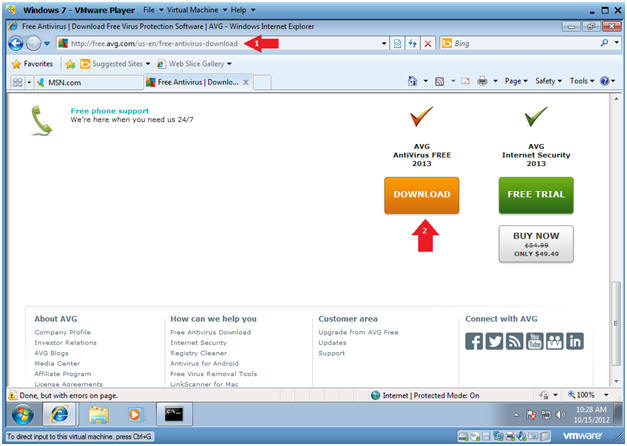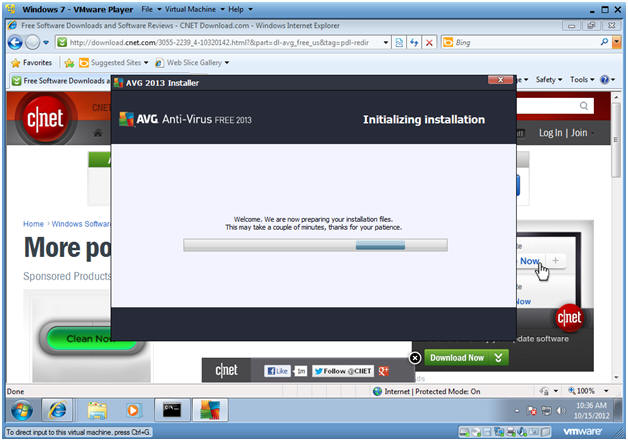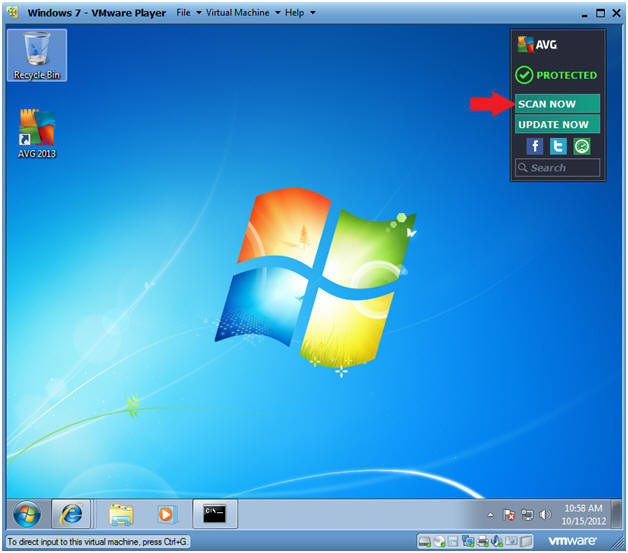(Windows 7: Lesson 2)
{ Install AVG AntiVirus Free 2013 }
| Section 0. Background Information |
- AVG AntiVirus
- AVG Technologies provides a number of products from the AVG range, suitable for Windows 2000 onwards. In addition to this, AVG Technologies also provides Linux, FreeBSD, and most recently Mac OS X versions of the software.
-
Lab Notes
- In this lab we will do the following:
- Download AVG
- Install AVG
- Update the AVG Scanner
- Scanning the Windows 7 Machine
- In this lab we will do the following:
- Legal Disclaimer
- As a condition of your use of this Web site, you warrant to computersecuritystudent.com that you will not use this Web site for any purpose that is unlawful or that is prohibited by these terms, conditions, and notices.
- In accordance with UCC § 2-316, this product is provided with "no warranties, either express or implied." The information contained is provided "as-is", with "no guarantee of merchantability."
- In addition, this is a teaching website that does not condone malicious behavior of any kind.
- Your are on notice, that continuing and/or using this lab outside your "own" test environment is considered malicious and is against the law.
- © 2012 No content replication of any kind is allowed without express written permission.
| Section 1. Start your Windows 7 VM |
- Edit Virtual Machine Settings
- Instructions:
- Click on Windows 7
- Click on Edit virtual machine
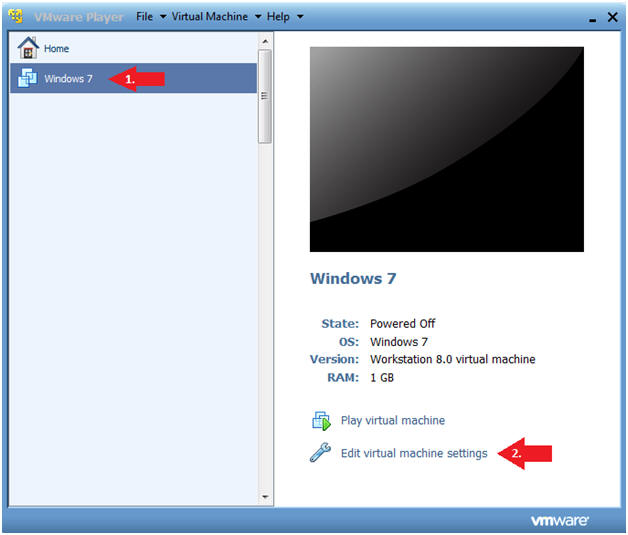
- Instructions:
- Configure Network Adapter
- Instructions
- Select Network Adapter
- Click the radio button "Bridged: Connected directly to the physical network."
- Click the Okay button
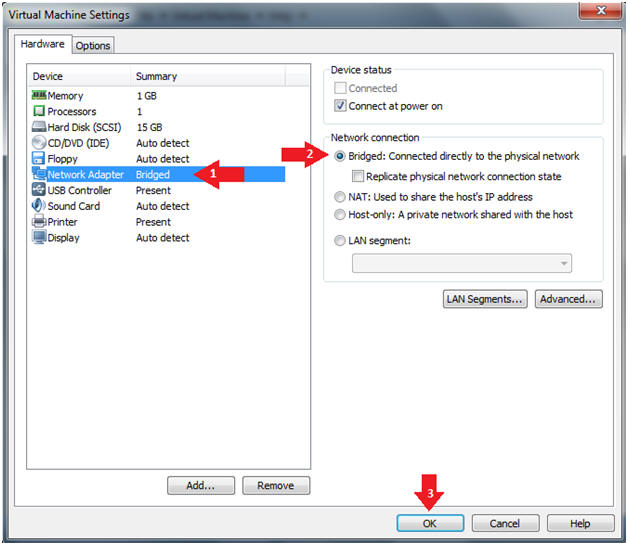
- Instructions
- Start Windows 7
- Instructions:
- Click on Windows 7
- Click on Play virtual machine
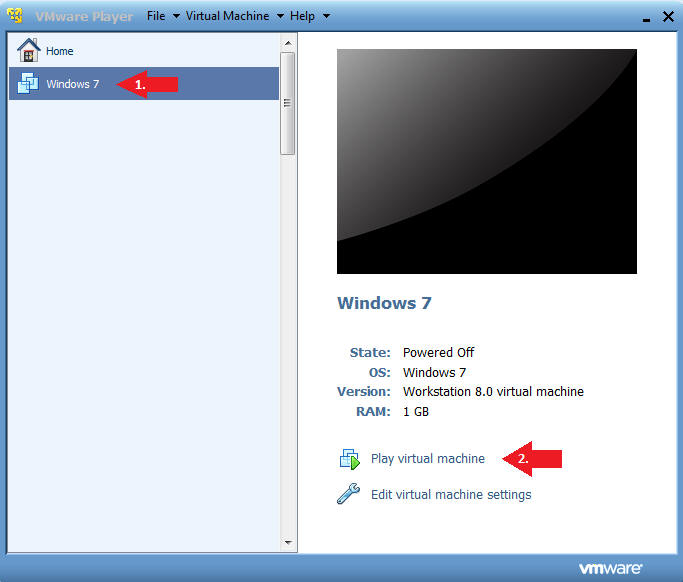
- Instructions:
| Section 2. Login to Windows 7 |
- Login
- Instructions:
- Enter Password
- Click the Blue Arrow
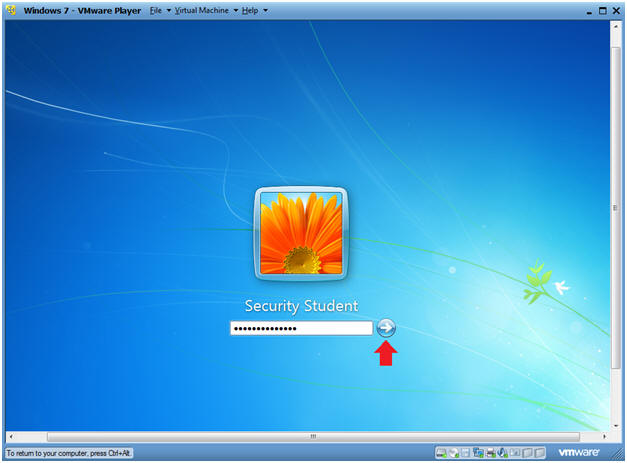
- Instructions:
| Section 3. Verify you have a Network IP Address |
- Bring up Command Prompt
- Instructions:
- Start --> Command Prompt
-
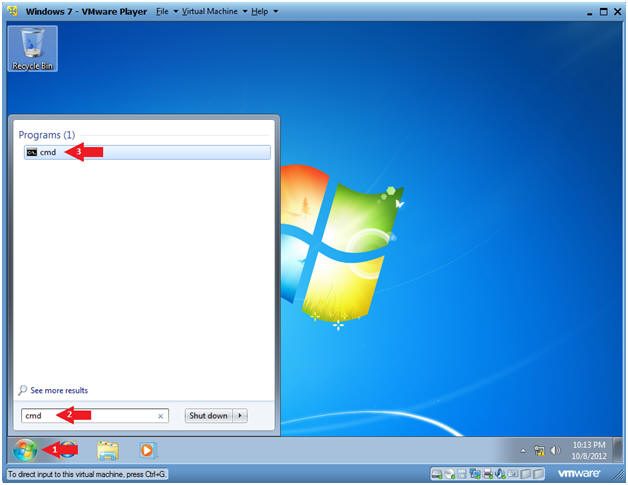
- Instructions:
- Verify IP Address
- Instructions:
- ipconfig
- Notes:
- In my case, my IP Address is 192.168.1.105.
- In your case, your IP Address will be different.
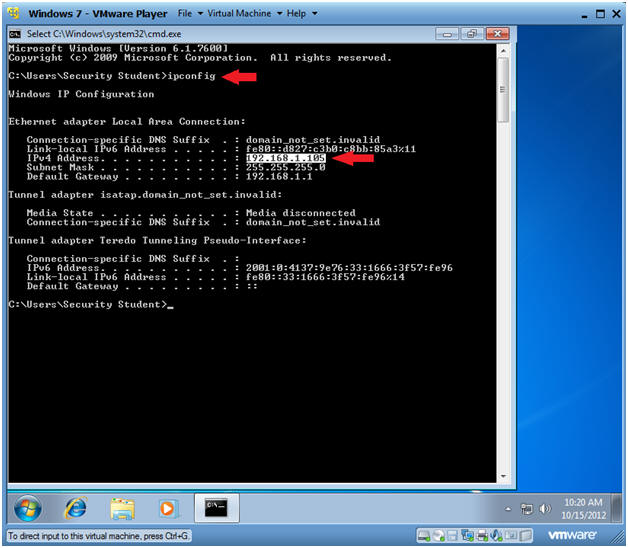
- Instructions:
| Section 4. Install AVG |
- Bring up Command Prompt
- Instructions:
- Start --> Command Prompt
-
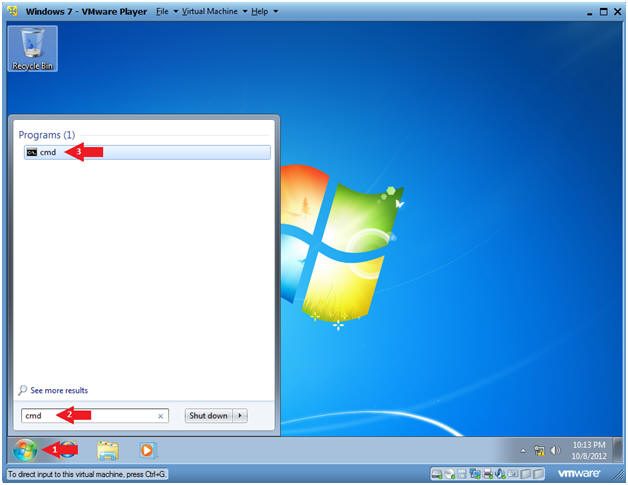
- Instructions:
- Open Internet Explorer
- Instructions:
- Click the Start Button
- Type "Internet Explorer" in the search box
- Click on Internet Explorer
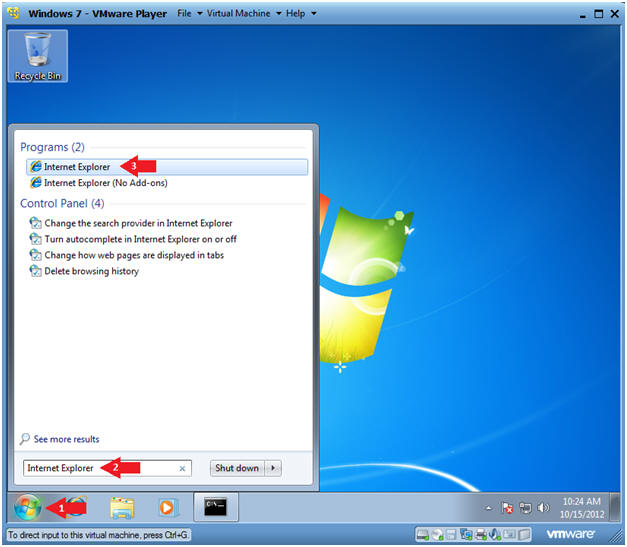
- Instructions:
- Go to the AVG Download Site
- Instructions:
- Paste the following website address in
the URI box.
- http://free.avg.com/us-en/free-antivirus-download
- Click the AVG AntiVirus Free 2013 Download Button
- Paste the following website address in
the URI box.
- Instructions:
- File Download
- Instructions:
- Click the Green Download Now Button
- Click Run
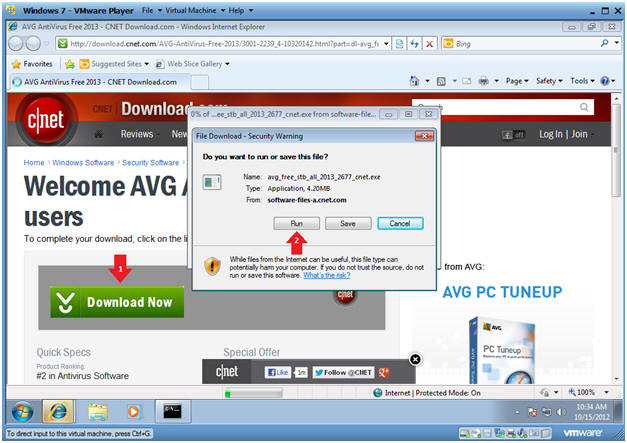
- Instructions:
- User Account Control
- Instructions:
- Click Yes
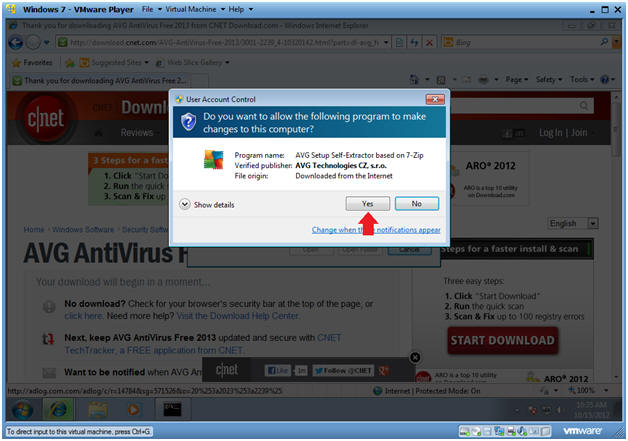
- Instructions:
- Initialization Installation
- Note:
- AVG is just preparing your environment for installation.
- Continue to next step
- Note:
- AVG 2013 Installer
- Instructions:
- Please select your language: English
- Click Next
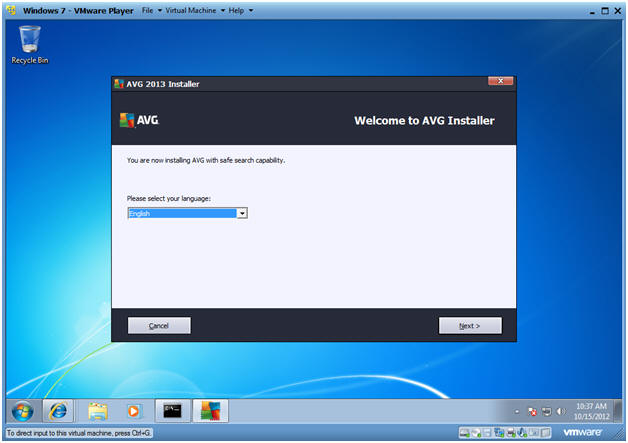
- Instructions:
- AVG Legal Agreement
- Instructions:
- Click Accept
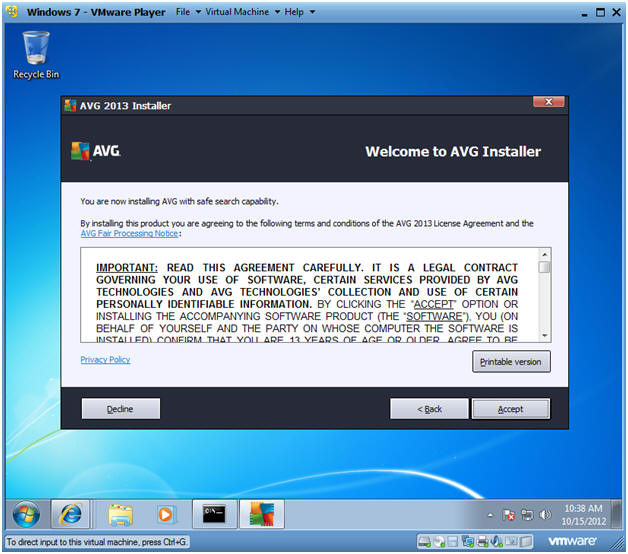
- Instructions:
- Select your product
- Instructions:
- Click the Basic Protection radio button
- Click Next
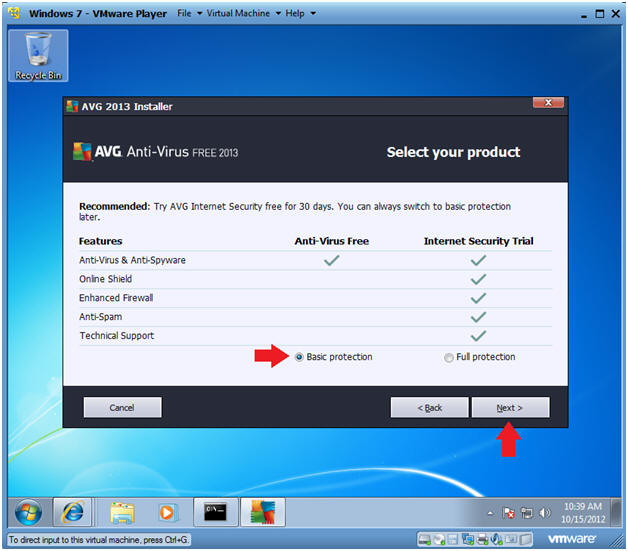
- Instructions:
- Select type of installation
- Instructions:
- Click the Express Install
- Click Next
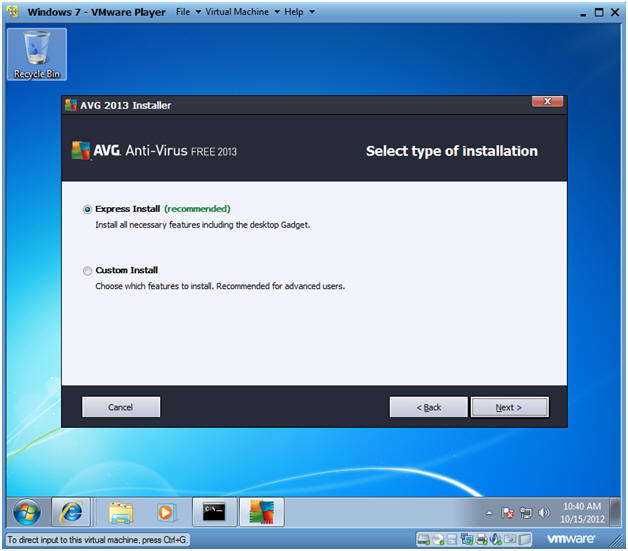
- Instructions:
- Install AVG Security Toolbar
- Instructions:
- Uncheck both checkboxes
- Select Next
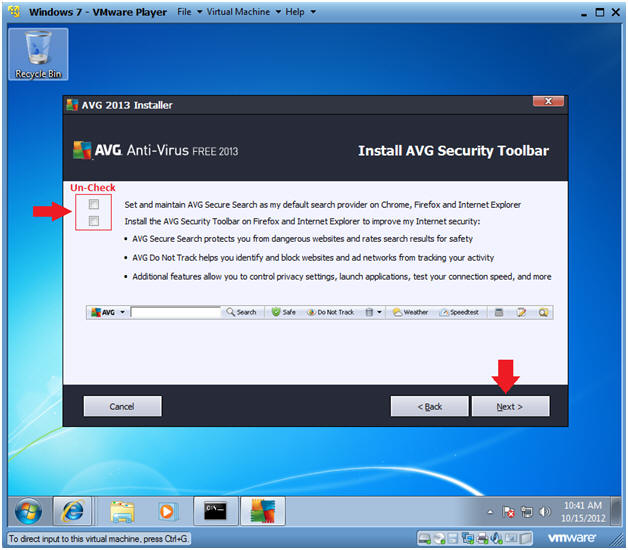
- Instructions:
- Install Progress
- Note:
- Basically, you will just wait until you get the standard completion messages.
- Continue to Next Step.
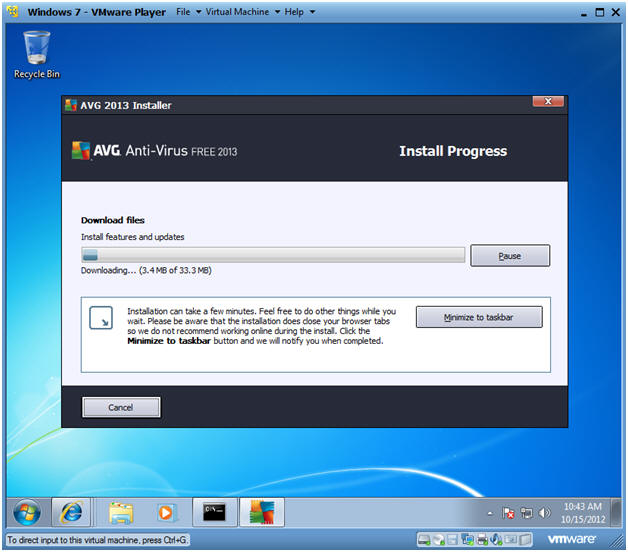
- Note:
- Congratulations
- Instructions:
- It is NOT necessary to supply information.
- Uncheck the check box.
- Click Finish
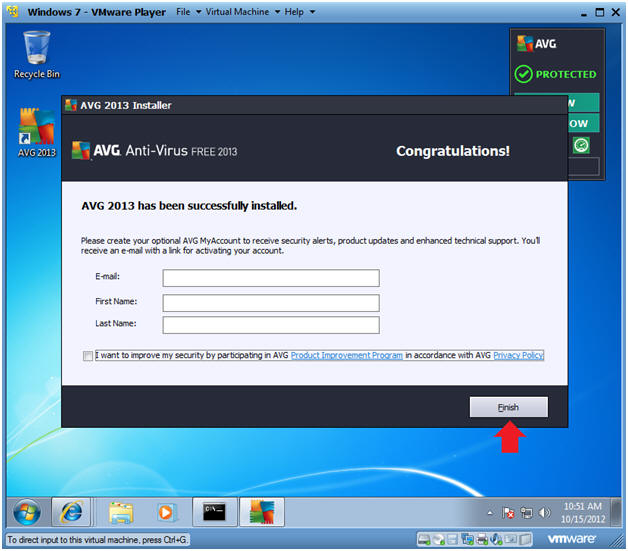
- Instructions:
| Section 5. Update AVG Definitions |
- Your are not fully protected!
- Instructions:
- Click the "Click to fix it"
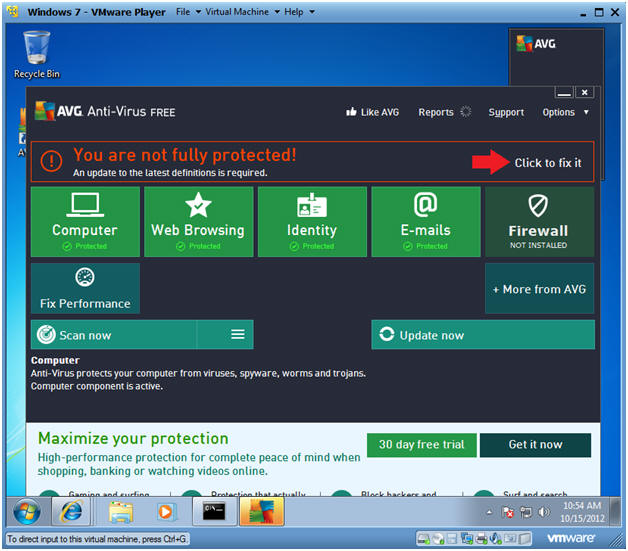
- Instructions:
- User Account Control
- Instructions:
- Click Yes
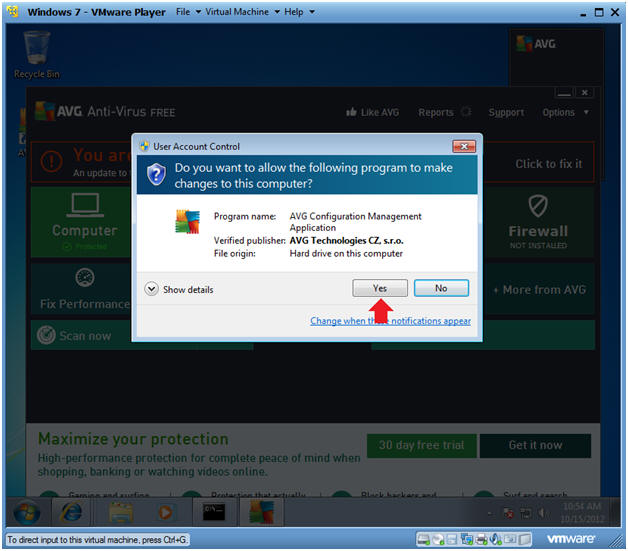
- Instructions:
- Update Completed Successfully
- Note:
- In the low right corner you should see the message "Update Completed Successfully."
- Continue to Next Step.
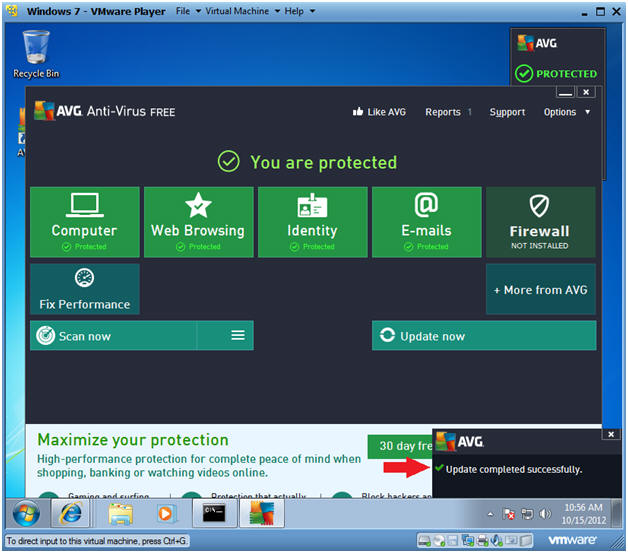
- Note:
| Section 6. Scan System |
- Scan Now
- Instructions:
- Click Scan Now
- Instructions:
- Scanning
- Note:
- You should see that your system is being scanned.
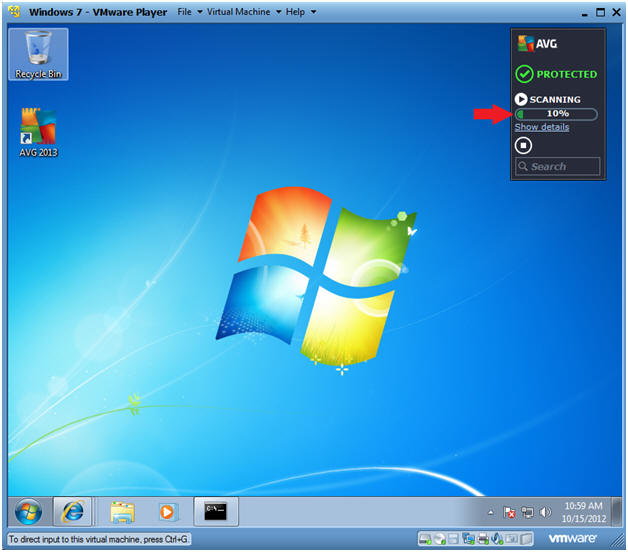
- Note:
| Section 6. Proof of Lab |
-
Proof of Lab Instructions
- Instructions:
- Bring up a command prompt
- cd C:\Program Files
- dir | findstr "AVG"
- date
- Press <Enter>
- echo "Your Name"
- Replace the string "Your Name" with your actual name.
- e.g., echo "John Gray"
- Do a PrtScn
- Paste into a word document
- Upload to Moodle
-
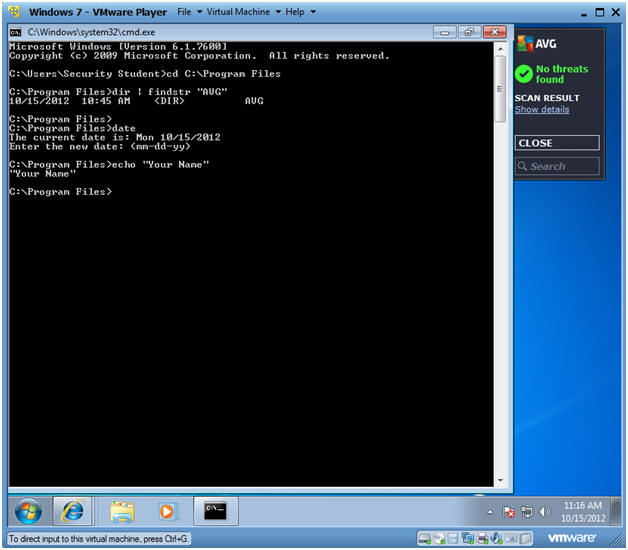
- Instructions: