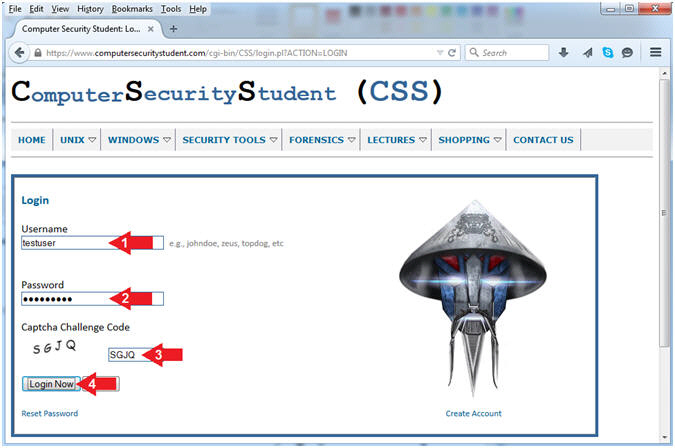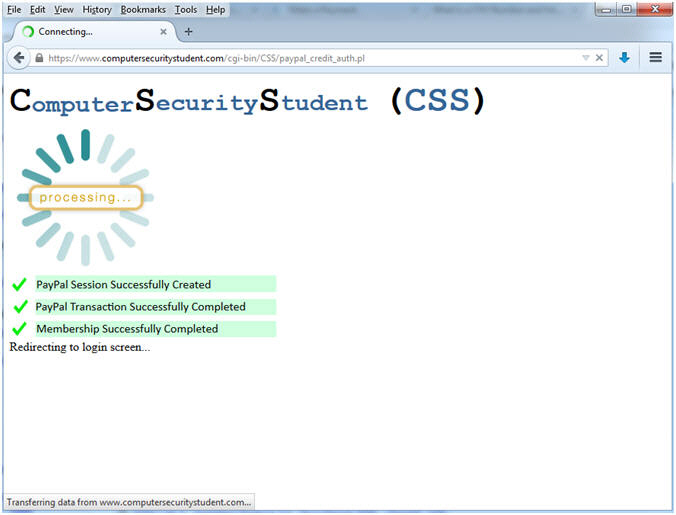(Computer Security Student)
{ How To Activate Your Account After Next Payment Due Date Occurred }
| Section 0. Legal Disclaimer |
- Legal Disclaimer
- As a condition of your use of this Web site, you warrant to Computer Security Student, LLC that you will not use this Web site for any purpose that is unlawful or that is prohibited by these terms, conditions, and notices.
- In accordance with UCC § 2-316, this product is provided with "no warranties, either express or implied." The information contained is provided "as-is", with "no guarantee of merchantability."
- In addition, this is a teaching website that does not condone malicious behavior of any kind.
- You are on notice, that continuing and/or using this lab outside your "own" test environment is considered malicious and is against the law.
- © 2015 No content replication of any kind is allowed without express written permission.
| Section 1. How To Log In |
- Open Firefox
- Instructions:
- Click the Start Button
- Type firefox in the search box
- Click the firefox icon
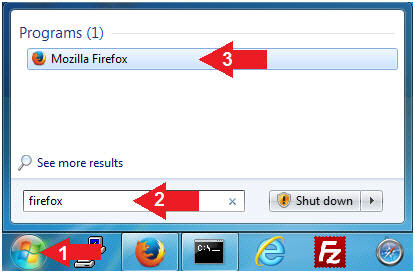
- Instructions:
- Login (Part 1)
- Instructions:
- Navigate to the following URL
- Click on the Login Button
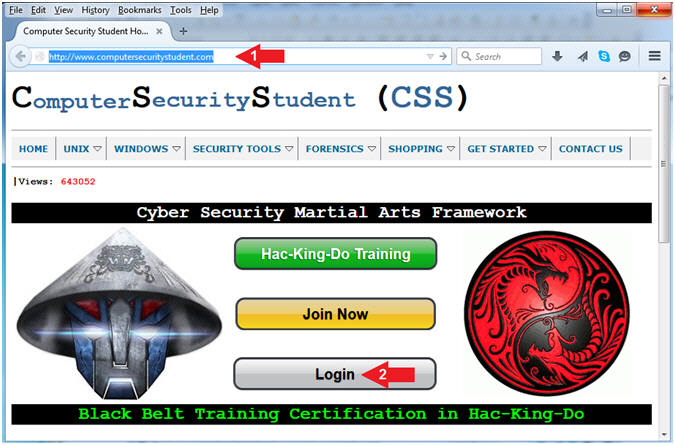
- Instructions:
- Login (Part 2)
- Instructions:
- Username: Supply Your Username
- E.g., testuser
- Password: Supply Your Password
- Captcha Challenge Code: Supply the Code
- E.g., SGJQ
- Click on the Login Now Button
- Username: Supply Your Username
- Instructions:
| Section 2. How To Activate Your Account |
- Activate Account (Part 1)
- Instructions:
- Click on the left Membership Status Navigation Branch
- Click on Activate
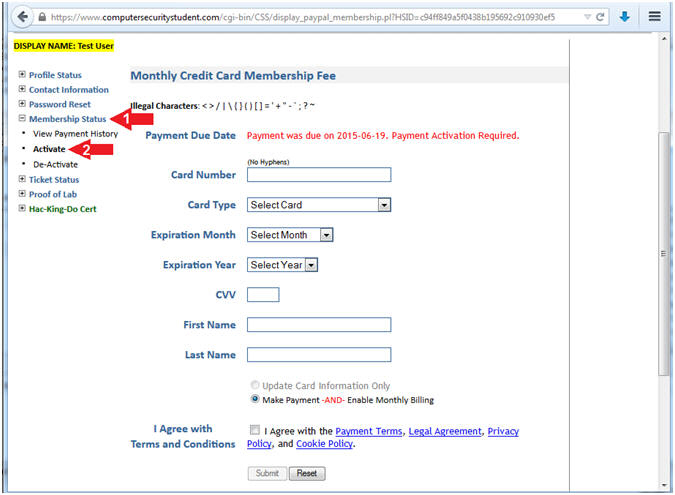
- Instructions:
- Supply Credit Card Information
- Instructions:
- Card Number: Support Your Card
Number
- Do Not Include Hyphens(-)
- Card Type: Provide Your Card Vendor
- Expiration Month: Select Your Expiration Month
- Expiration Year: Select Your Expiration Year
- CVV: Supply Your CVV Number
- The CVV Number ("Card Verification Value") on your credit card or debit card is a 3 digit number on VISA®, MasterCard® and Discover® branded credit and debit cards. On your American Express® branded credit or debit card it is a 4 digit numeric code.
- First Name: Supply the First Name as displayed on the Card
- Last Name: Supply the Last Name as displayed on the Card
- Click the radio button "Make Payment -AND- Enable Monthly Billing"
- Check the checkbox "I Agree with the Payment Terms, Legal Agreement, Privacy Policy, and Cookie Policy".
- Click on the Submit Button
- Card Number: Support Your Card
Number
-
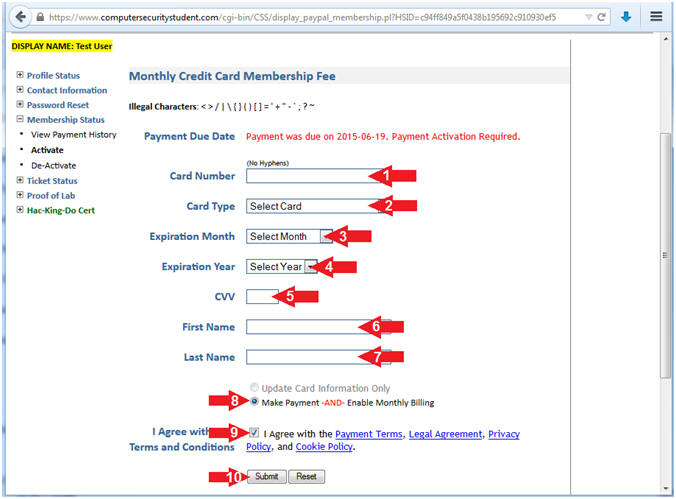
- Instructions:
- Submit Payment
- Instructions:
- Click on the OK Button
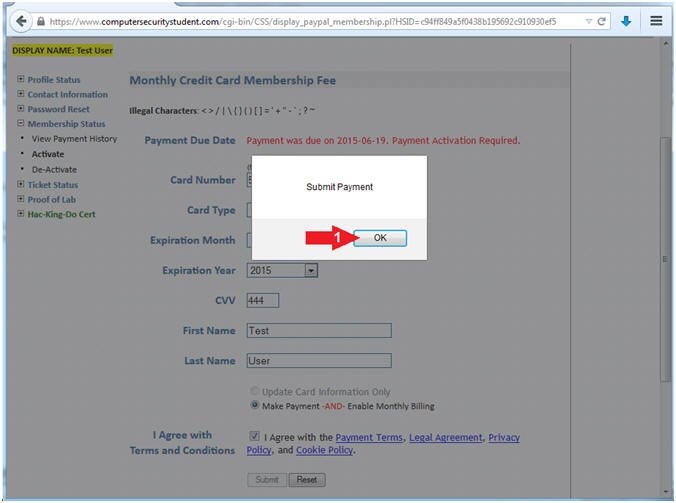
- Instructions:
- PayPal Transaction
- Note(FYI):
- Please allow 30 to 60 seconds to complete.
- The Computer Security Student Website will establish a secure connection to PayPal and securely bill your credit card.
- The Computer Security Student Website does not store credit card information.
- Shortly after you will be redirected to the Payment History Screen.
- You will also receive an email with your Payment Transaction Details
- Note(FYI):
- View Payment History
- Note(FYI):
- Your Next Payment Due Day will occur in 30 days
- You will see your most current transaction listed below.
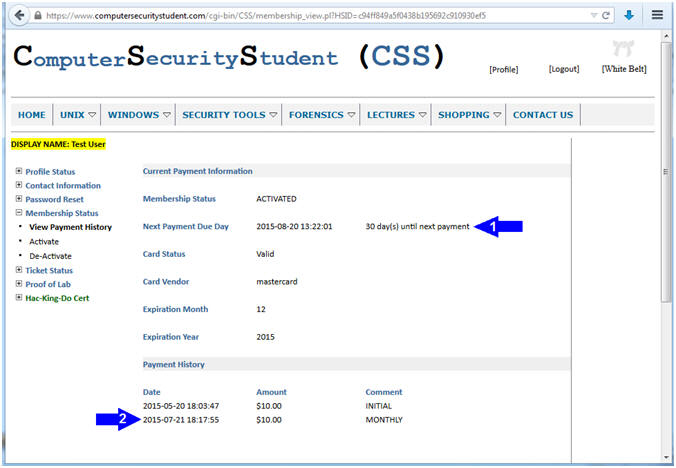
- Note(FYI):
- CSS Monthly Membership Fee
- Instructions:
- You will receive an email from ComputerSecurityStudent with the subject "CSS Monthly Membership Fee".
- Note(FYI):
- Check your spam folder if the email is not present in your Inbox folder
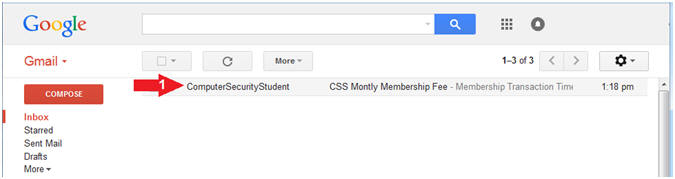
- Instructions: