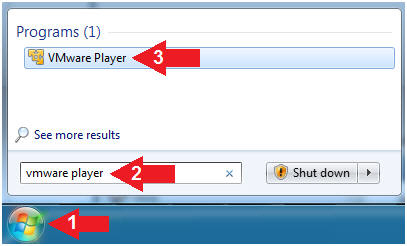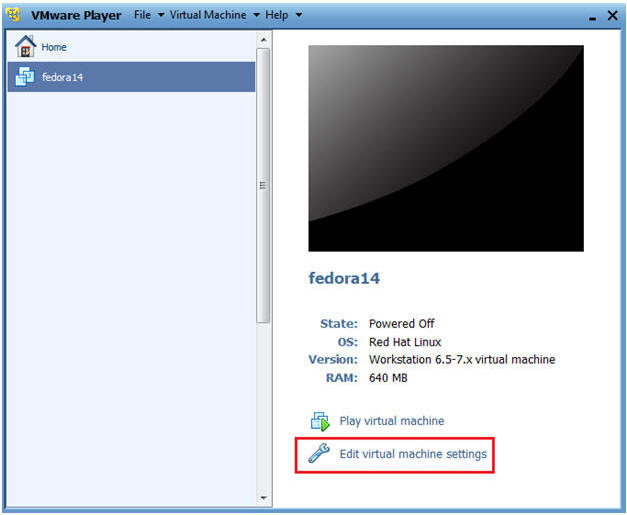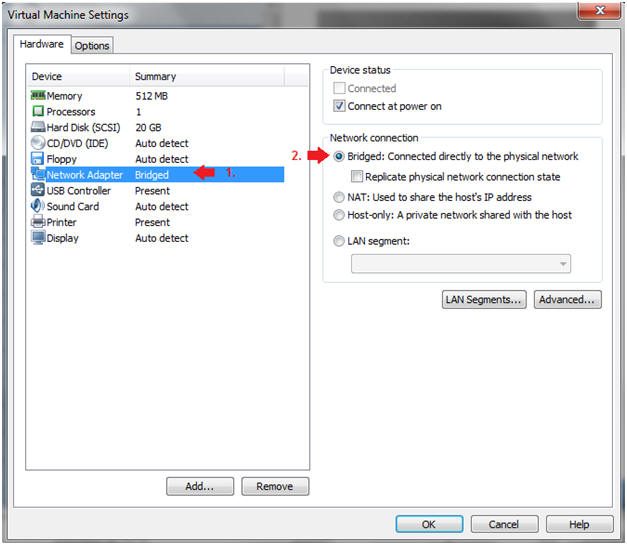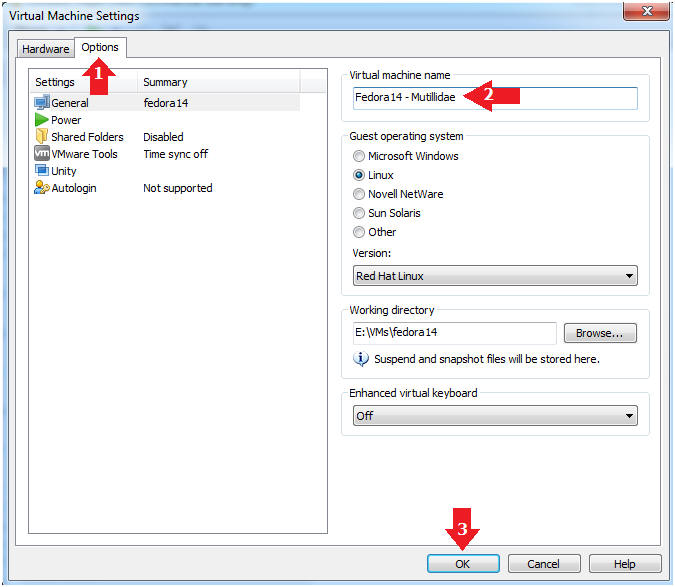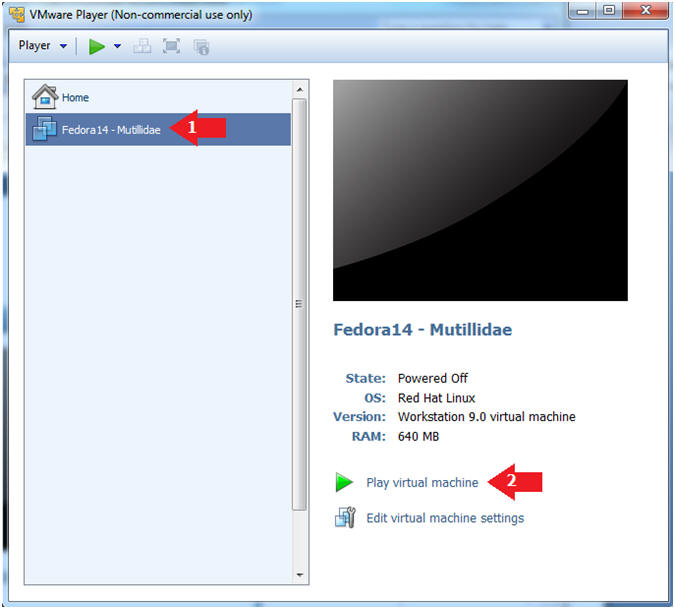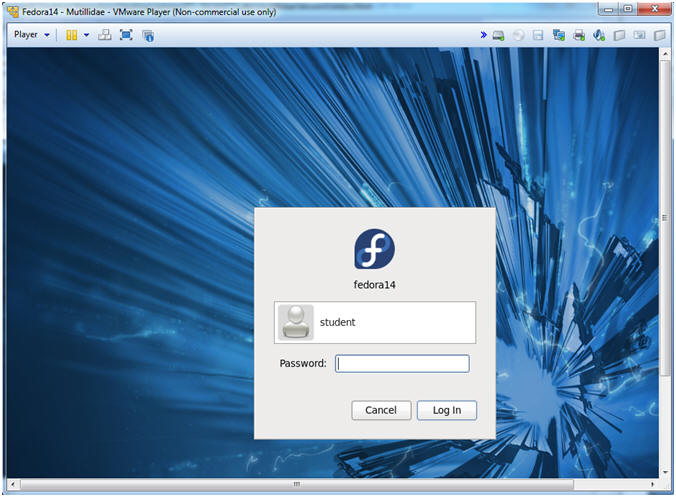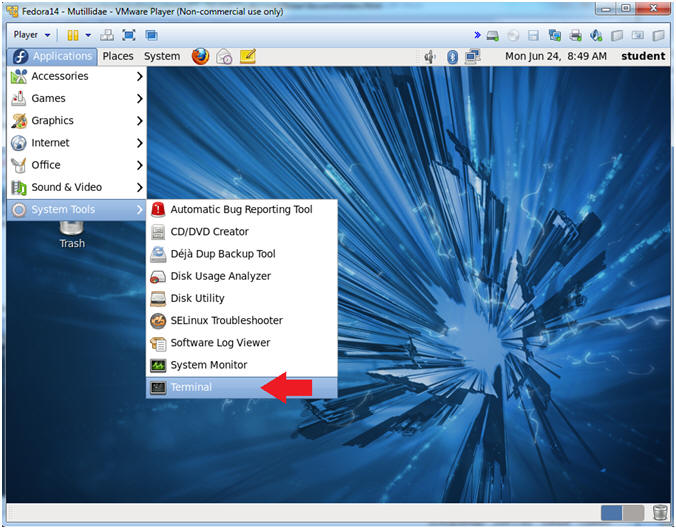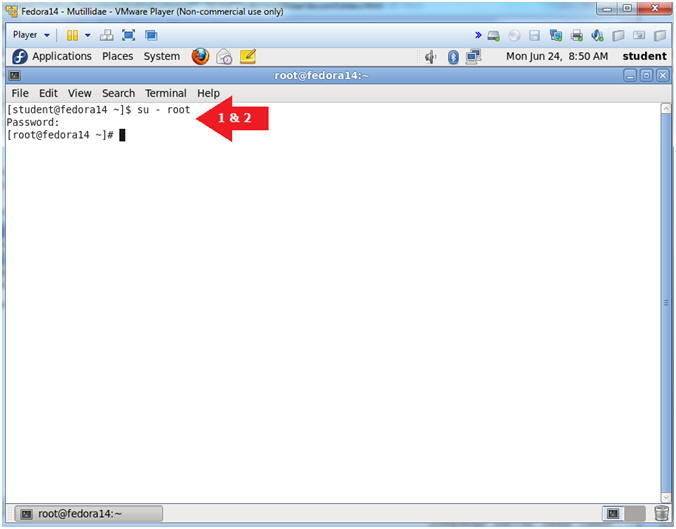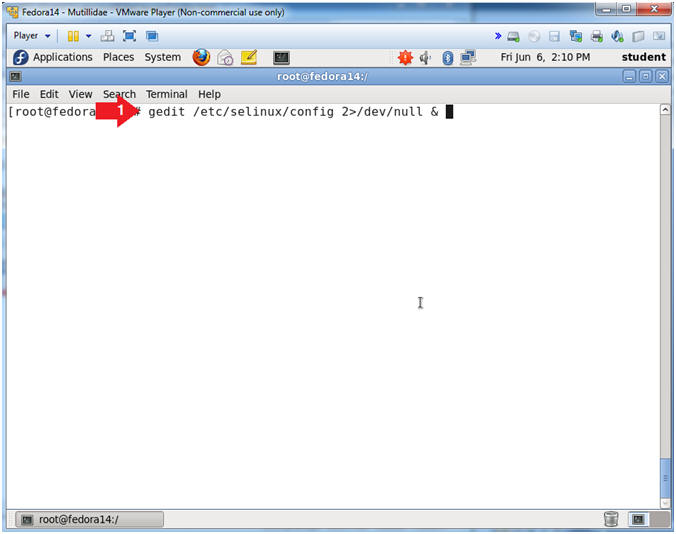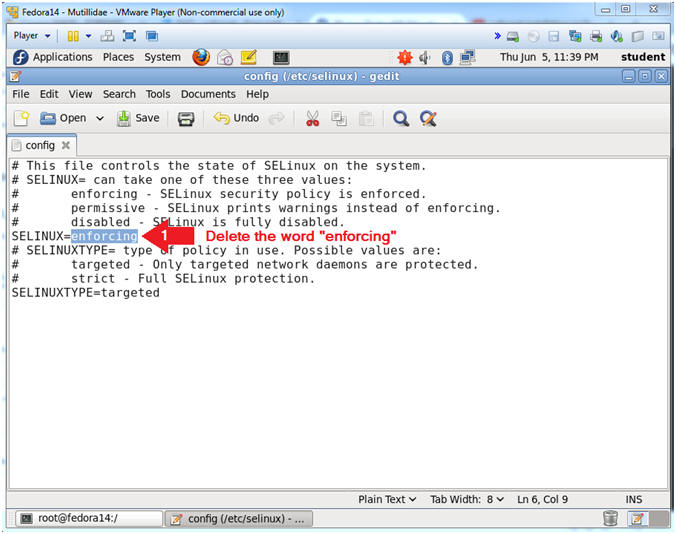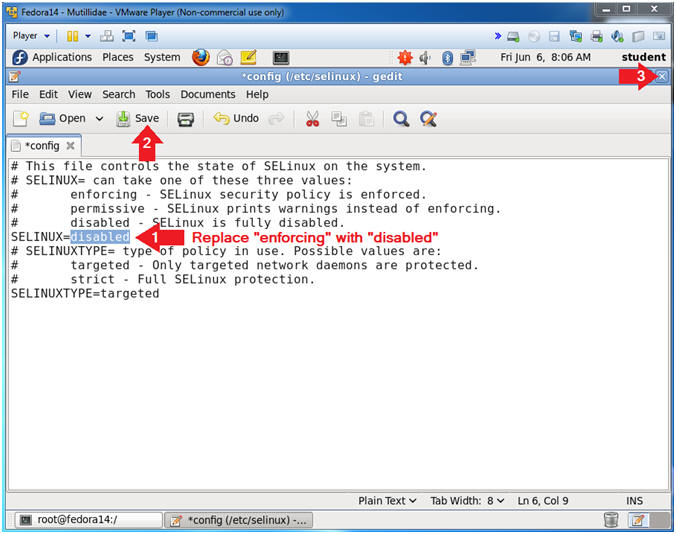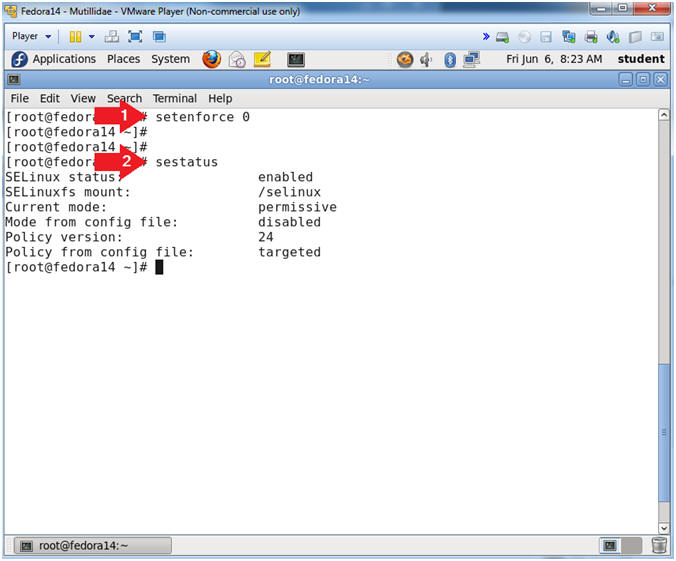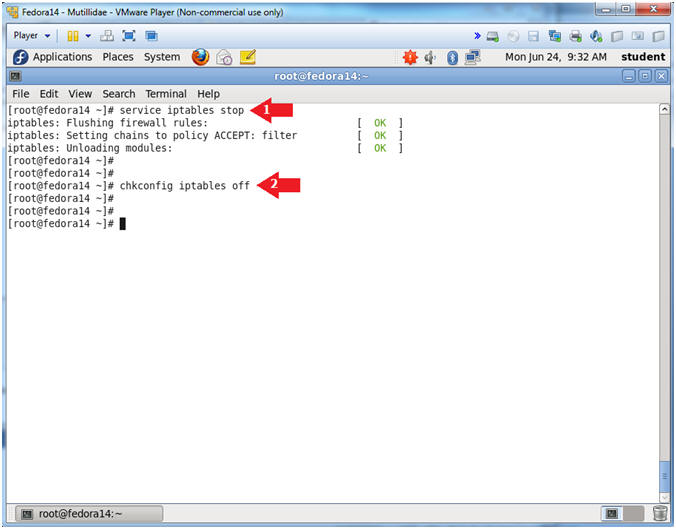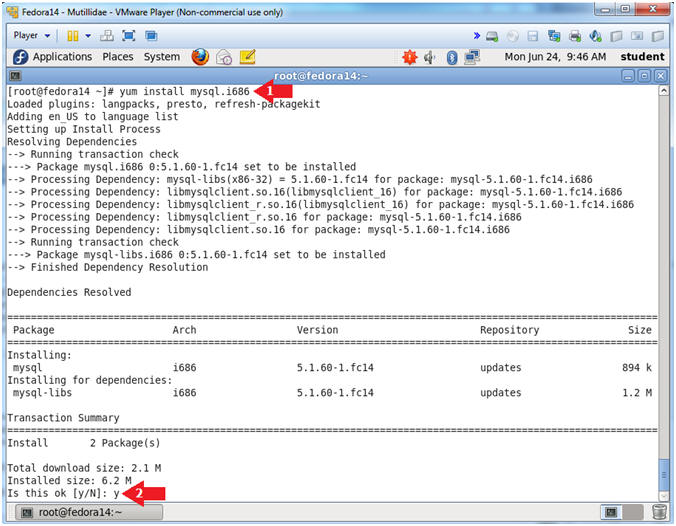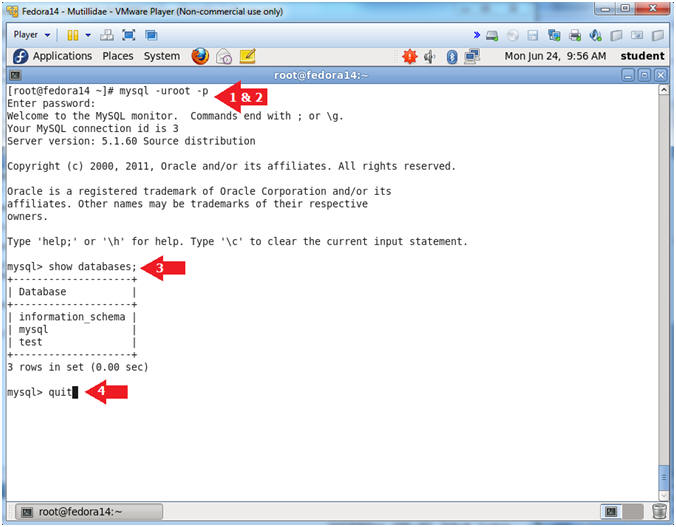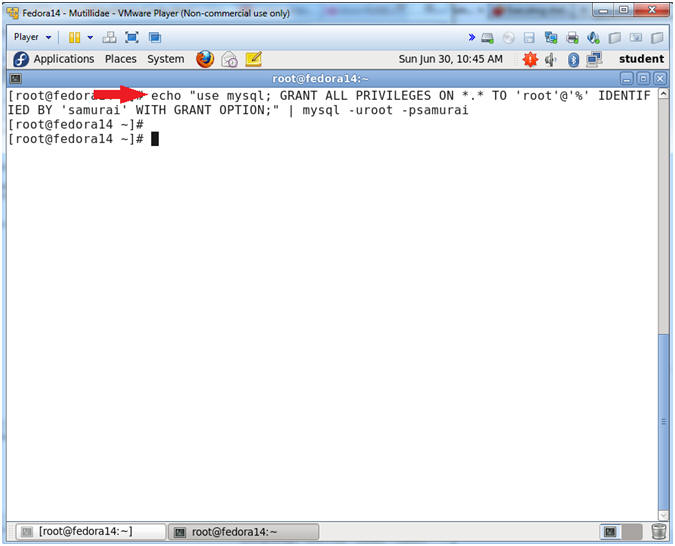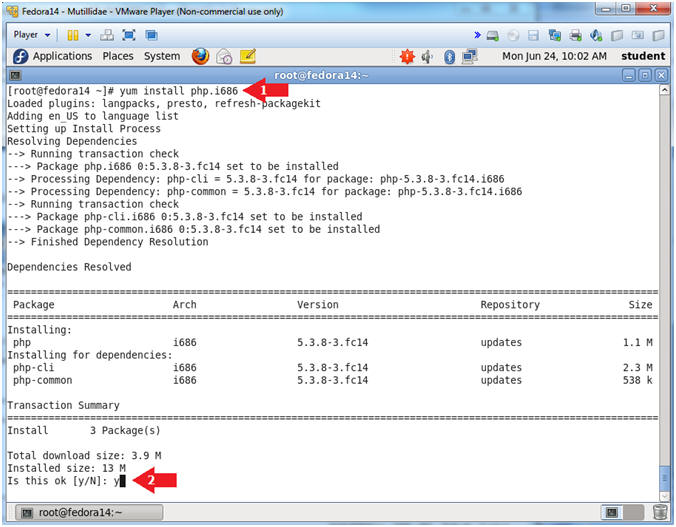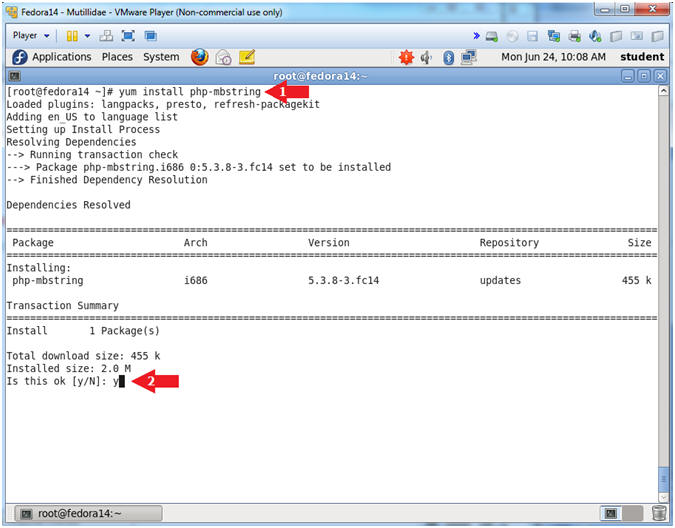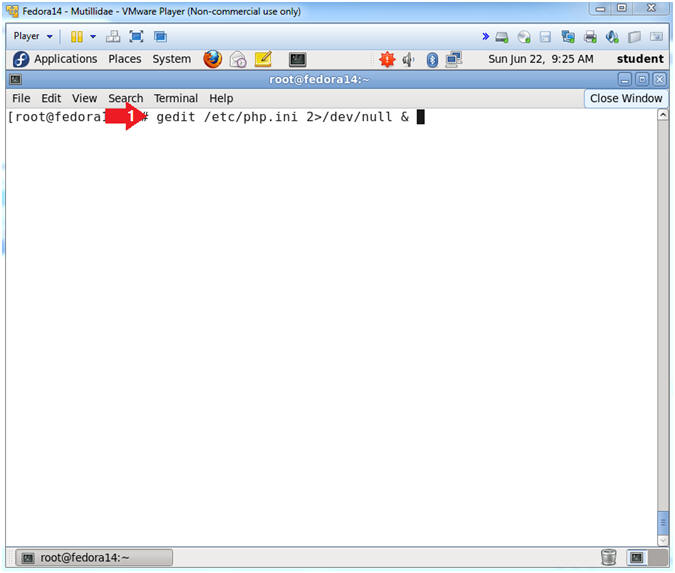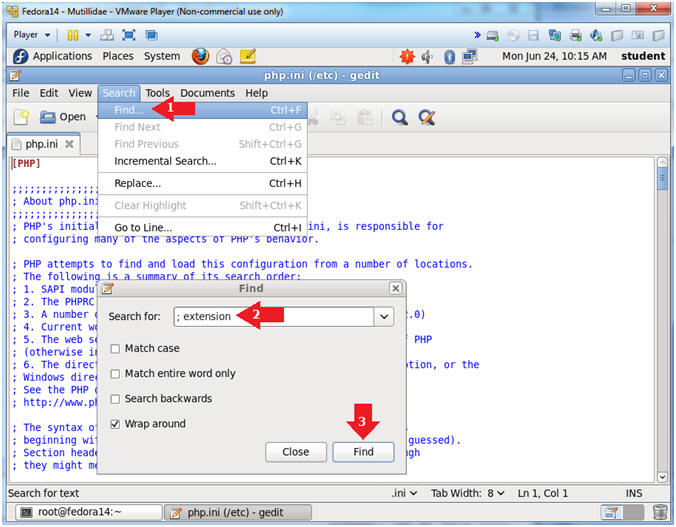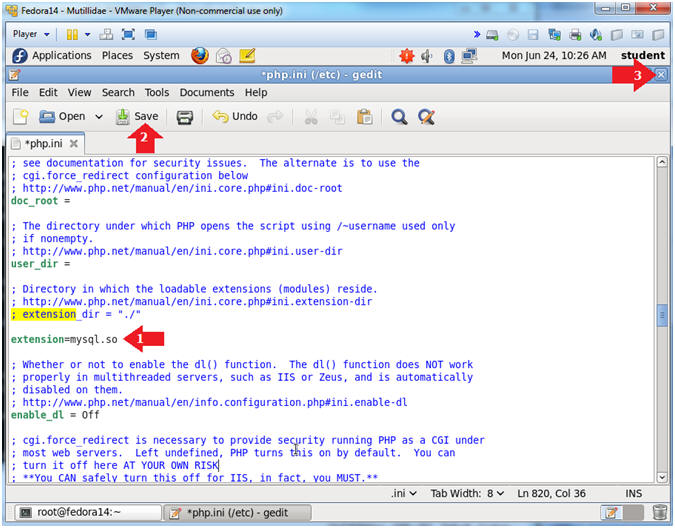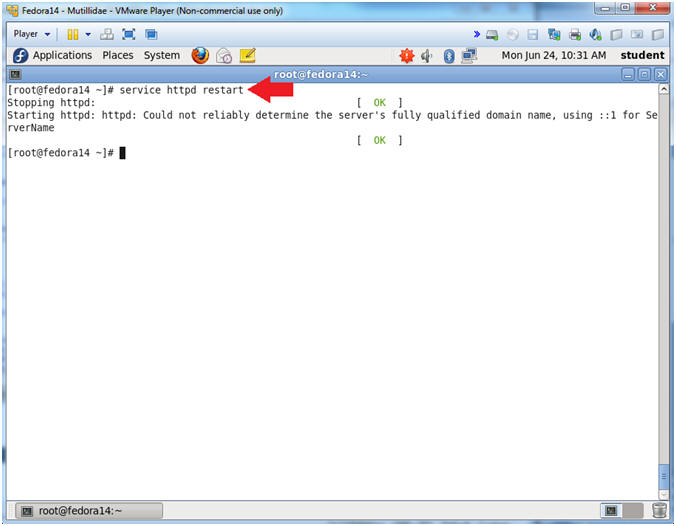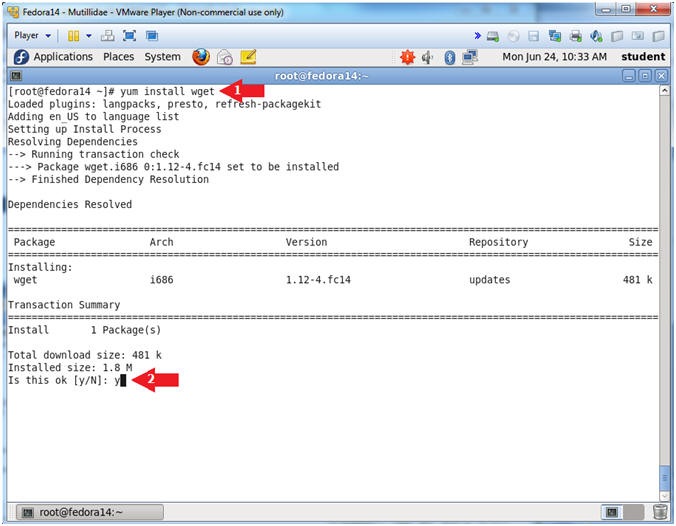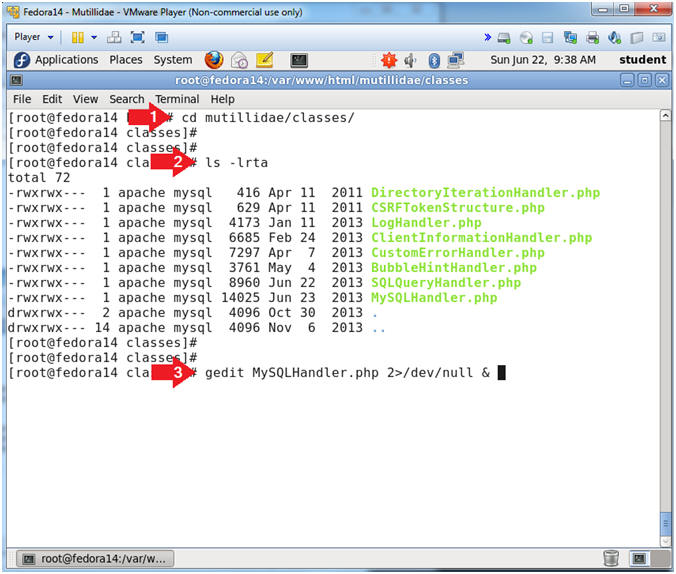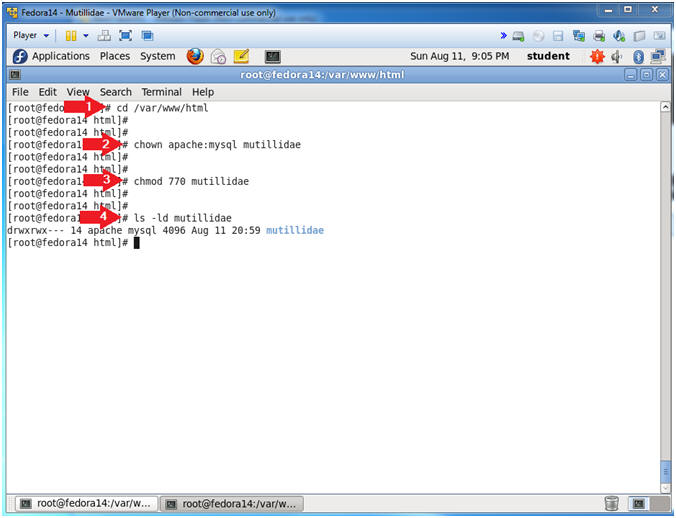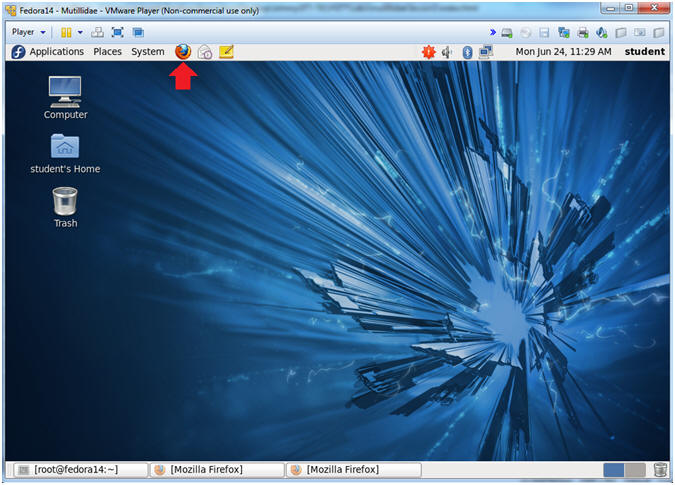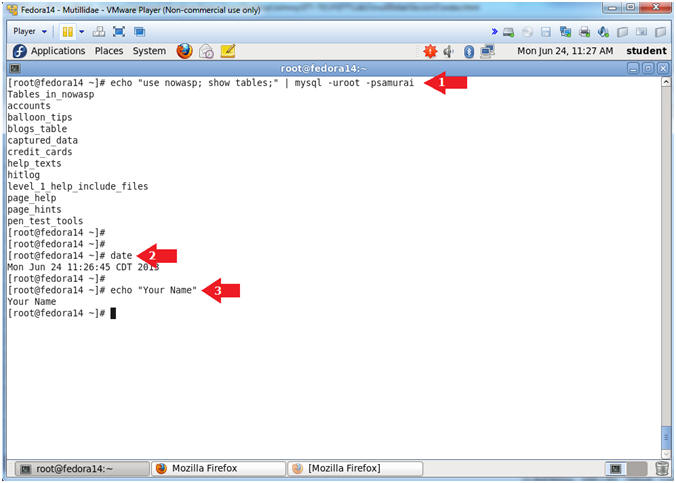(Mutillidae:
Lesson 1)
{ How to Install
Mutillidae on
Fedora 14 }
|
Section 0. Background
Information |
- What Mutillidae?
- OWASP Mutillidae II is a free, open source,
deliberately vulnerable web-application providing a target for web-security
enthusiast.
- With dozens of vulns and hints to help the
user; this is an easy-to-use web hacking environment designed for labs,
security enthusiast, classrooms, CTF, and vulnerability assessment tool
targets. Mutillidae has been used in graduate security courses, corporate
web sec training courses, and as an "assess the assessor" target for
vulnerability assessment software.
- Pre-Requisite Lab
-
Lab
Notes
- In this lab we will do the following:
- Install Apache Webserver
- Install Mysql Server
- Install PHP
- Install and Configure Mutillidae
- Legal Disclaimer
- As a condition of your use of this Web
site, you warrant to computersecuritystudent.com that you will not use
this Web site for any purpose that is unlawful or
that is prohibited by these terms, conditions, and notices.
- In accordance with UCC § 2-316, this
product is provided with "no warranties, either express or implied." The
information contained is provided "as-is", with "no guarantee of
merchantability."
- In addition, this is a teaching website
that does not condone malicious behavior of
any kind.
- Your are on notice, that continuing
and/or using this lab outside your "own" test environment
is considered
malicious and is against the law.
- © 2013 No content replication of any
kind is allowed without express written permission.
|
Section 1:
Configure Fedora14 Virtual Machine Settings |
- Start VMware Player
- Instructions
- For Windows 7
- Click Start Button
- Search for "vmware player"
- Click VMware Player
- For Windows XP
- Starts --> Programs --> VMware
Player
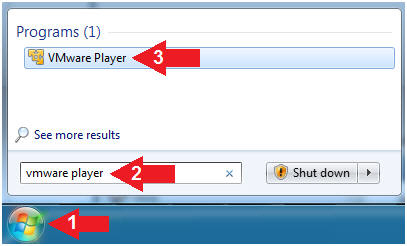
- Edit Fedora Virtual Machine Settings
- Instructions:
- Highlight fedora14
- Click Edit virtual machine settings
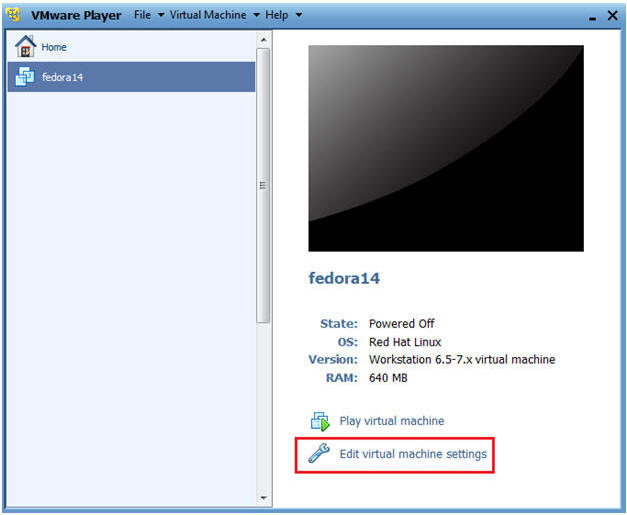
- Edit Network Adapter
- Instructions:
- Highlight Network Adapter
- Select Bridged
-
DO NOT Click on the OK Button.
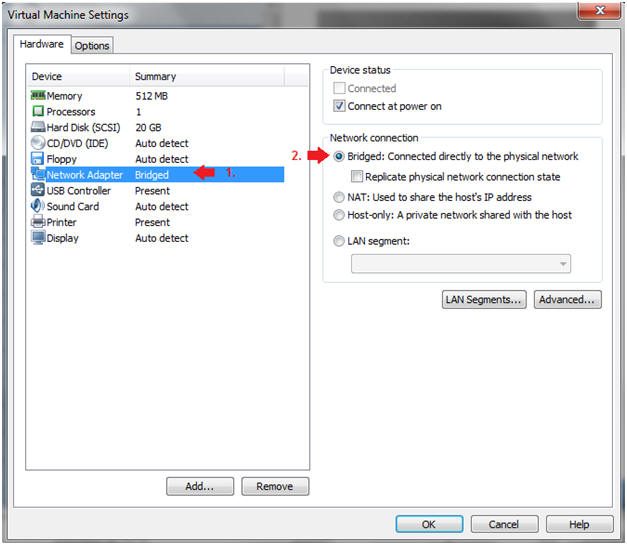
- Edit Network Adapter
- Instructions:
- Click the Options Tab
- Virtual machine name: Fedora14 -
Mutillidae
- Click the OK Button
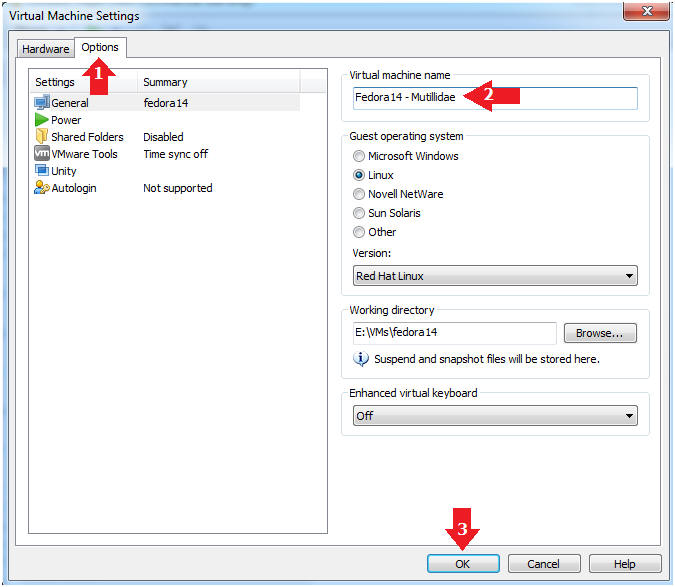
|
Section 2:
Login to Fedora14 - Mutillidae |
- Start Fedora14 VM Instance
- Instructions:
- Start Up VMWare Player
- Select Fedora14 - Mutillidae
- Play virtual machine
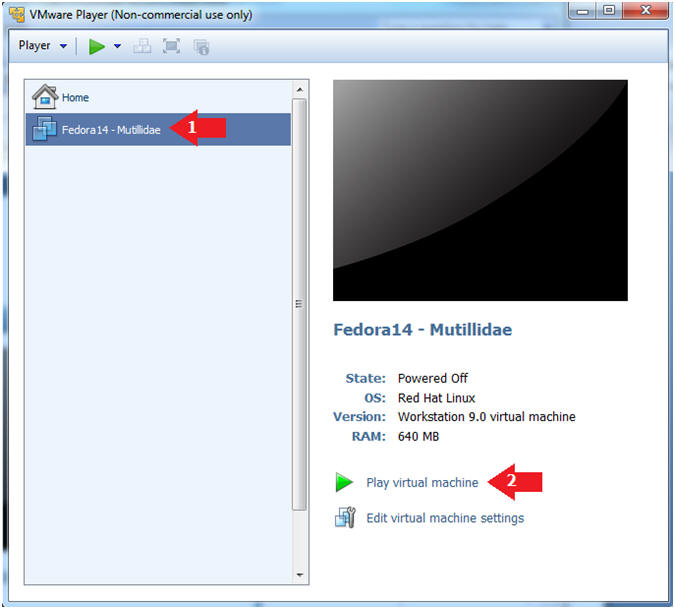
- Login to Fedora14 - Mutillidae
- Instructions:
- Login: student
- Password: <whatever you set
it to>.
-
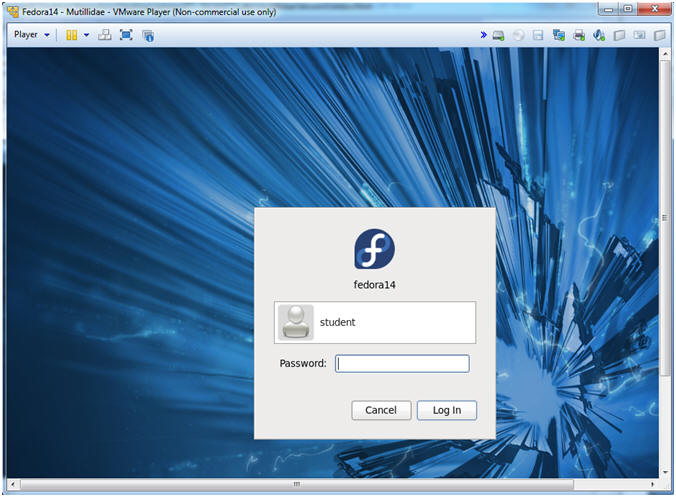
|
Section 3:
Open Console Terminal and Retrieve IP Address |
- Start a Terminal Console
- Instructions:
- Applications --> Terminal
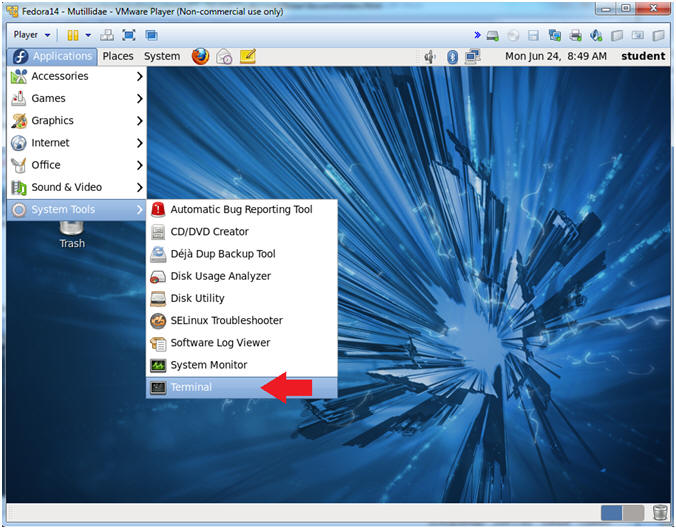
- Switch user to root
- Instructions:
- su - root
- <Whatever you set the root password to>
-
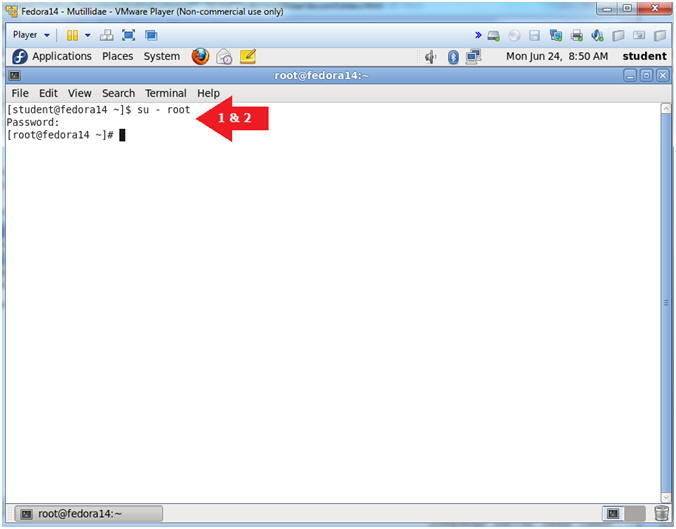
- Get IP Address
- Instructions:
- ifconfig -a
- Notes (FYI):
- As indicated below, my IP address is
192.168.1.112.
- Please record your IP address.
|
Section 4: Disable
SELinux |
- Open the SELinux config file with gedit
- Instructions:
- gedit /etc/selinux/config 2>/dev/null &
- Notes (FYI):
- gedit, is a text editor for the GNOME
Desktop.
- /etc/selinux/config, is the file name
that gedit will open.
- 2>/dev/null, sends standard error
messages to a black hole (/dev/null).
- The "&" is used to open gedit in the
background.
- If you are the Linux Guru feel free to use
the VI editor instead.
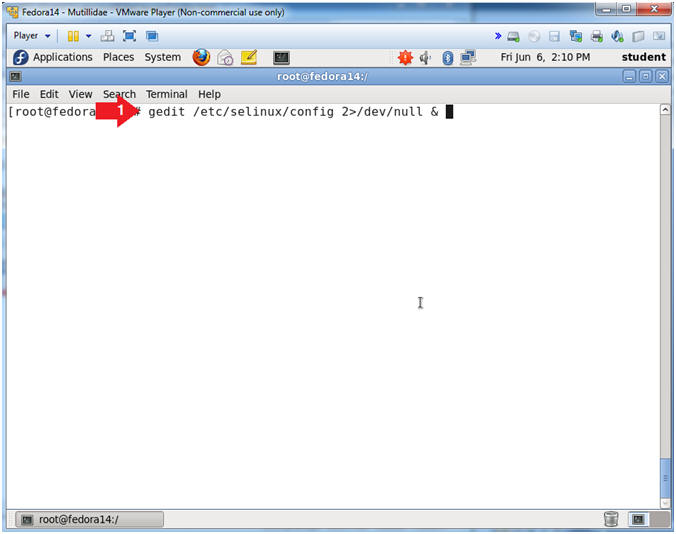
- Delete enforcing
- Instructions:
- Arrow down to
SELINUX=enforcing
- Highlight the word "enforcing" and press the delete button
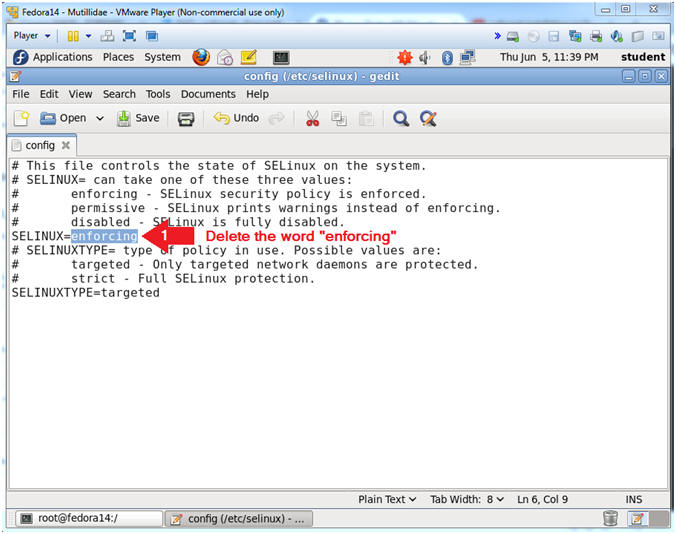
- Replace enforcing with disabled
- Instructions:
- Replace "enforcing" with the word
"disabled"
- Click Save
- Click the "X" to Close
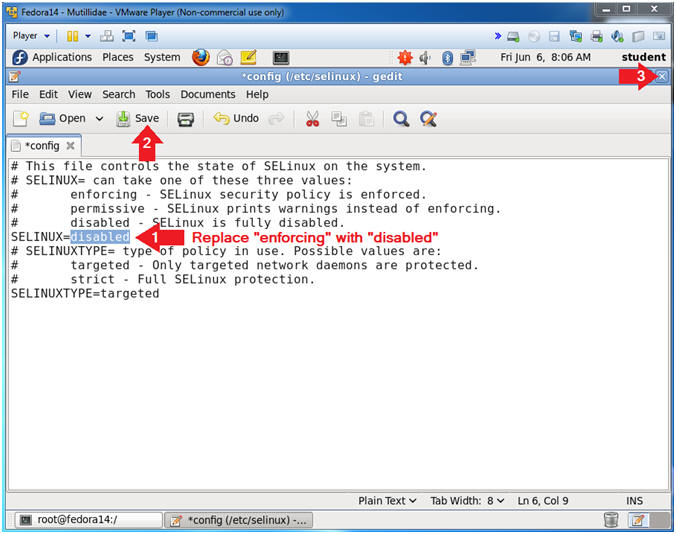
- Open the SELINUX config file with gedit
- Instructions:
- setenforce 0
- sestatus
- Notes (FYI):
- setenforce - is used to modify the mode
SELinux is running in.
- Generally, I do not support disabling
SELinux. However, we are going to turn this server into a
vulnerable machine by later installing Mutillidae.
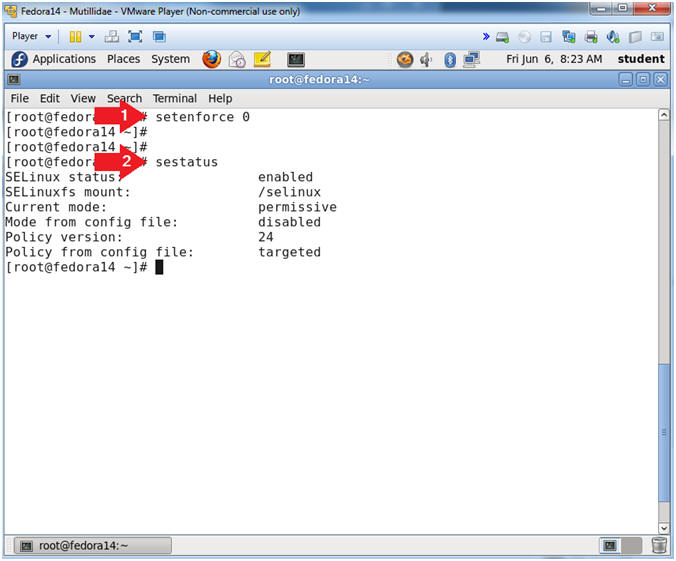
|
Section 5: Disable
Firewall |
- Disable the Firewall
- Instructions:
- service iptables stop
- chkconfig iptables off
- Notes (FYI):
- Again, I do not support disabling the
firewall. However, we are going to turn this server into a
vulnerable machine by later installing Mutillidae.
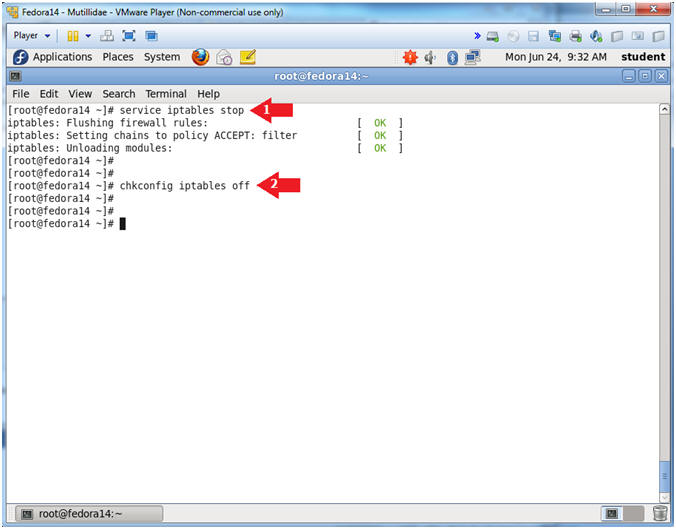
|
Section 6: Install
Apache httpd Server |
- Download httpd
- Instructions:
- yum install httpd.i686
- y
- Start Apache
- Instructions:
- service httpd start
- This starts up the Apache Listening
Daemon
- ps -eaf | grep httpd
- Check to make sure Apache is
running.
- chkconfig --level 2345 httpd on
- Create Start up script for run
levels 2, 3, 4 and 5.
|
Section 7: Install mysql and mysql-server |
- Install mysql
- Instructions:
- yum install mysql.i686
- Is this okay [y/N]: y
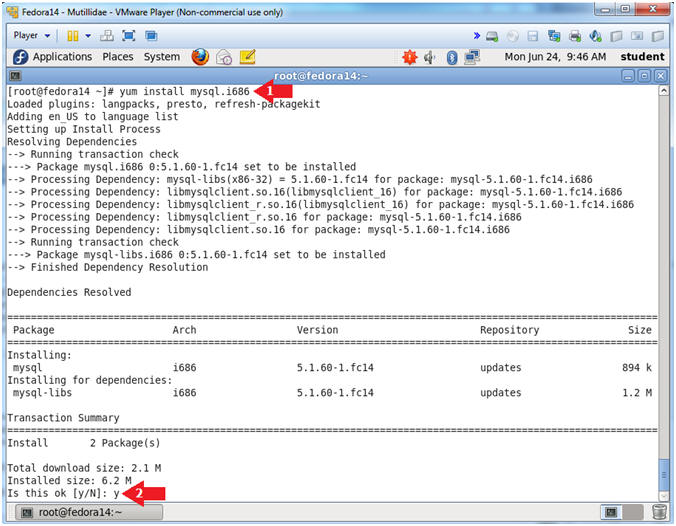
- Install mysql-server
- Instructions:
- yum install mysql-server
- Is this okay [y/N]: y
- Start Up mysqld
- Instructions:
- service mysqld start
- Start Up mysqld
- Instructions:
- chkconfig --level 2345 mysqld on
- Creates the start up scripts for
run level 2, 3, 4 and 5.
- mysqladmin -u root password
samurai
- Sets the mysql root password to "samurai"
- Login to mysql
- Instructions:
- mysql -uroot -p
- samurai
- show databases;
- quit
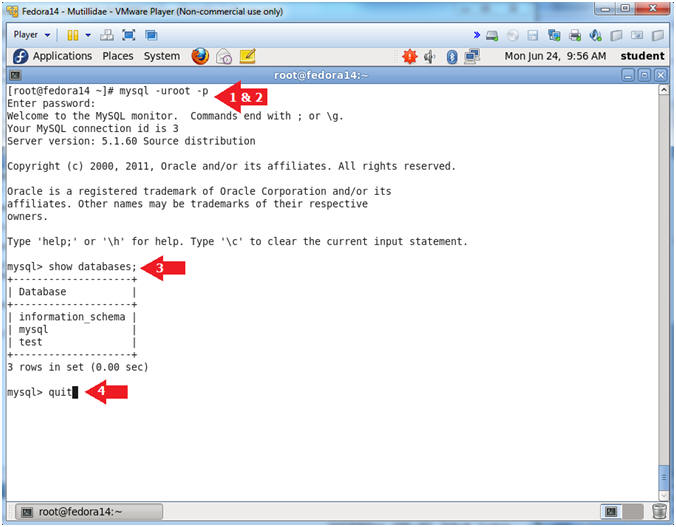
- Allow Remote Access to MySQL
- Note(FYI):
- Allowing remote access is not part of
the Mutillidae installation.
- This step just provides an additional
vulnerability used in following labs.
- Instructions:
- echo "use mysql; GRANT ALL
PRIVILEGES ON *.* TO 'root'@'%' IDENTIFIED BY 'samurai' WITH GRANT
OPTION;" | mysql -uroot -psamurai
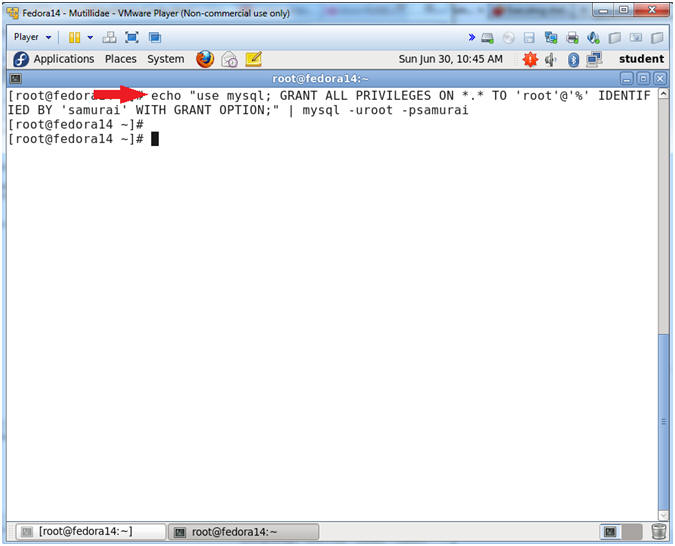
- Install PHP
- Instructions:
- yum install php.i686
- Is this okay [y/N]: y
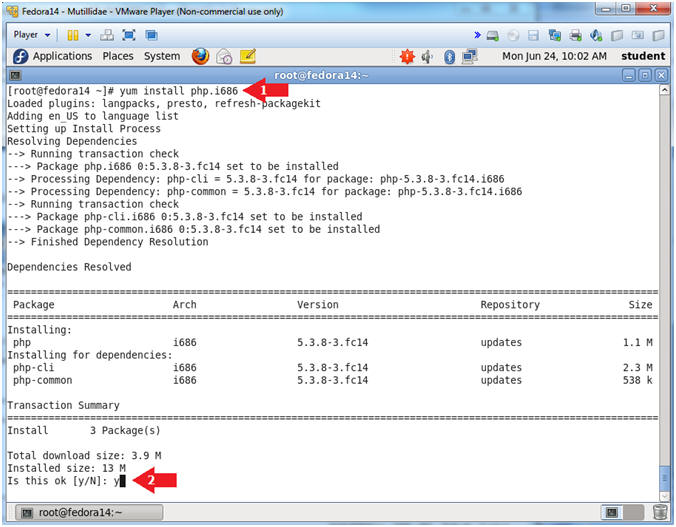
- Install php-mysql
- Instructions:
- yum install php-mysql
- Is this okay [y/N]: y
- Install php-pear
- Instructions:
- yum install php-pear php-pear-DB
- Is this okay [y/N]: y
- Install php-mbstring
- Instructions:
- yum install php-mbstring
- Is this okay [y/N]: y
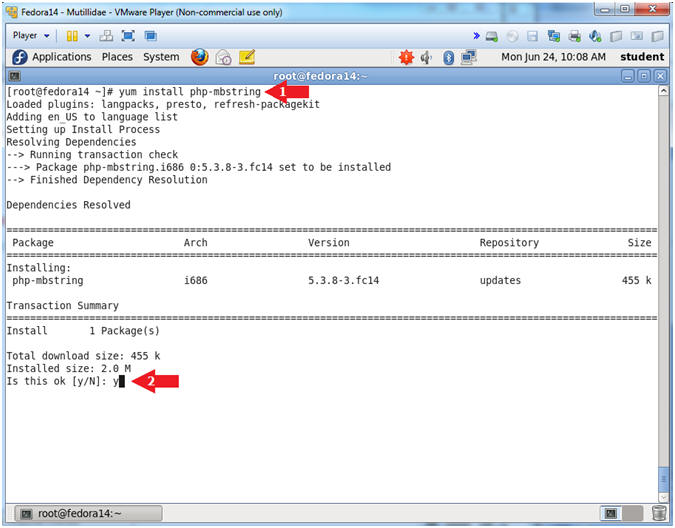
- Open php.ini
- Instructions:
- gedit /etc/php.ini 2>/dev/null &
- Notes (FYI):
- The "/etc/php.ini" file is the PHP
configuration file.
- 2>/dev/null, sends standard error
messages to a black hole (/dev/null).
- The "&" is used to open gedit in the
background.
- If you are the Linux Guru feel free to use
the VI editor instead.
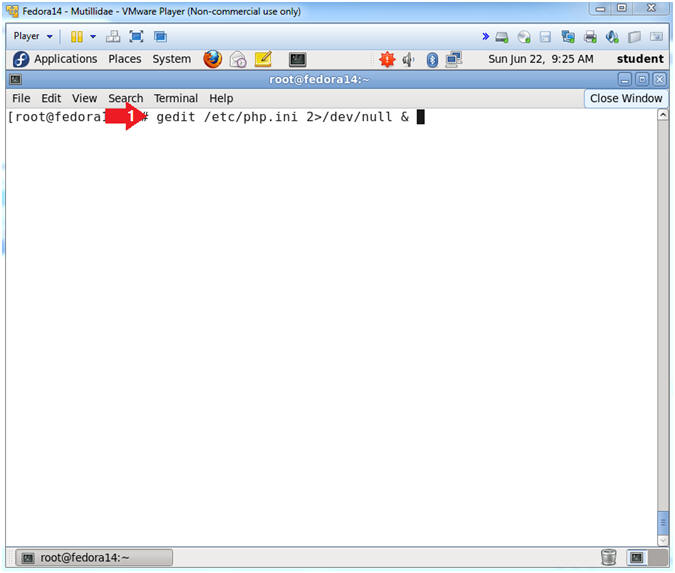
- Search php.ini
- Instructions:
- Search --> Find...
- Search for:
; extension
- Click the Find Button
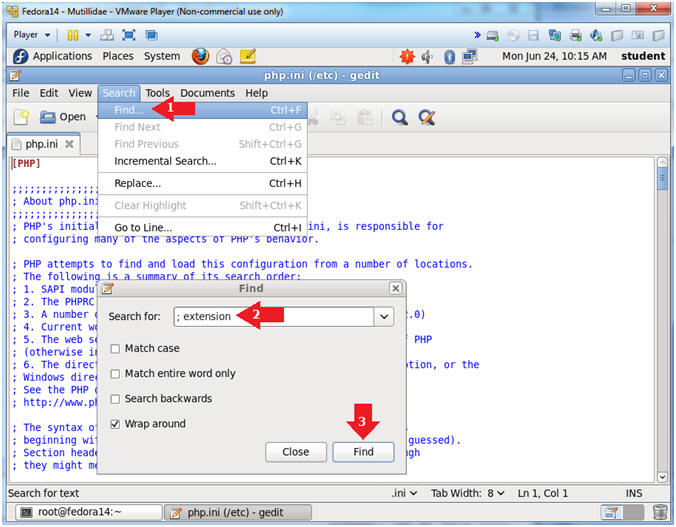
- Add Extension
- Instructions:
- Below the '; extension_dir = "./"' add
the following line
- Click Save
- Click "X" to Close
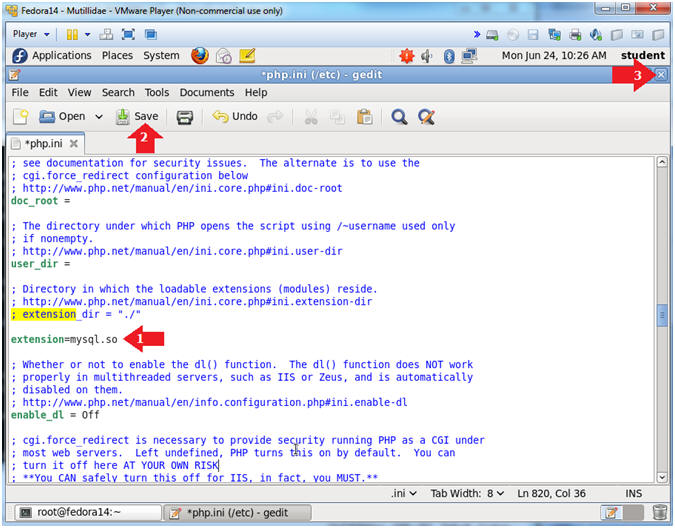
- Restart Apache
- Instructions:
- service httpd restart
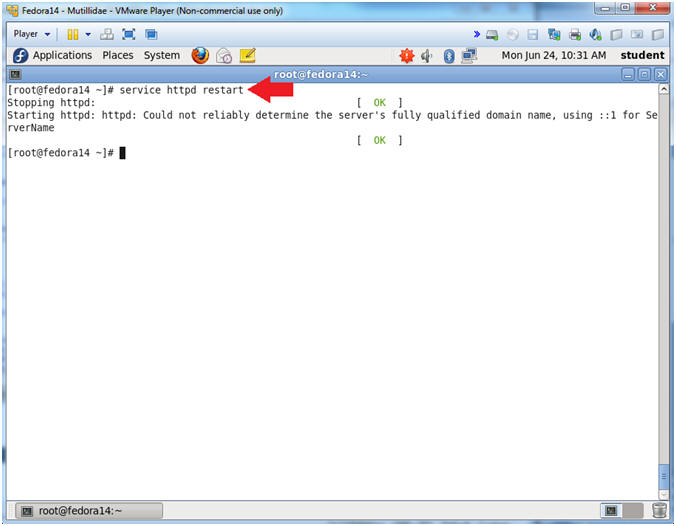
- Install wget
- Instructions:
- yum install wget
- Is this okay [y/N]: y
- Note(FYI):
- If you followed the Fedora 14 build
instructions verbatim, you will not need to install wget.
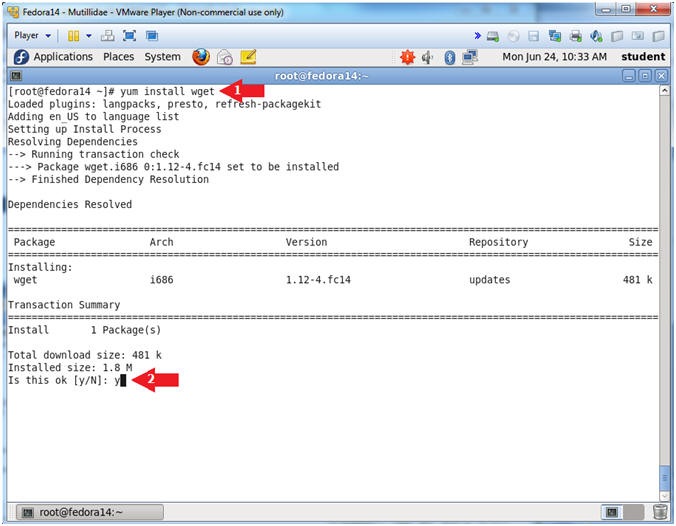
|
Section 10: Install Mutillidae |
- Download and Unzip Mutillidae
- Instructions:
- cd
/var/www/html/
- wget
http://www.computersecuritystudent.com/DOWNLOADS/LATEST-mutillidae-2.5.11.zip
- unzip LATEST-mutillidae-2.5.11.zip
- Open MySQLHandler.php
- Instructions:
- cd mutillidae/classes/
- ls -lrta
- gedit MySQLHandler.php 2>/dev/null &
- Note(FYI):
- The MySQLHandler.php file is the
Mutillidae database configuration file.
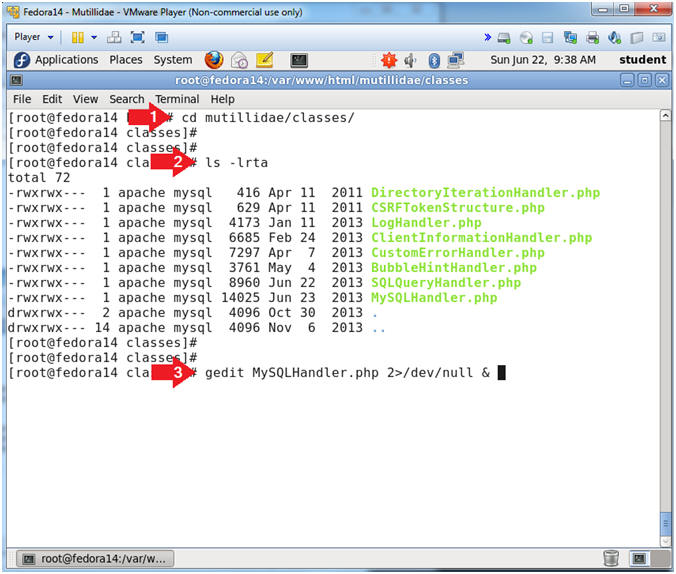
- Add Database Password
- Instructions:
- Arrow down to line 39 ---> static
public $mMySQLDatabasePassword = "";
- Place the word samurai in between
the quotes after the "=" sign.
- From: static public $mMySQLDatabasePassword
= "";
- To: static public $mMySQLDatabasePassword
= "samurai";
- Click the Save Button
- Click X to Close
-
Change Ownership
- Note(FYI):
- This step is not necessary.
- This step is to supplement additional
SQL Union attacks.
- Instructions:
- cd /var/www/html
- chown apache:mysql mutillidae
- chmod 770 mutillidae
- ls -ld mutillidae
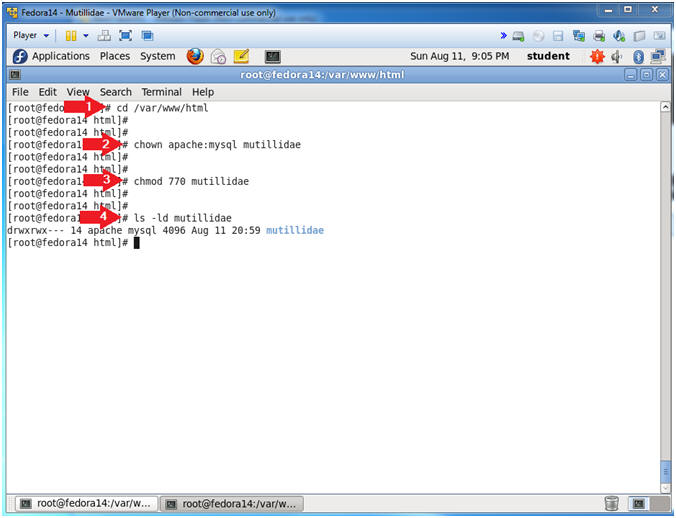
- Start Firefox
- Instructions:
- Click on the Firefox icon
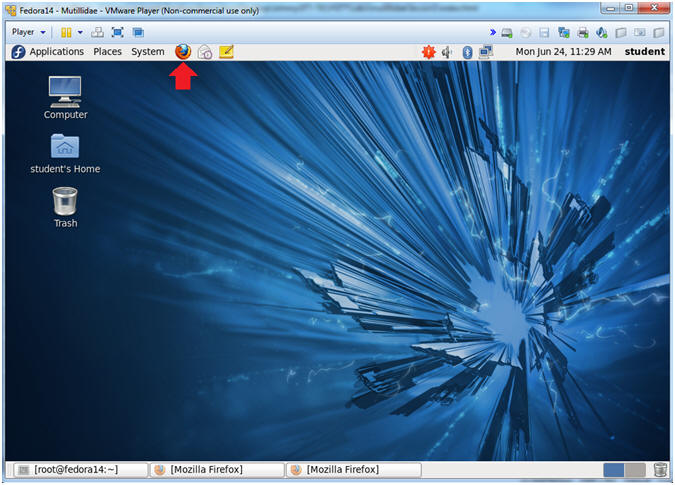
- Setup/Reset the DB
- Instructions:
- http://localhost/mutillidae
- Click on setup/reset the DB
- Setting up the database...
- Instructions:
- Click the OK Button
- Welcome to Mutillidae
- Note(FYI):
- If you see the below screen, then
congratualations on setting up Mutillidae on a Fedora server.
- Proof of Lab
- Instructions:
- echo "use nowasp; show tables;" | mysql -uroot -psamurai
- date
- echo "Your Name"
- Replace the string "Your Name" with
your actual name.
- e.g., echo "John Gray"
-
Proof of Lab Instructions
- Press both the <Ctrl> and <Alt> keys at
the same time.
- Do a <PrtScn>
- Paste into a word document
- Upload to Moodle
-
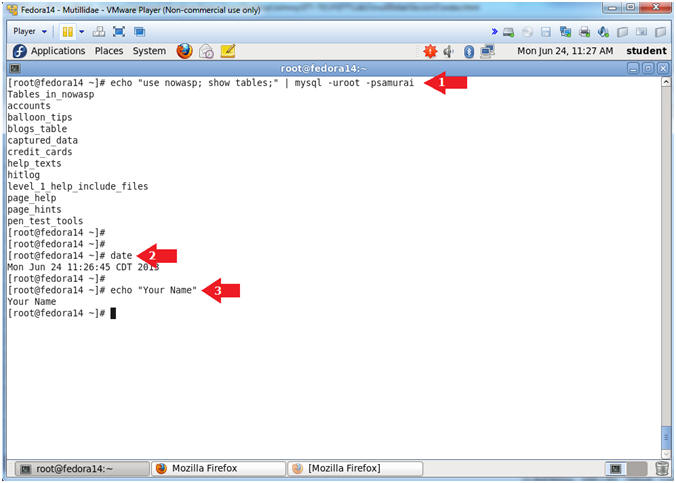
|
 
|