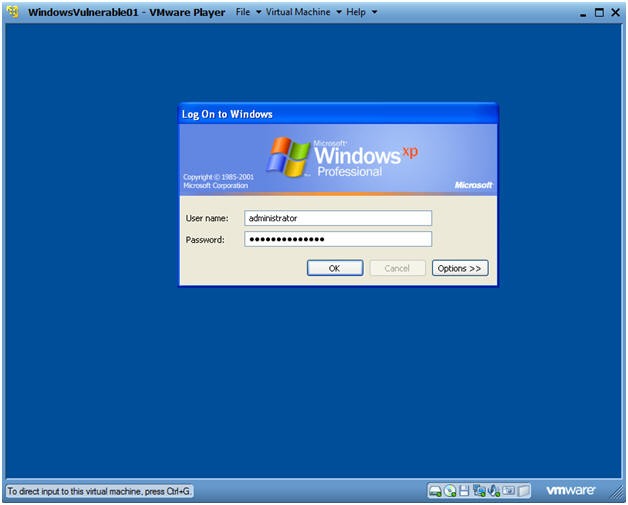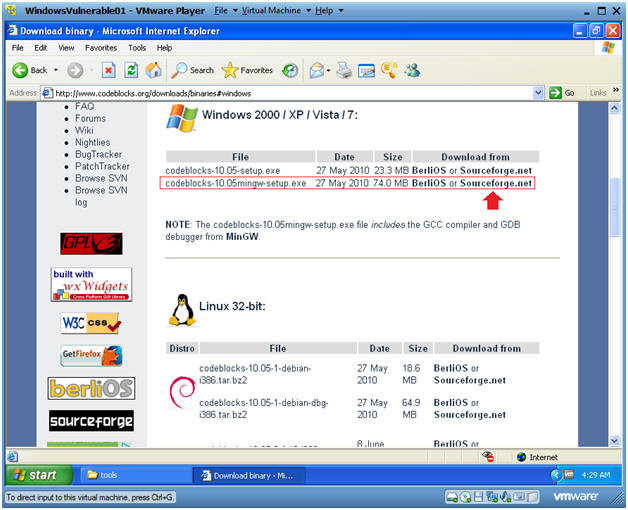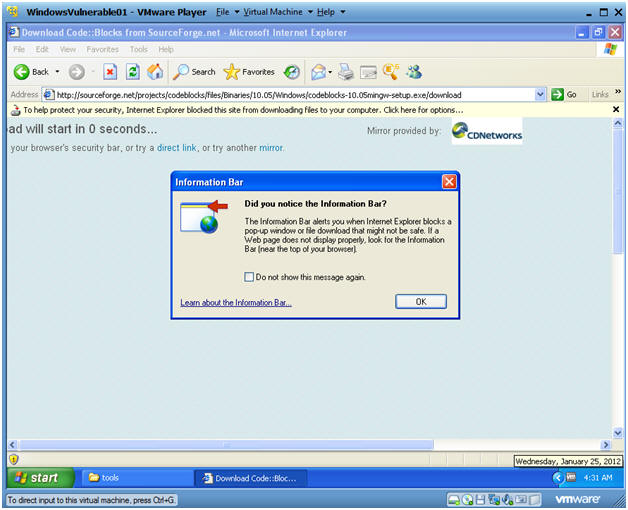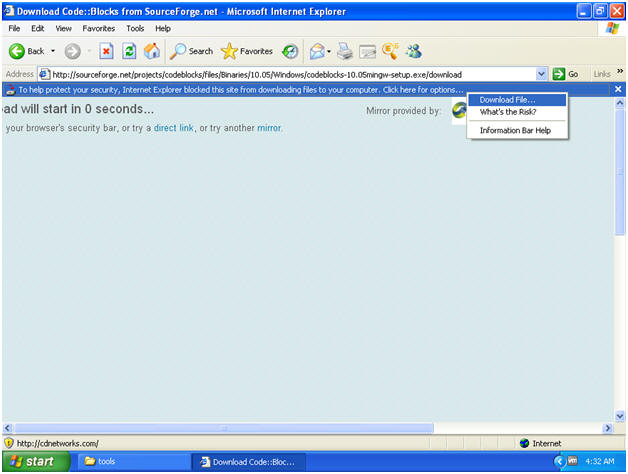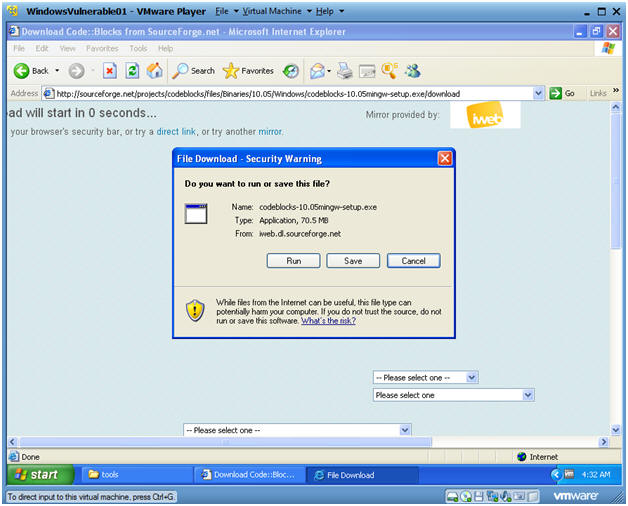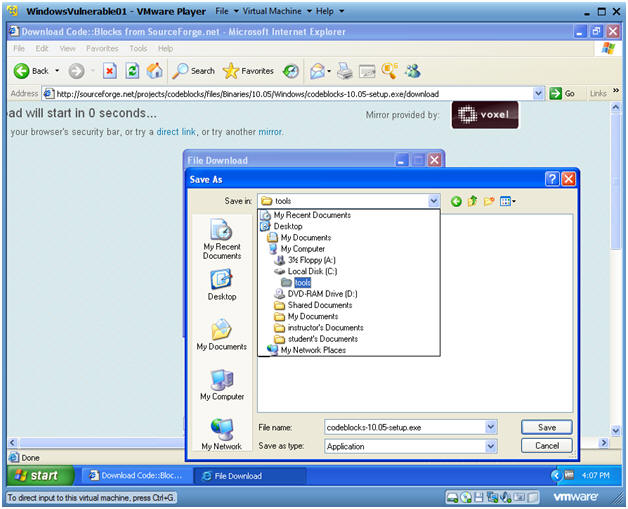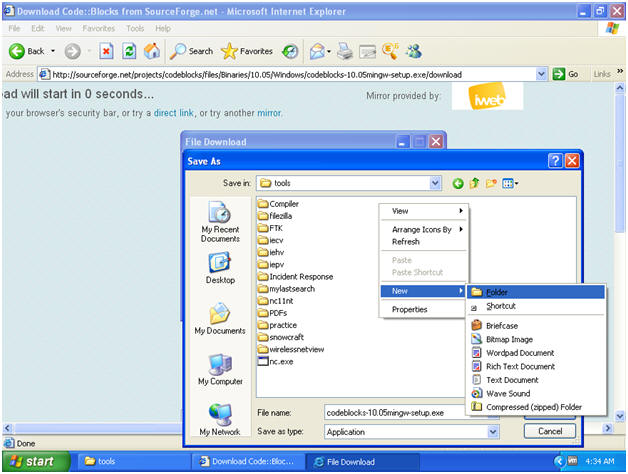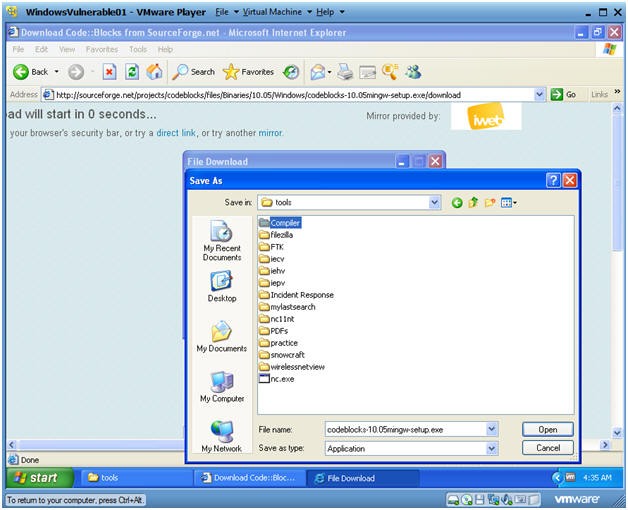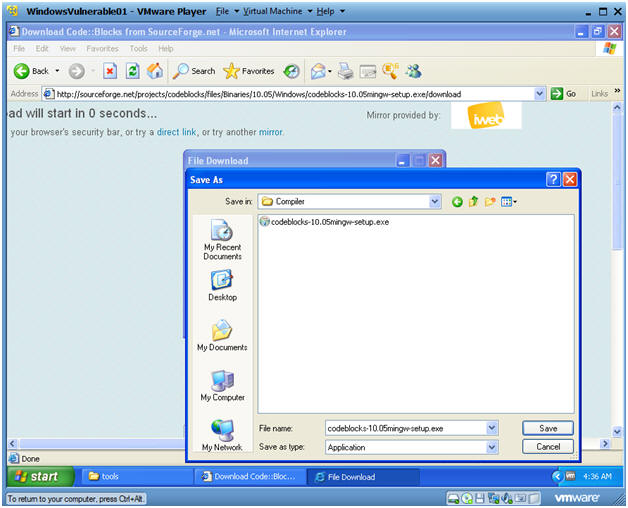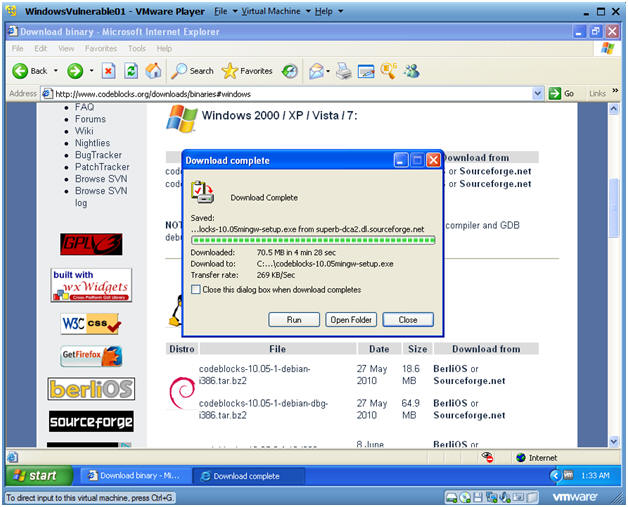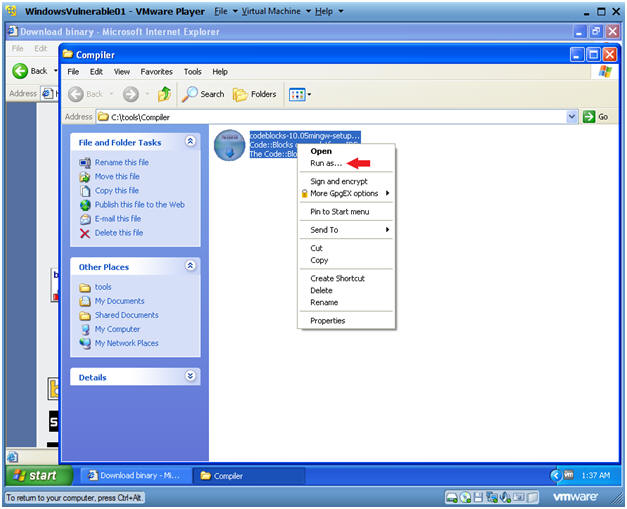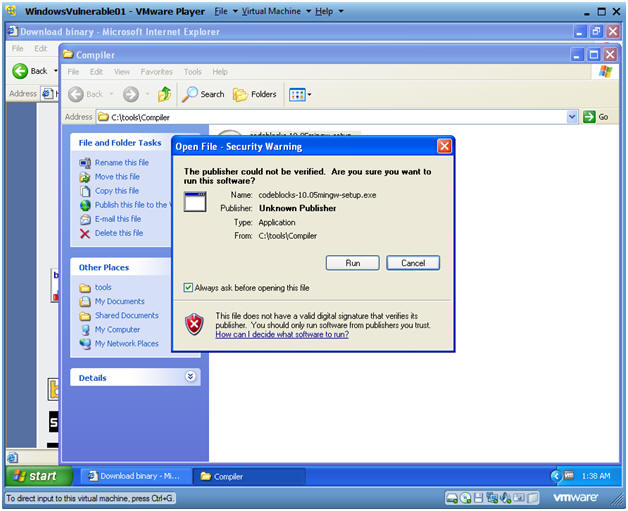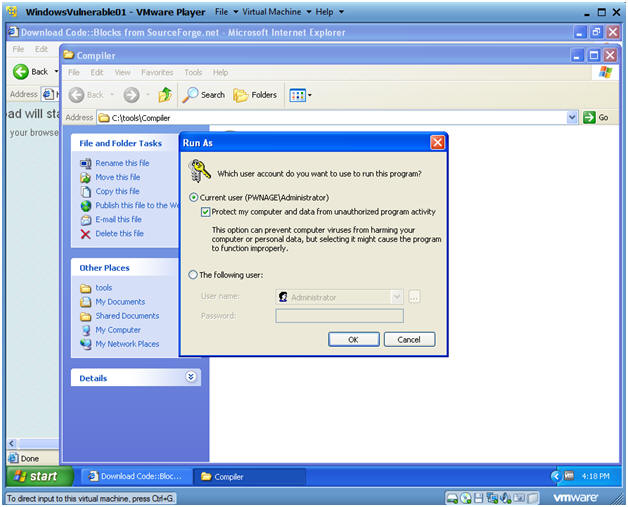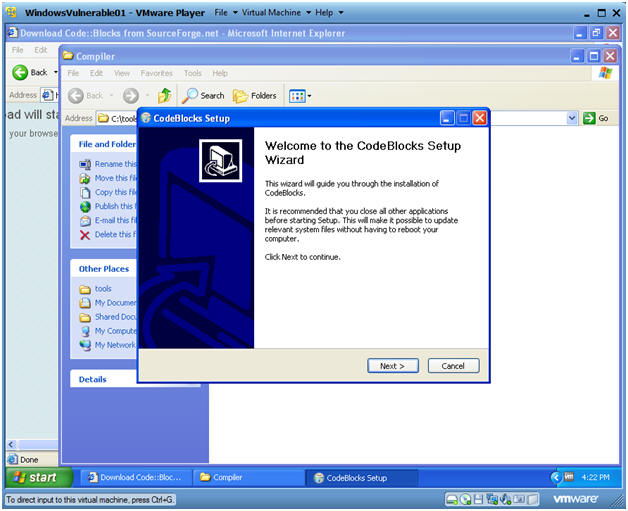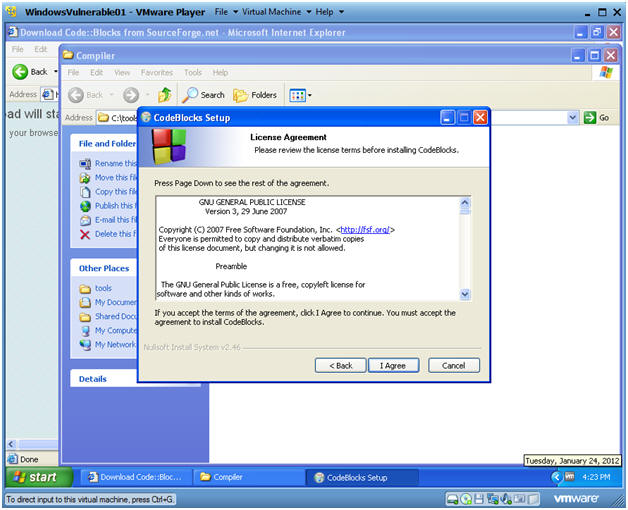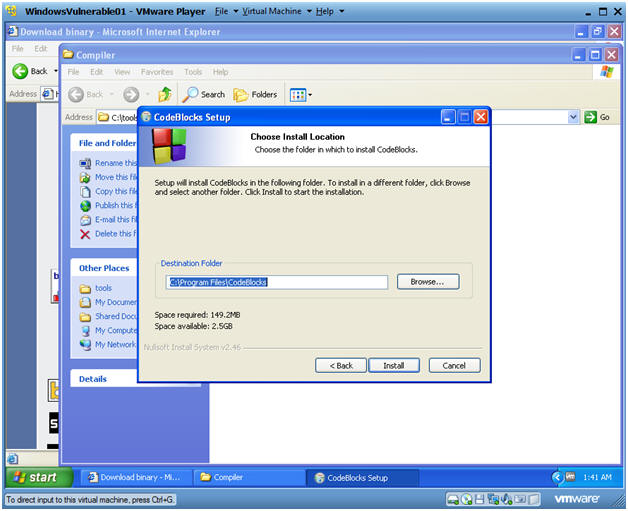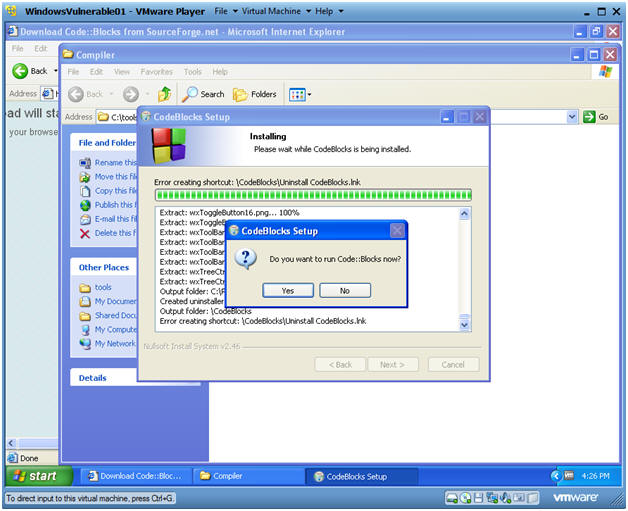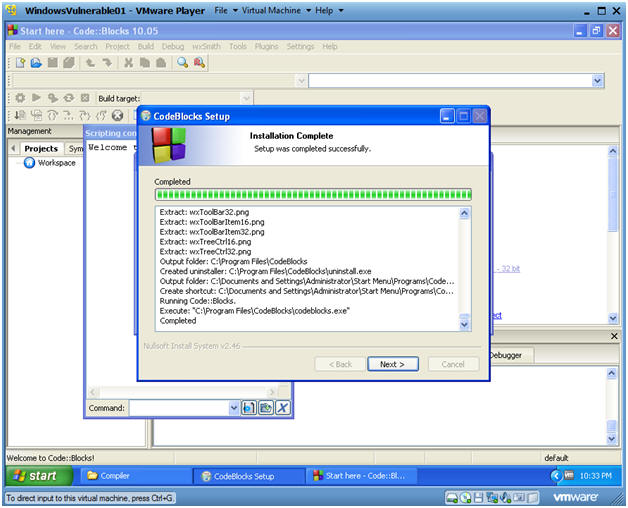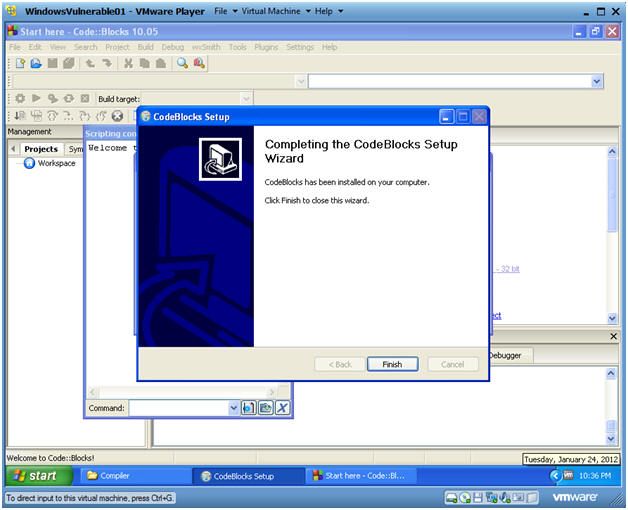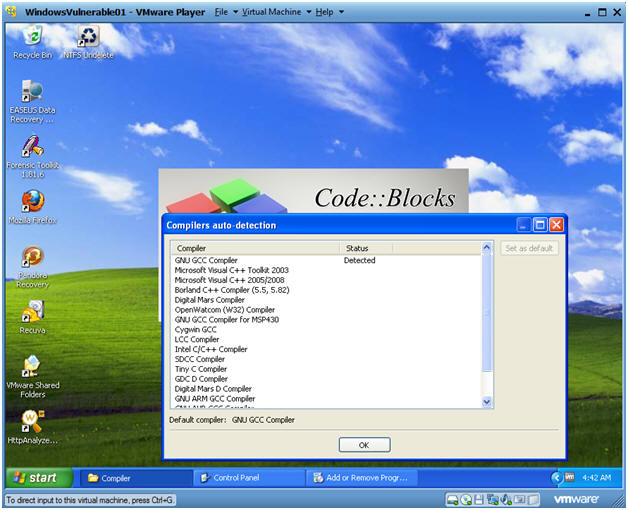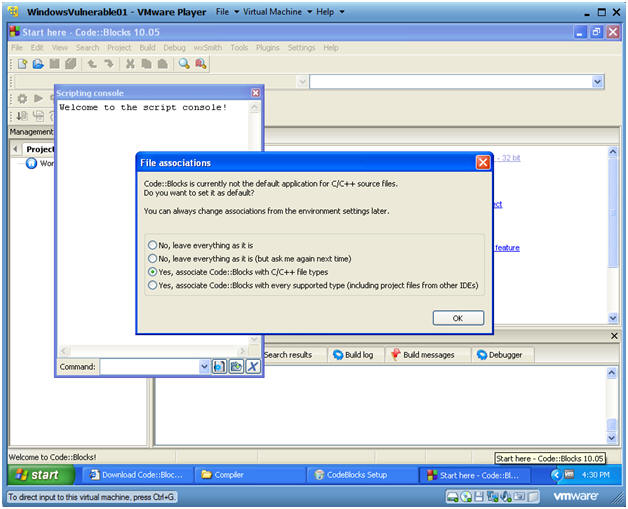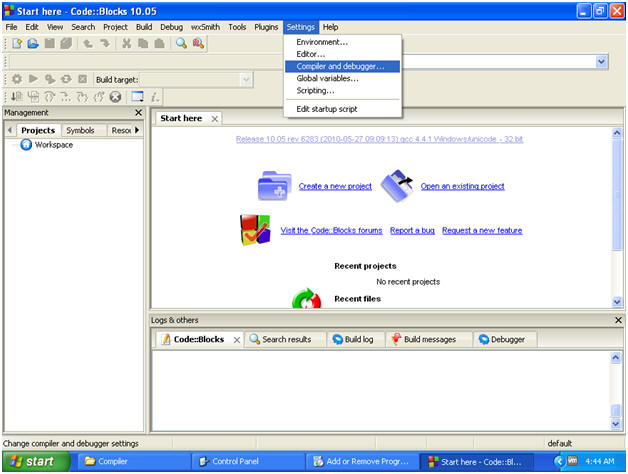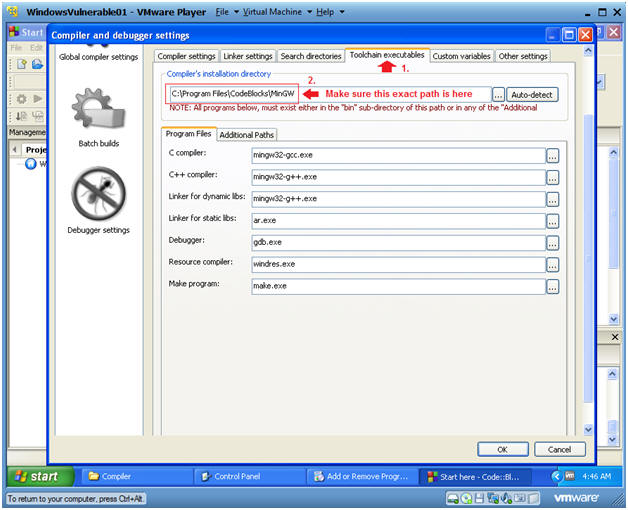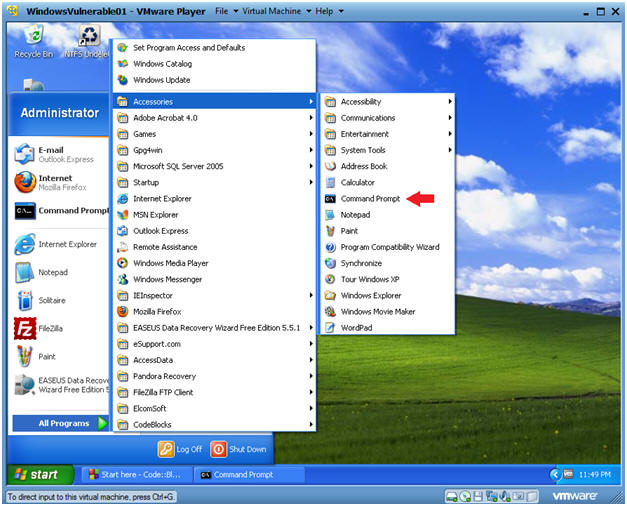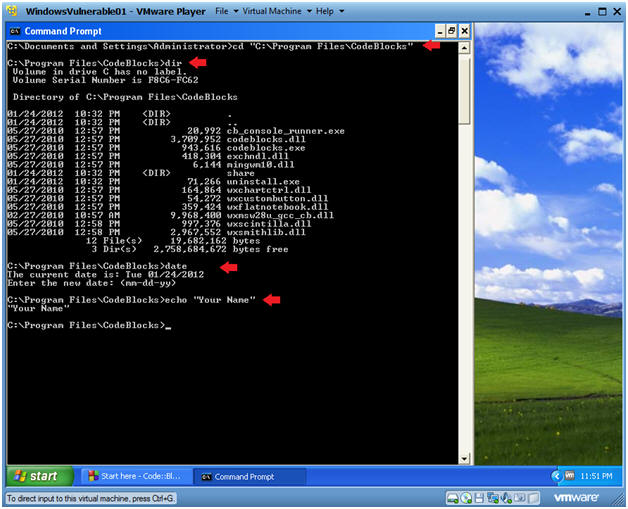(Trojan Horse 1: Lesson 1)
{ Install a C/C++ Compiler }
| Section 0. Background Information |
- Overview
- This is a simple lab in which I show you how to install the CodeBlocks C/C++ compiler.
- The following labs in this section will require the CodeBlocks C/C++ compiler.
- What is CodeBlocks?
- Code::Blocks is a full-featured IDE (Integrated Development Environment) aiming to make the individual developer (and the development team) work in a nice programming environment offering everything he/they would ever need from a program of that kind.
- Its pluggable architecture allows you, the developer, to add any kind of functionality to the core program, through the use of plugins...
- http://www.codeblocks.org/
- Subsequent Lab
| Section 1. Start Up Windows Machine |
- Booting up WindowsVulerable01
- Instructions:
- Start up VMware Player
- Select WindowsVulerable01
- Play Virtual Machine
- Note:
- For those of you that are not part of my class, WindowsVulernable01 is a Windows XP Machine.
- Any version of Windows can be used.
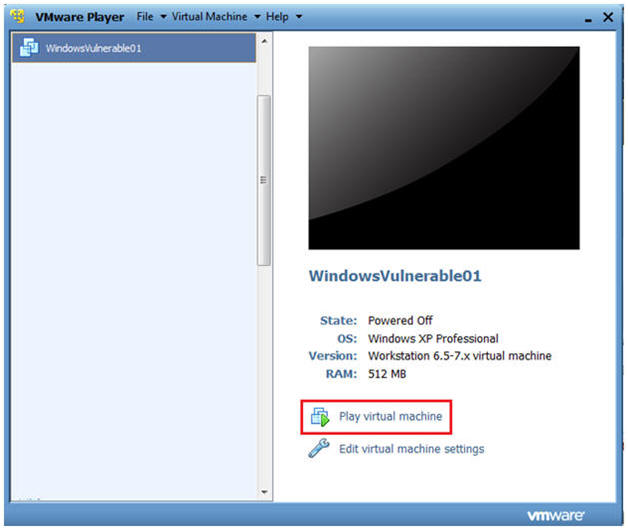
- Instructions:
- WindowsVulerable01 Authentication
- Instructions:
- Login as administrator
- Instructions:
| Section 2. Download and Install CodeBlocks |
- Start Up Internet Explorer.
- Instructions:
- Start --> All Programs --> Internet Explorer
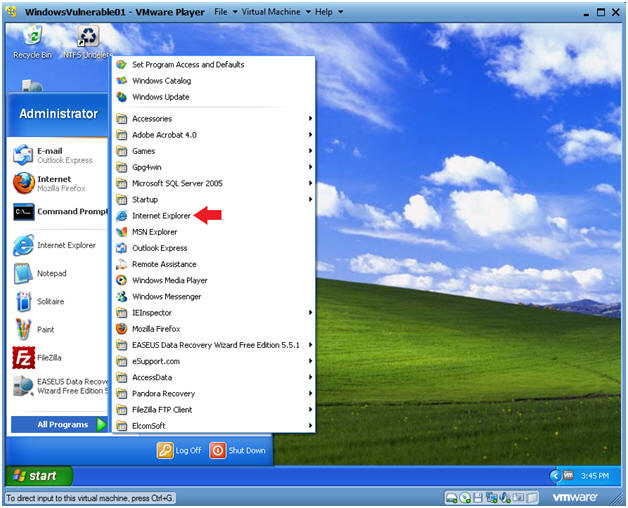
- Instructions:
- Start Up Command Prompt
- Instructions:
- On the WindowVulnerable01 Internet Explorer Web Browser, Go To http://www.codeblocks.org/downloads/binaries#windows
- Then Click on the Sourceforge.net link for clockblocks-10.05mingw-setup.exe
- Down Here if 10.05 is not longer present
- Instructions:
- Information Bar Message
- Instructions:
- Select OK
- Instructions:
- Security Download Message
- Instructions:
- Select Download File...
- Instructions:
- File Download - Security Warning
- Instructions:
- Click Save
- Instructions:
- Save As
- Instructions:
- Navigate to C:\tools
- Instructions:
- Create New Folder
- Instructions:
- Right Click in the white portion of the tools folder
- Select New --> Folder
- Instructions:
- Name the folder
- Instructions:
- Name the folder "Compiler"
- Double Click on the Compiler Folder
- Instructions:
- Name the folder
- Instructions:
- Click the Save Button
- Instructions:
- Download Complete Message
- Instructions:
- Click on Open Folder
- Instructions:
- Run as...
- Instructions:
- Right Click on the codeblocks executable
- Click on Run as...
- Instructions:
- Open File - Security Warning
- Instructions:
- Click on Run
- Instructions:
- Run As
- Instructions:
- Click on the Current User Radio Button
- Check the Protect my computer textbox.
- Select OK
- Instructions:
- CodeBlocks Setup
- Instructions:
- Click on Next
- Instructions:
- CodeBlocks Setup
- Instructions:
- Click on I Agree
- Instructions:
- CodeBlocks Setup
- Instructions:
- Make sure MinGW Compiler Suite is selected
- Click on Next
- Instructions:
- CodeBlocks Setup
- Instructions:
- Click on Install
- Instructions:
- CodeBlocks Setup
- Instructions:
- Click on YES
- Instructions:
- Compiler auto-detection
- Instructions:
- Click Next
- Instructions:
- Compiler auto-detection
- Instructions:
- Click Finished
- Instructions:
- Compiler auto-detection
- Instructions:
- Click on OK
- Instructions:
- Code::Blocks Files Association Message
- Instructions:
- Select "Yes, associate Code::Blocks with C/C++ files types"
- Select OK
- Instructions:
- Check Compiler Settings
- Instructions:
- Settings --> Compiler and debugger...
- Instructions:
- Verify Compiler Location
- Instructions:
- Click on the Toolchain executables TAB
- Make sure the Compiler's installation directory points to C:\Program Files\CodeBlocks\MinGW
- Click OK
- Instructions:
| Section 3. Proof of Lab |
- Open a Command Prompt
- Instructions:
- Start --> All Programs --> Accessories --> Command Prompt
- Instructions:
- Proof of Lab
- Instructions:
- cd "C:\Program Files\CodeBlocks"
- dir
- date
- Press the <Enter> Key
- echo "Your Name"
- Replace the string "Your Name" with your actual name.
- E.g., echo "John Gray"
- Proof of Lab Instructions:
- Do a PrtScn
- Paste into a word doc
- Upload to Moodle
- Instructions: