(Windows 7: Lesson 8)
{ How to Extend Windows 7 Evaluation Period }
| Section 0. Background Information |
- How to Extend Windows 7 Evaluation Period
- This lab describes how to extend, or re-arm, the Windows 7 evaluation period.
- The evaluation period is also known as the "activation grace" period.
- These instructions apply to any edition of Windows 7.
-
Lab Notes
- In this lab we will do the following:
- We will extended the Windows 7 Evaluation Period using the Windows Server License Manager Script called slmgr.vbs
- In this lab we will do the following:
- Prerequisites
- Instructions:
- Legal Disclaimer
- As a condition of your use of this Web site, you warrant to computersecuritystudent.com that you will not use this Web site for any purpose that is unlawful or that is prohibited by these terms, conditions, and notices.
- In accordance with UCC § 2-316, this product is provided with "no warranties, either express or implied." The information contained is provided "as-is", with "no guarantee of merchantability."
- In addition, this is a teaching website that does not condone malicious behavior of any kind.
- Your are on notice, that continuing and/or using this lab outside your "own" test environment is considered malicious and is against the law.
- © 2012 No content replication of any kind is allowed without express written permission.
| Section 1. Start your Windows 7 VM |
- Edit Virtual Machine Settings
- Instructions:
- Click on Windows 7
- Click on Edit virtual machine
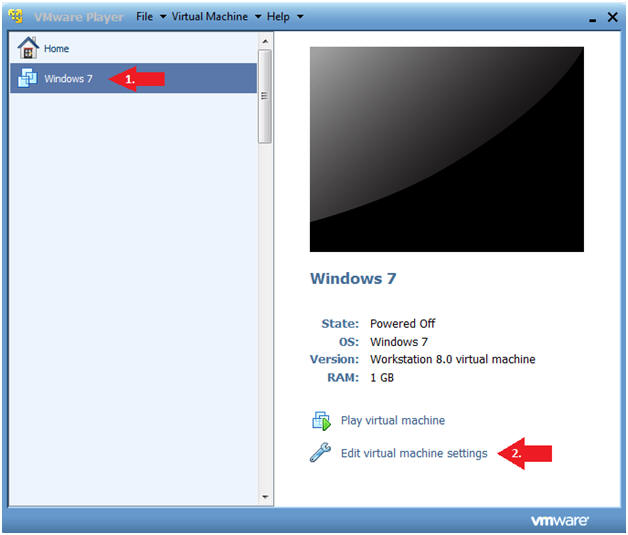
- Instructions:
- Configure Network Adapter
- Instructions
- Select Network Adapter
- Click the radio button "Bridged: Connected directly to the physical network."
- Click the Okay button
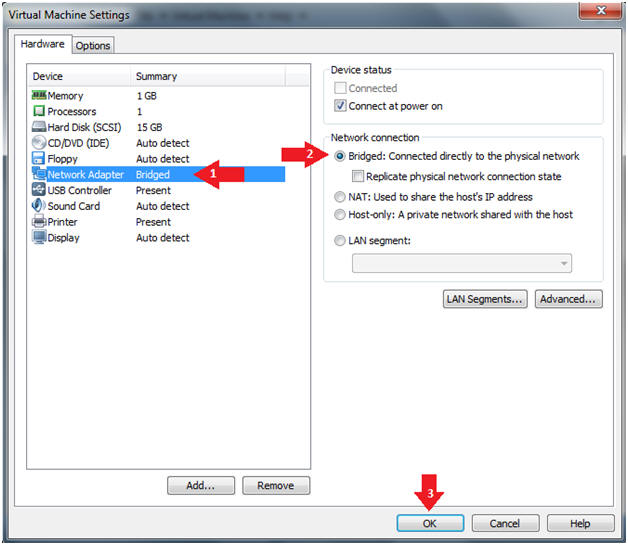
- Instructions
- Start Windows 7
- Instructions:
- Click on Windows 7
- Click on Play virtual machine
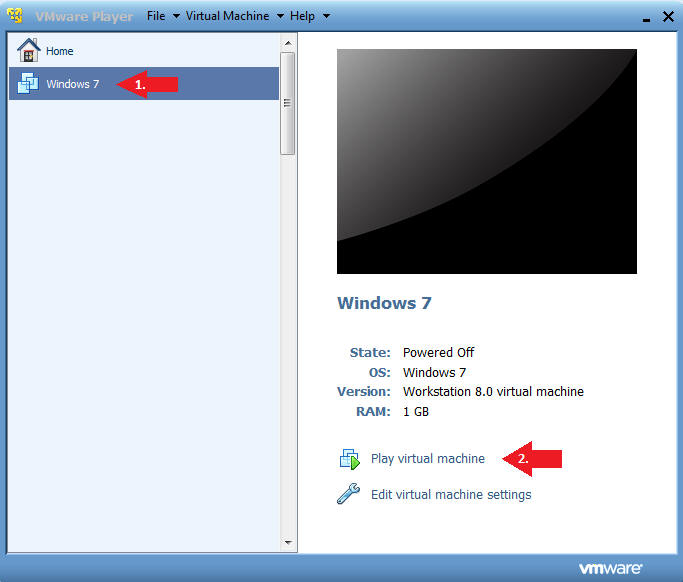
- Instructions:
| Section 2. Login to Windows 7 |
- Login
- Instructions:
- Enter Password
- Click the Blue Arrow
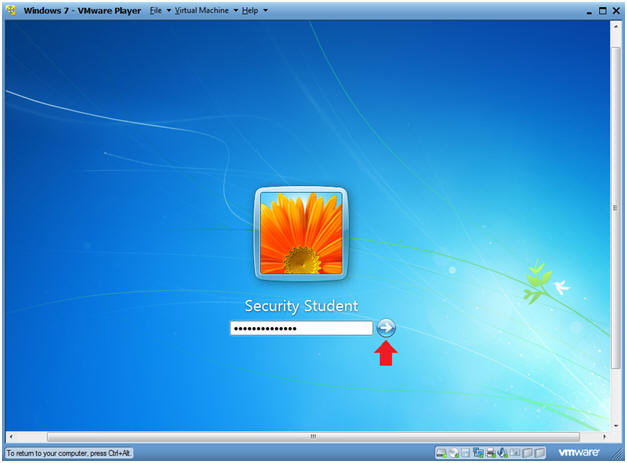
- Instructions:
- Activate Windows now
- Instructions:
- Click on Ask me later
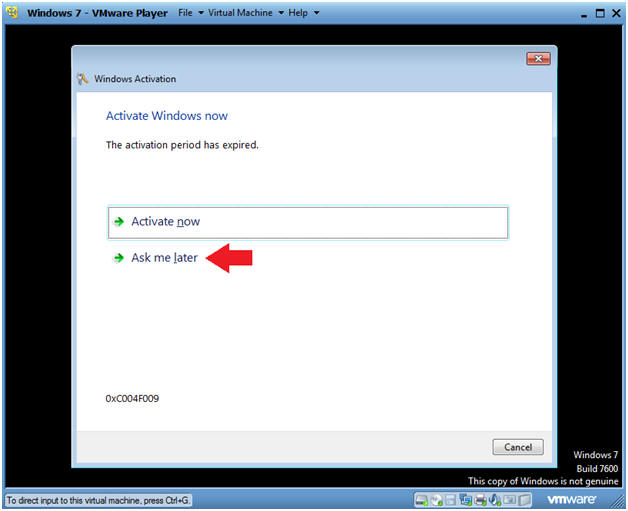
- Instructions:
- It's important to use genuine Microsoft
software
- Instructions:
- Click OK
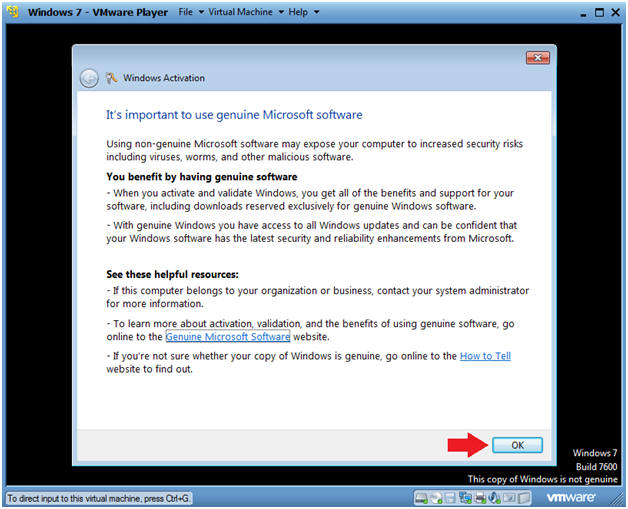
- Instructions:
| Section 3. Re-Arm Windows Server License Manager |
- Open a Command Prompt
- Instructions:
- Click the Start Button
- Type "cmd" in the search box
- Click on cmd
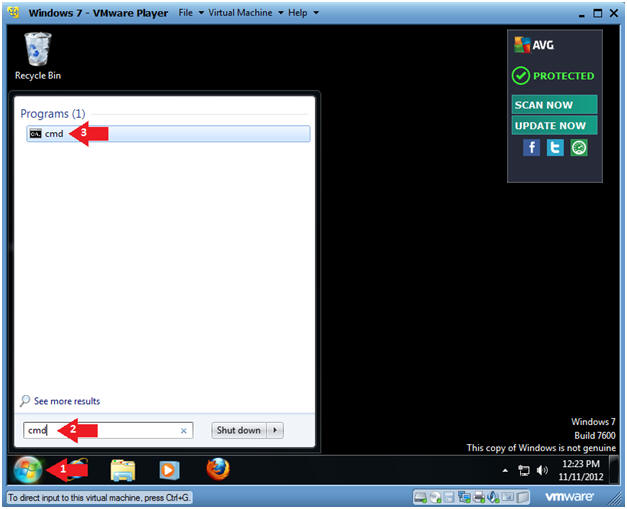
- Instructions:
- Windows Server License Manager Script
- Instructions:
- slmgr.vbs -dli
- View Message saying the grace time expired
- Press the OK Button
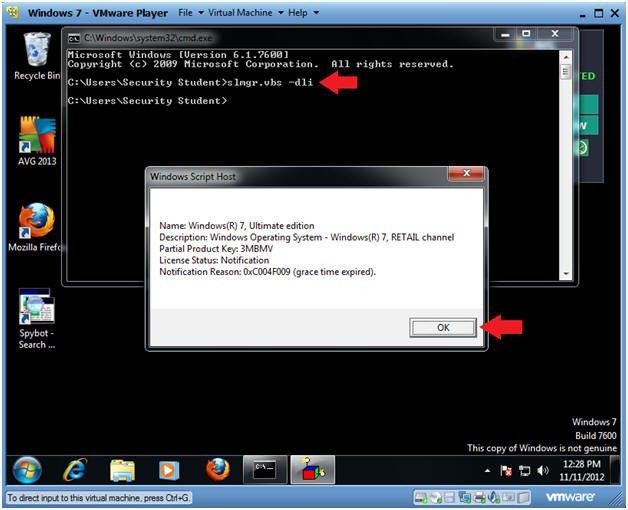
- Instructions:
- Open a Command Prompt with administrative
privileges
- Instructions:
- Click the Start Button
- Type "cmd" in the search box
- Right-Click on cmd
- Click on Run as administrator
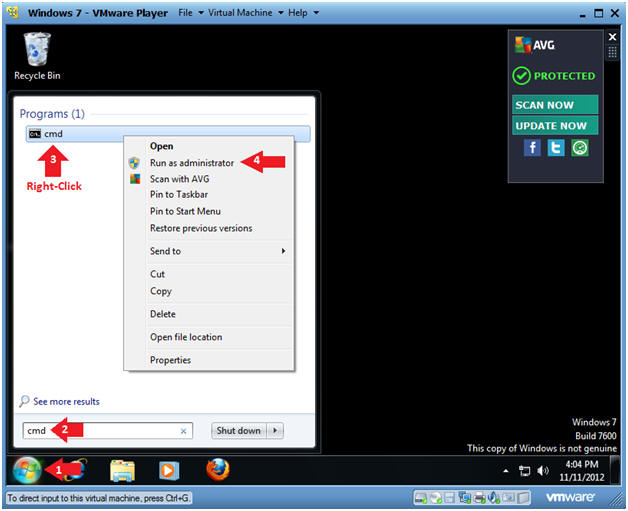
- Instructions:
- User Account Control
- Instructions:
- Click on Yes.
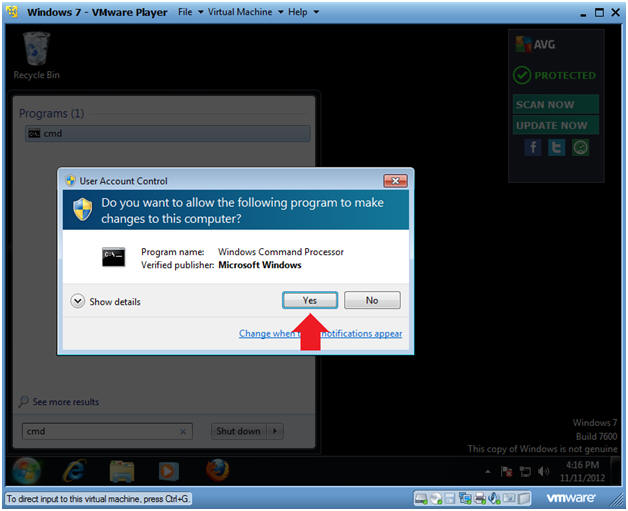
- Instructions:
- Extend Evaluation Period
- Instructions
- slmgr.vbs -rearm
- Wait for the Windows Script Host box to appear
- Press the OK Button
-
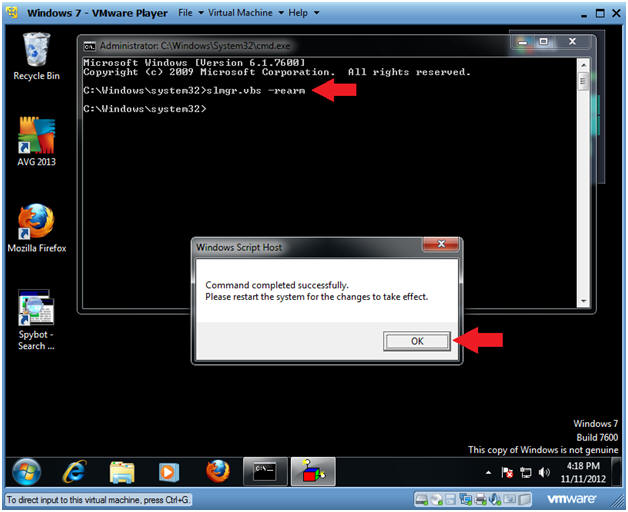
- Instructions
- Reboot System
- Instructions
- shutdown -r -t 5 -c "System Reboot in Progress"
-
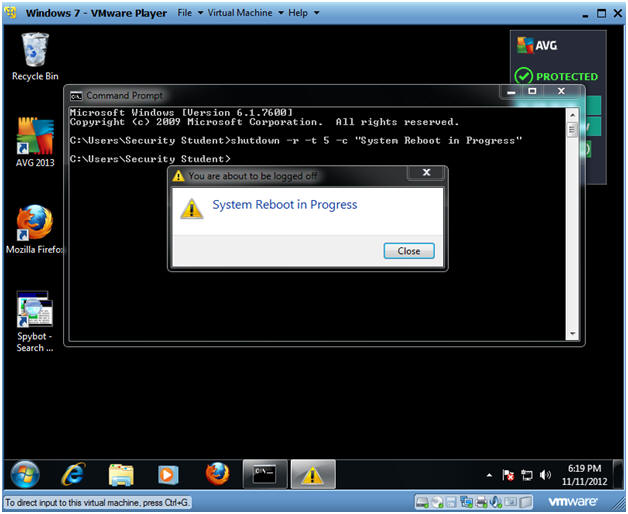
- Instructions
- Login
- Instructions:
- Enter Password
- Click the Blue Arrow
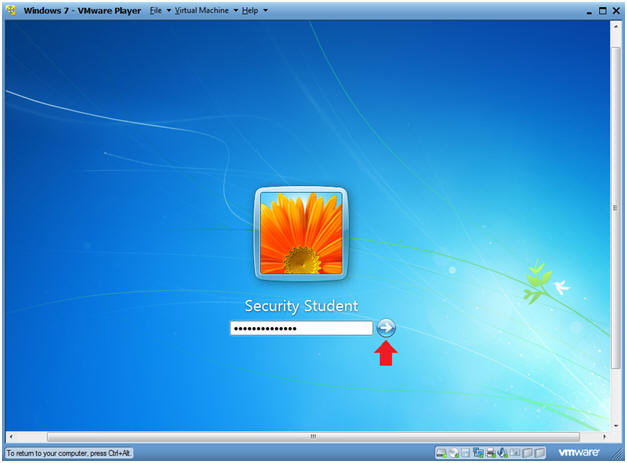
- Instructions:
| Section 4. Proof of Lab |
- Proof of Lab Instructions
- Instructions:
- date
- Press <Enter>
- echo "Your Name"
- Replace the string "Your Name" with your actual name.
- e.g., echo "John Gray"
- slmgr.vbs -dli
- Do a PrtScn
- Paste into a word document
- Upload to Moodle

- Instructions: