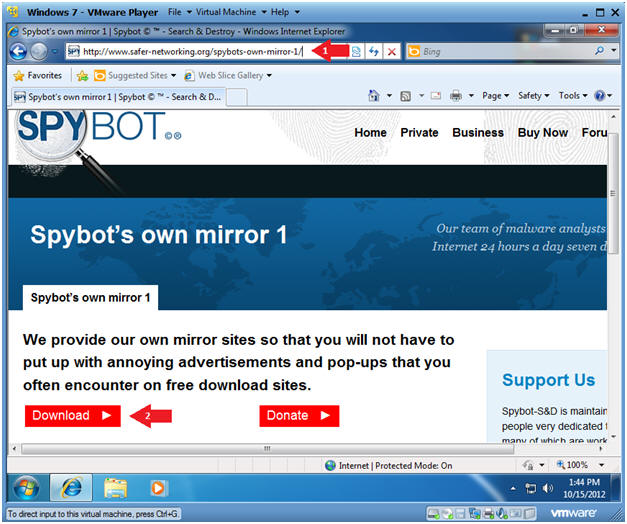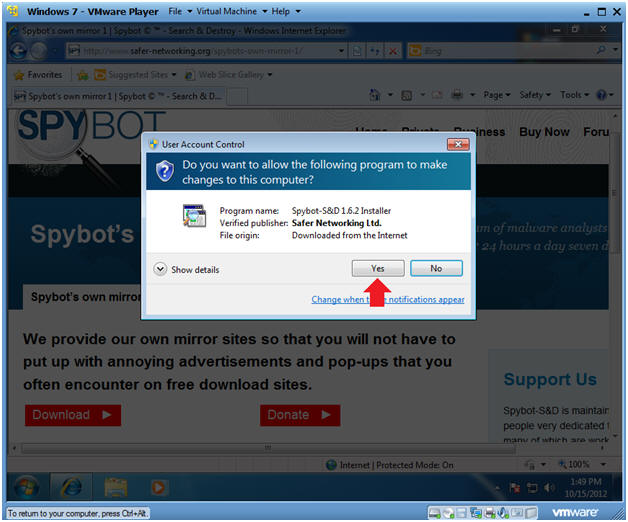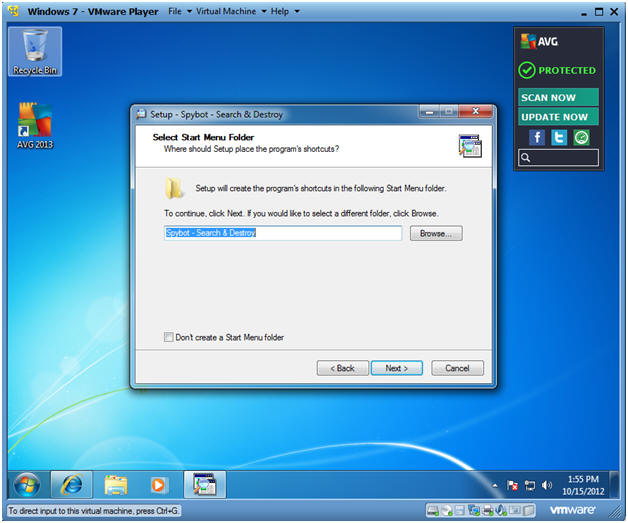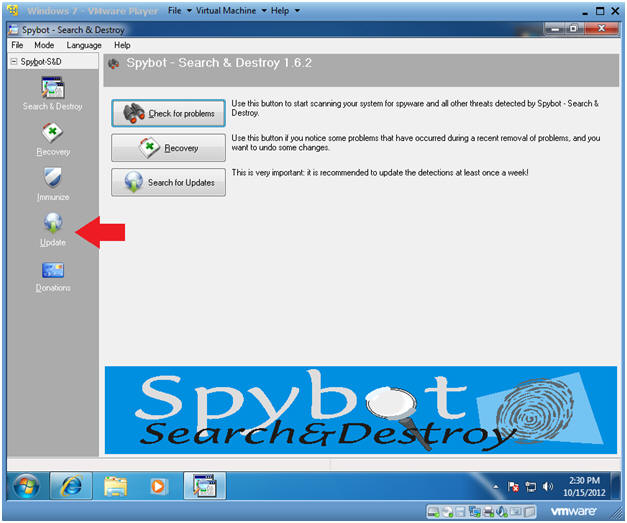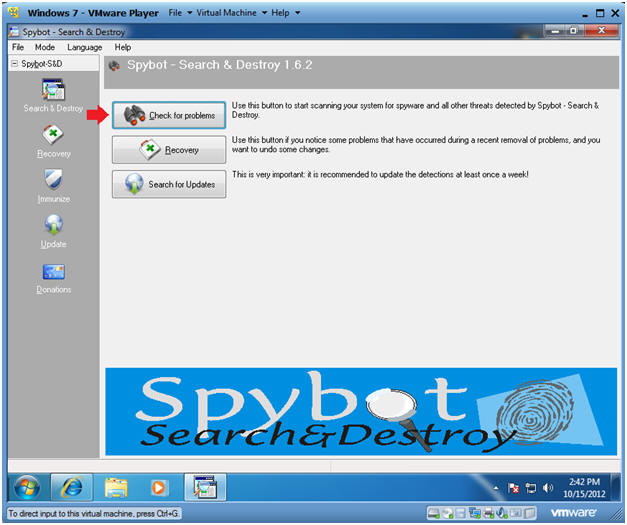(Windows 7: Lesson 3)
{ Install Spybot - Search and Destroy }
| Section 0. Background Information |
- Spybot - Search and Destroy
- Spybot Search & Destroy (S&D) is a spyware and adware removal computer program compatible with Microsoft Windows. It scans the computer hard disk and/or RAM for malicious software.
- Spyware silently tracks your Internet activity to create your profile.
- This information can then be used by marketing and advertising companies.
- Spybot – Search & Destroy detects and removes spyware, a kind of threat not always detected by anti-virus applications.
-
Lab Notes
- In this lab we will do the following:
- Download Spybot - Search and Destroy
- Install Spybot - Search and Destroy
- Update the Spybot - Search and Destroy
- Run Spybot - Search and Destroy
- In this lab we will do the following:
- Legal Disclaimer
- As a condition of your use of this Web site, you warrant to computersecuritystudent.com that you will not use this Web site for any purpose that is unlawful or that is prohibited by these terms, conditions, and notices.
- In accordance with UCC § 2-316, this product is provided with "no warranties, either express or implied." The information contained is provided "as-is", with "no guarantee of merchantability."
- In addition, this is a teaching website that does not condone malicious behavior of any kind.
- Your are on notice, that continuing and/or using this lab outside your "own" test environment is considered malicious and is against the law.
- © 2012 No content replication of any kind is allowed without express written permission.
| Section 1. Start your Windows 7 VM |
- Edit Virtual Machine Settings
- Instructions:
- Click on Windows 7
- Click on Edit virtual machine
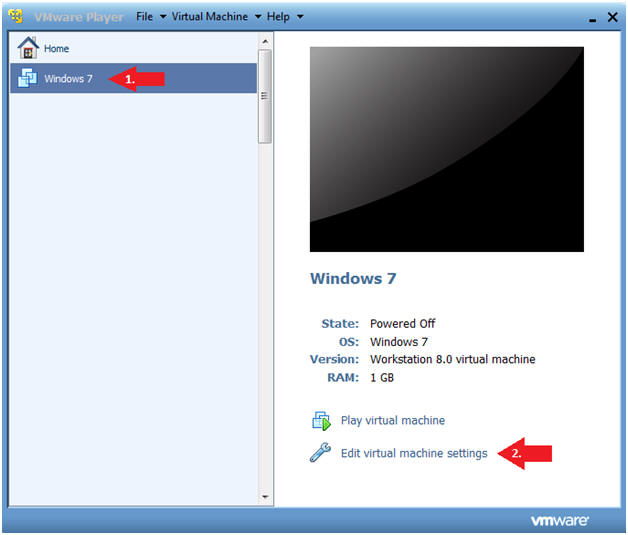
- Instructions:
- Configure Network Adapter
- Instructions
- Select Network Adapter
- Click the radio button "Bridged: Connected directly to the physical network."
- Click the Okay button
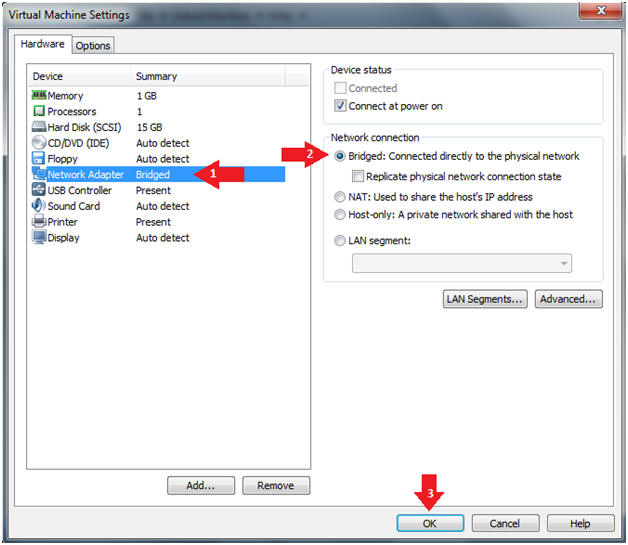
- Instructions
- Start Windows 7
- Instructions:
- Click on Windows 7
- Click on Play virtual machine
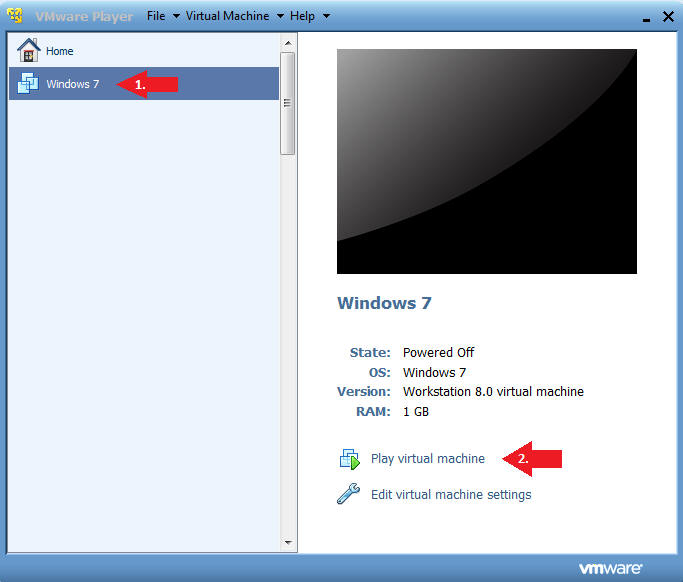
- Instructions:
| Section 2. Login to Windows 7 |
- Login
- Instructions:
- Enter Password
- Click the Blue Arrow
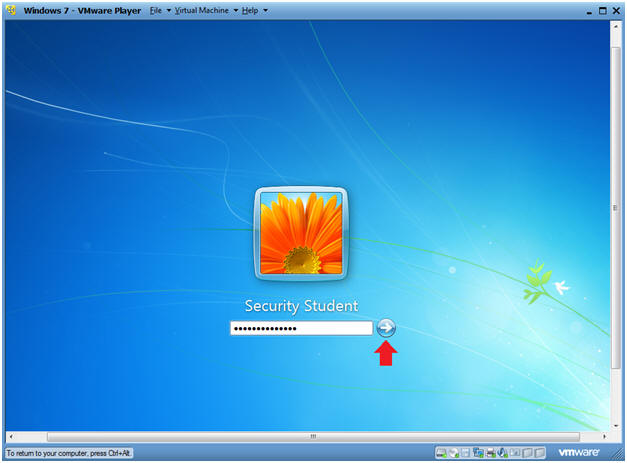
- Instructions:
| Section 3. Verify you have a Network IP Address |
- Bring up Command Prompt
- Instructions:
- Start --> Command Prompt
-
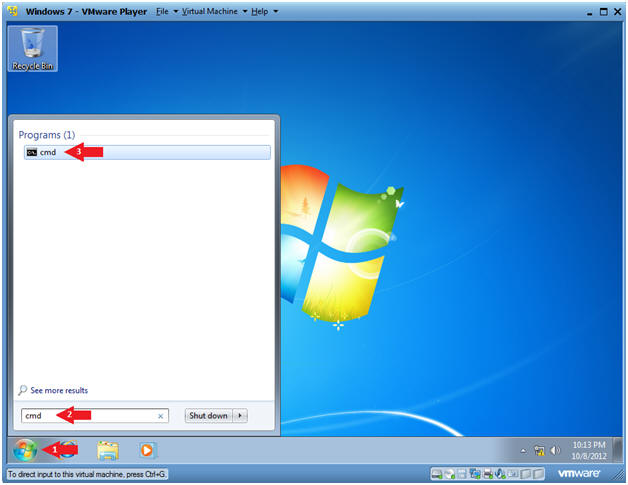
- Instructions:
- Verify IP Address
- Instructions:
- ipconfig
- Notes:
- In my case, my IP Address is 192.168.1.105.
- In your case, your IP Address will be different.
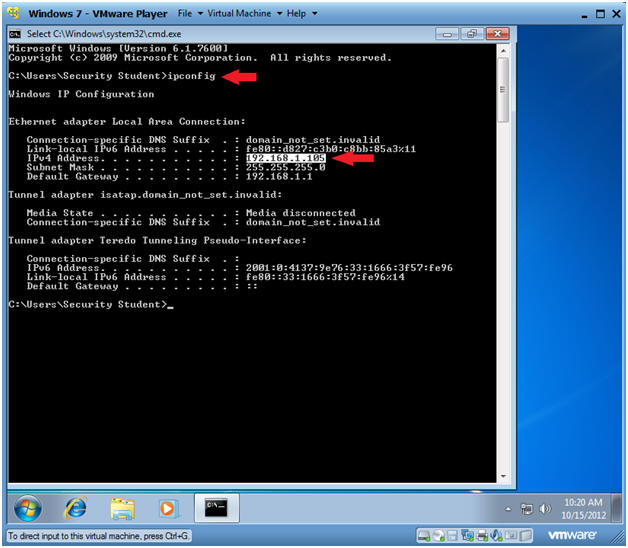
- Instructions:
| Section 4. Install Spybot Search and Destroy |
- Bring up Command Prompt
- Instructions:
- Start --> Command Prompt
-
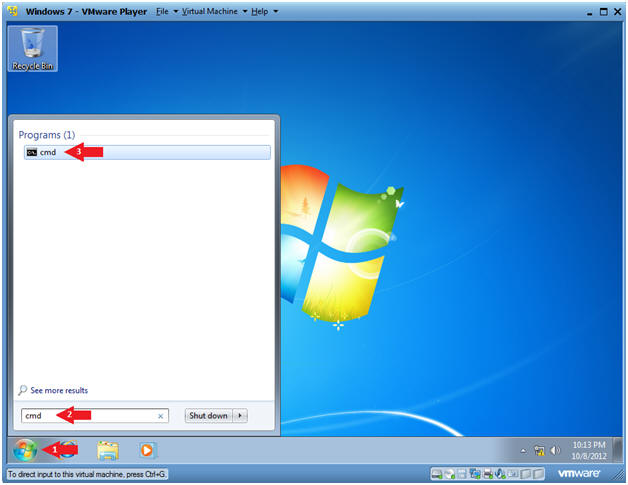
- Instructions:
- Open Internet Explorer
- Instructions:
- Click the Start Button
- Type "Internet Explorer" in the search box
- Click on Internet Explorer
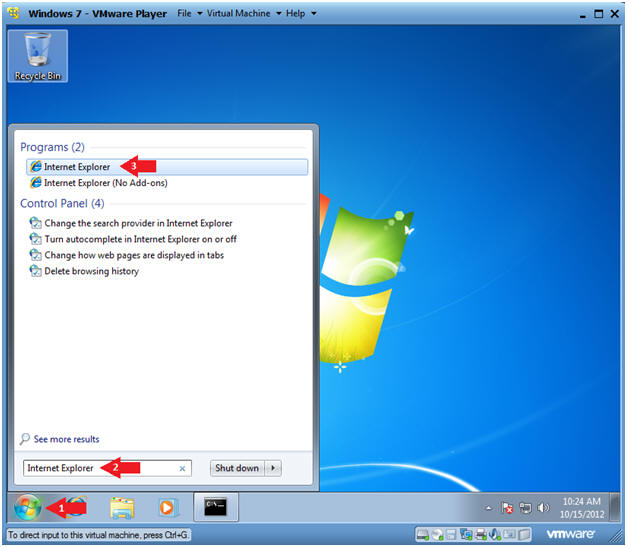
- Instructions:
- Go to the AVG Download Site
- Instructions:
- Paste the following website address in
the URI box.
- http://www.safer-networking.org/spybots-own-mirror-1/
- Click the Download Button
- Paste the following website address in
the URI box.
- Instructions:
- File Download
- Instructions:
- Click Run
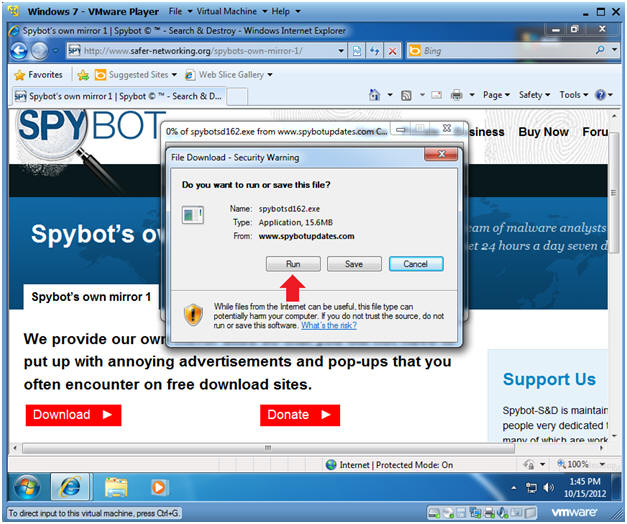
- Instructions:
- Do you want to run this software?
- Instructions:
- Click Run
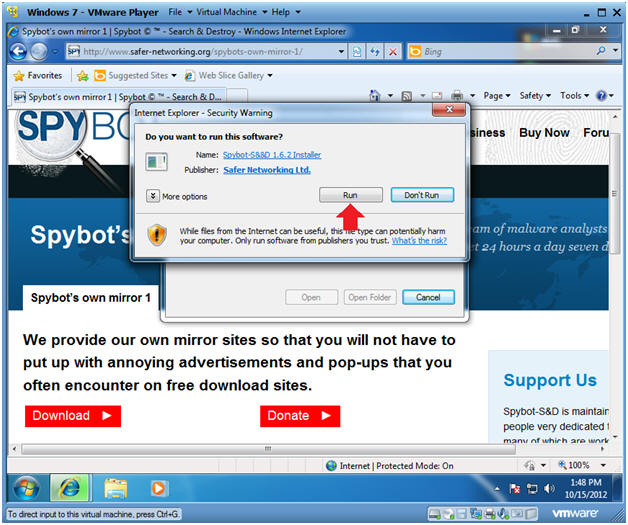
- Instructions:
- User Account Control
- Instructions:
- Click Yes
- Instructions:
- Select Setup Language
- Instructions:
- Please select your language: English
- Click OK
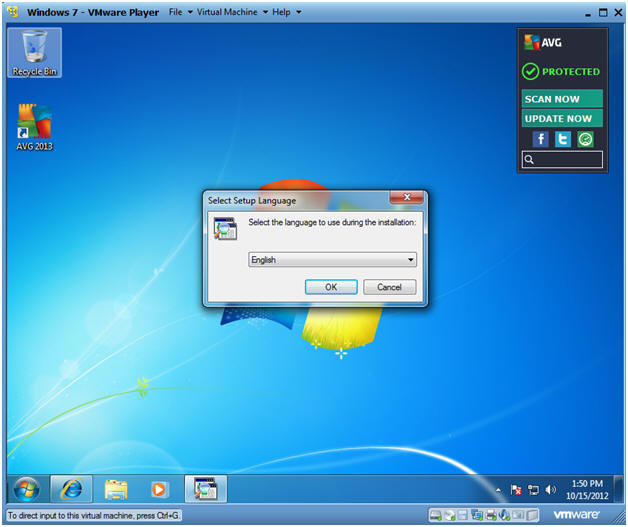
- Instructions:
- Setup - Spybot - Search and Destroy
- Instructions:
- Click Next
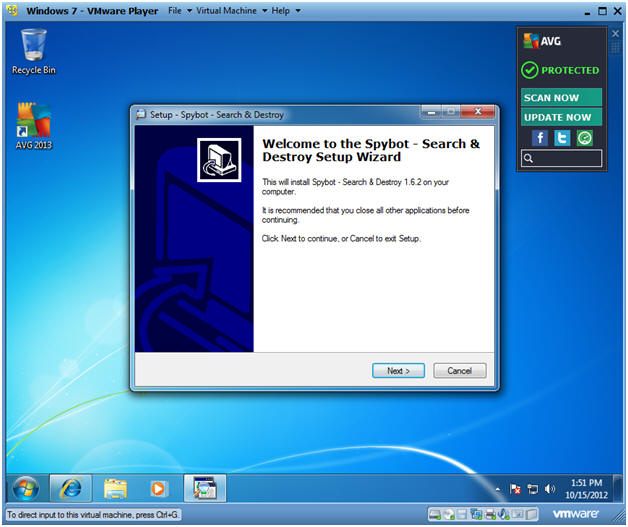
- Instructions:
- License Agreement
- Instructions:
- Click I accept the agreement
- Click Next
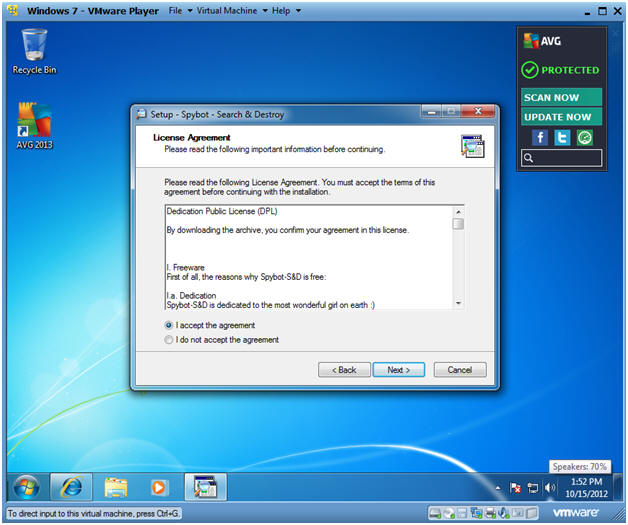
- Instructions:
- Set Installation Folder
- Instructions:
- Click Next
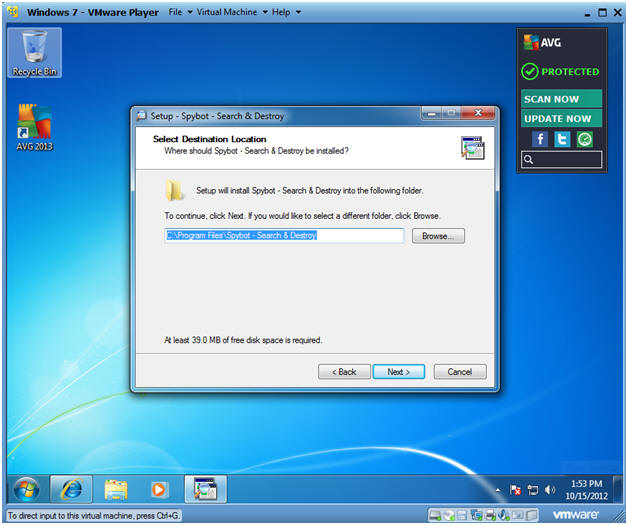
- Instructions:
- Select Components
- Instructions:
- Select Next
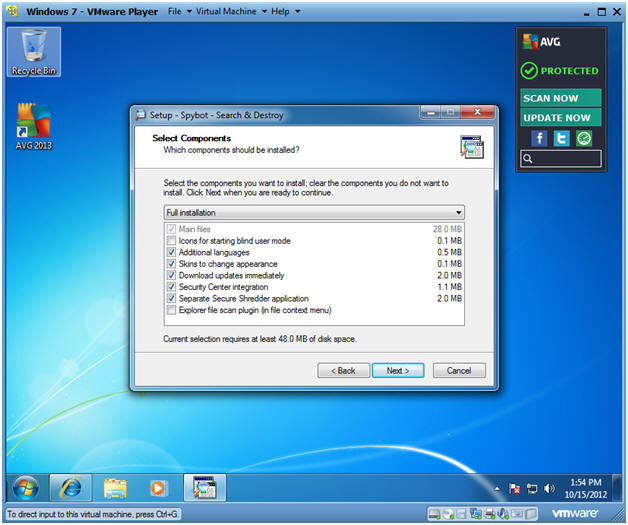
- Instructions:
- Select Start Menu Folder
- Instructions:
- Select Next
- Instructions:
- Select Additional Tasks
- Instructions:
- Click all check boxes
- Click Next
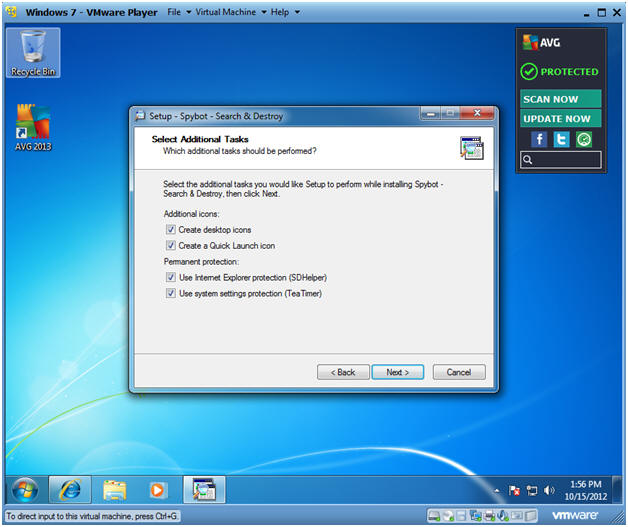
- Instructions:
- Ready to Install
- Instructions:
- Click Install
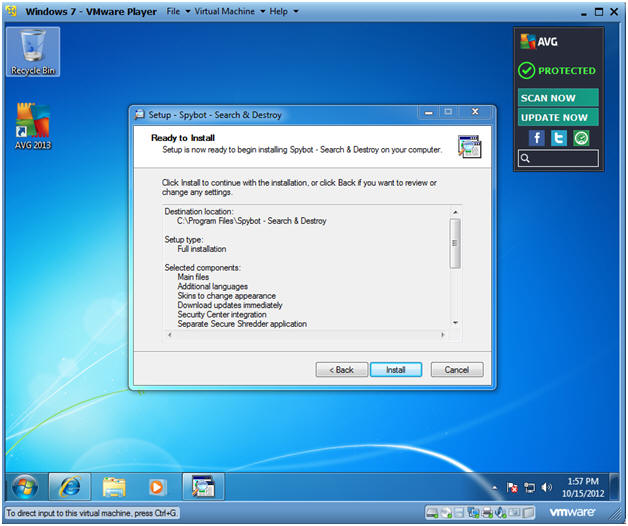
- Instructions:
- Download
- Note:
- Basically, you will see the standard download and installation process.
- Continue to next step.
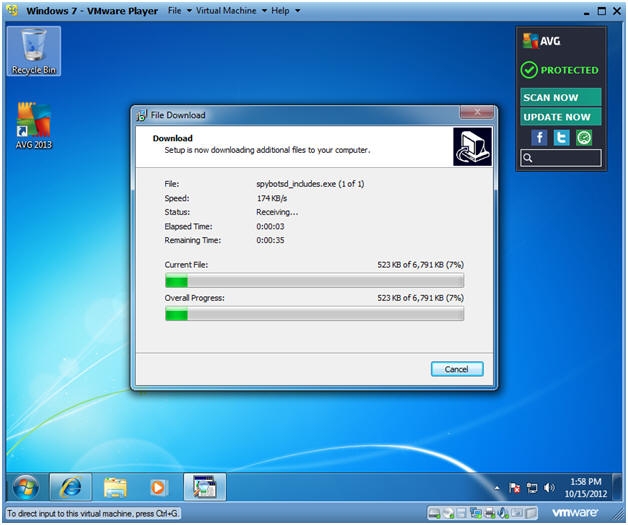
- Note:
- Completing Spybot Installation
- Instructions:
- Uncheck "Run SpybotSD.exe"
- Check the remaining checkboxes.
- Click Finish
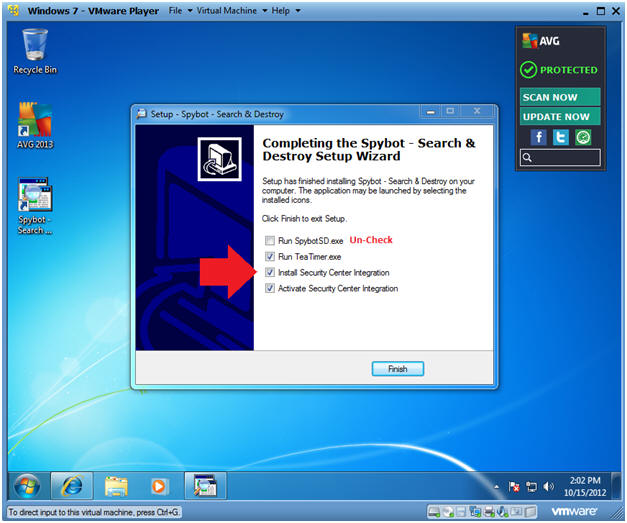
- Instructions:
- User Account Control
- Instructions:
- Select Yes
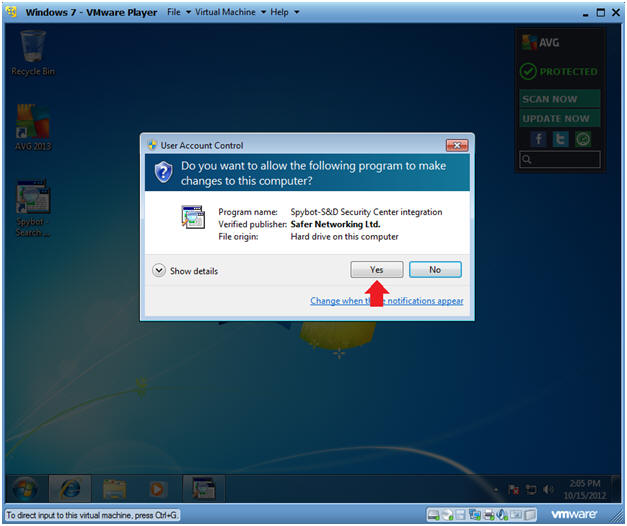
- Instructions:
| Section 5. Backup Registry |
- Your are not fully protected!
- Instructions:
- Click the Spybot desktop icon
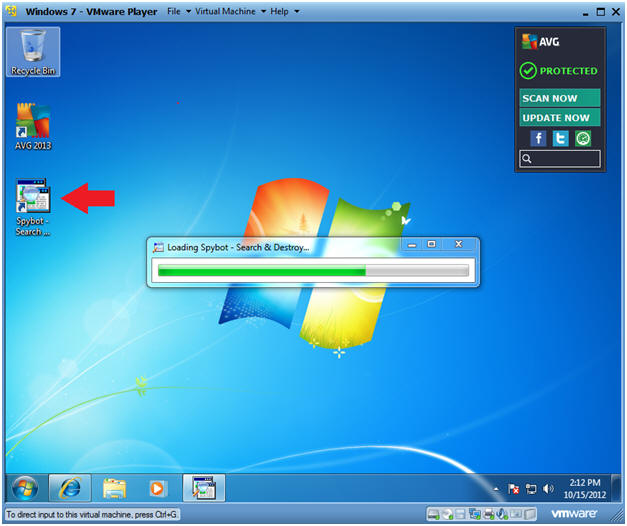
- Instructions:
- Create registry backup
- Instructions:
- Click "Create registry backup" button
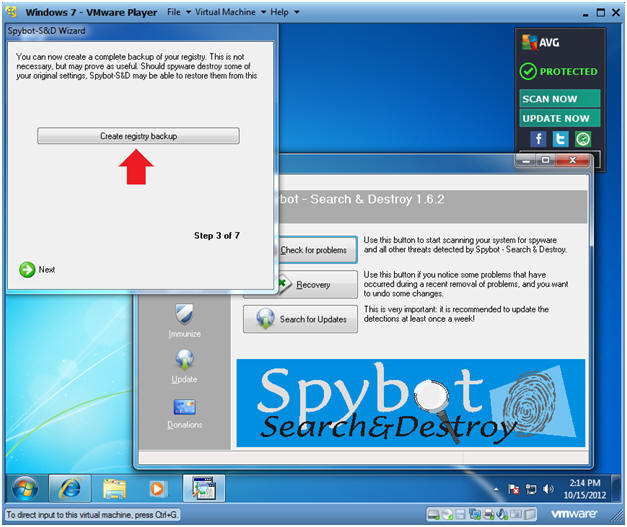
- Instructions:
- Continue
- Instructions:
- Click Next
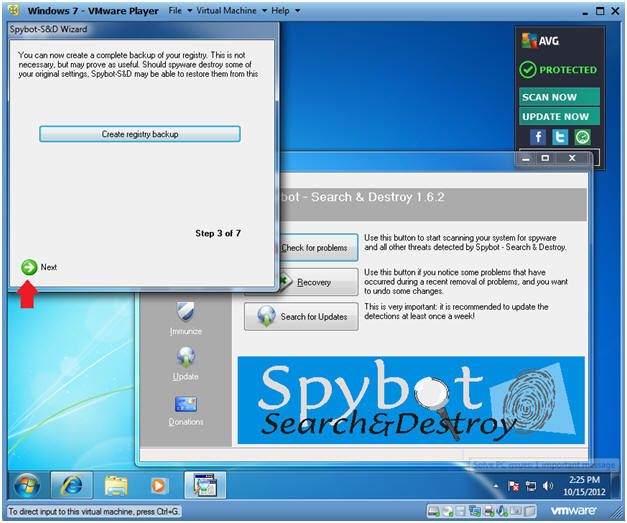
- Instructions:
- Start Using Program
- Instructions:
- Click the "Start using the program" button
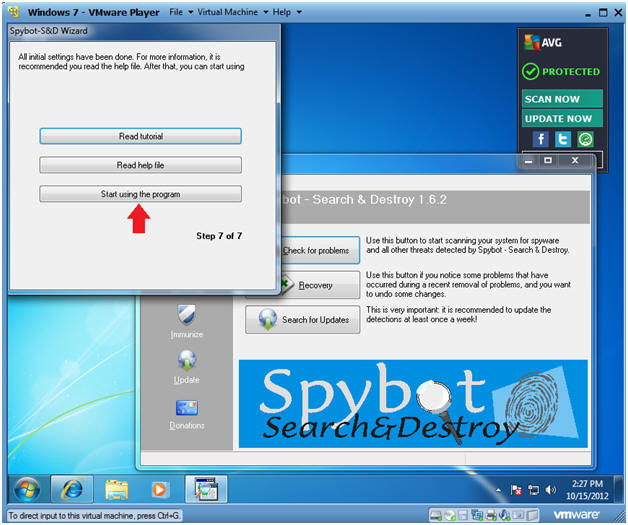
- Instructions:
| Section 6. Update Spybot |
- Update
- Instructions:
- Click Update
- Instructions:
- User Account Control
- Instructions:
- Click Yes
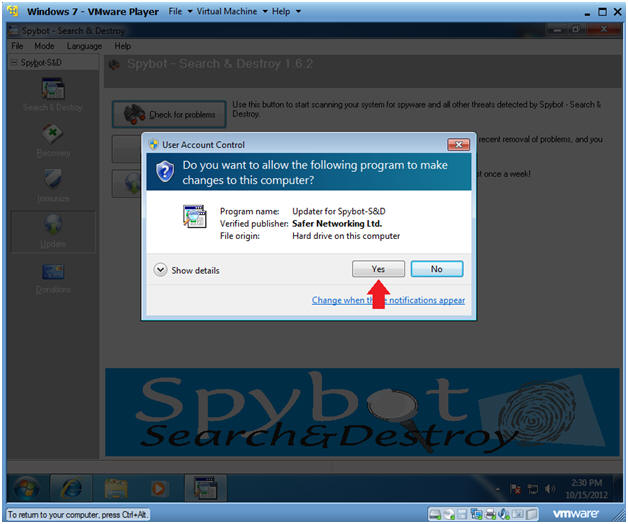
- Instructions:
- Select Updater Mirror
- Instructions:
- Select Mirror
- Select Continue
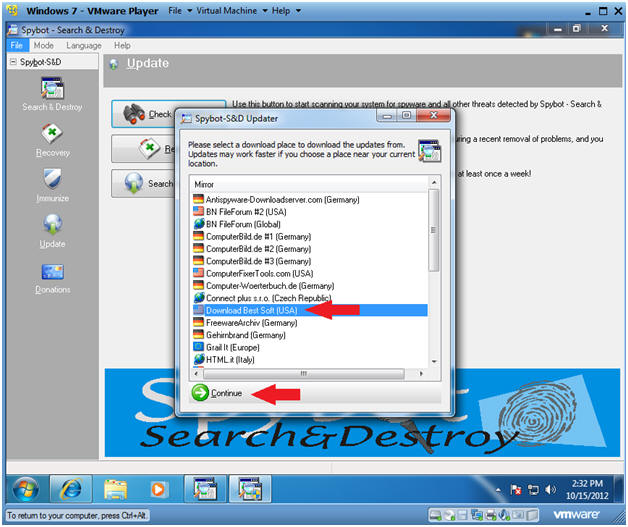
- Instructions:
- Select Important Update Files
- Instructions:
- Select All 3 Important Files
- Click the Download Button
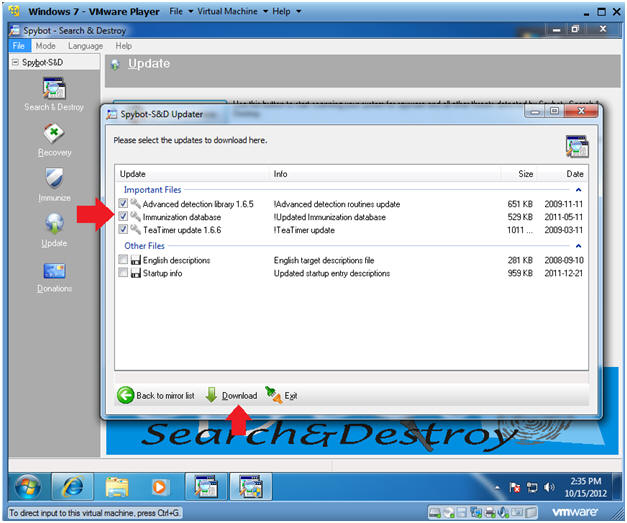
- Instructions:
- Update Complete
- Instructions:
- Notice the 3 check boxes now have green check marks beside them.
- Click the OK Button.
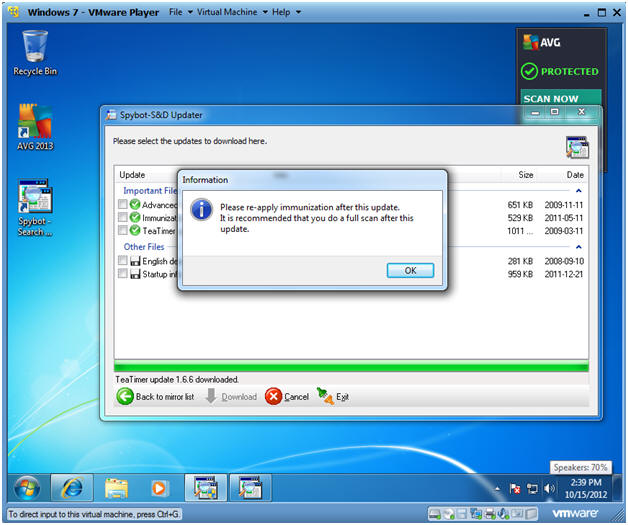
- Instructions:
| Section 7. Run Spybot |
- Run Spybot
- Instructions:
- Click Check for problems
- Instructions:
- Checking for Bots
- Note(fyi):
- In the bottom tray, you can see Spybot is checking for bots.
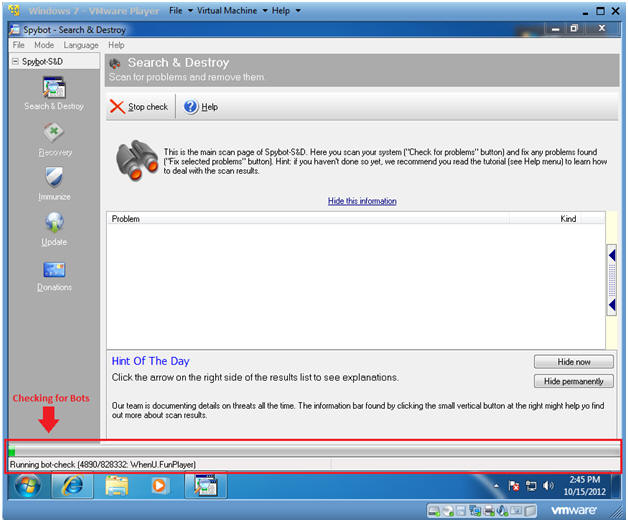
- Note(fyi):
- Analyzing the Results
- Note(fyi):
- Over 800,000 Bots where check.
- In our case, we were clean because we have not really used this machine.
- Typically, Problems will be listed with the opportunity to delete the Internet Garbage.
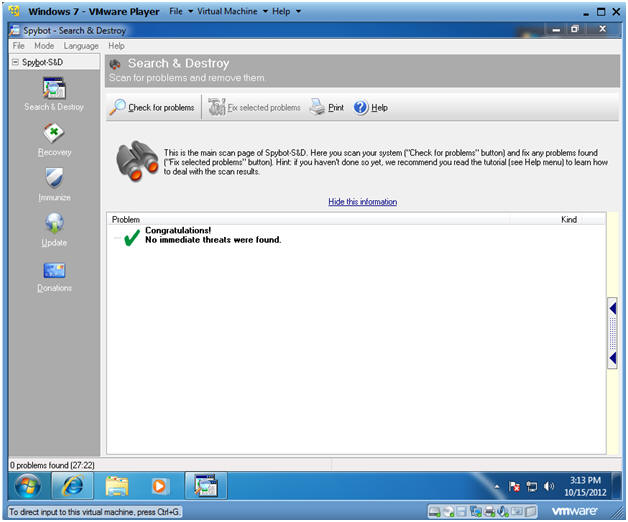
- Note(fyi):
| Section 7. Proof of Lab |
-
Proof of Lab Instructions
- Instructions:
- Bring up a command prompt
- cd C:\Program Files
- dir | findstr "Spybot"
- date
- Press <Enter>
- echo "Your Name"
- Replace the string "Your Name" with your actual name.
- e.g., echo "John Gray"
- Do a PrtScn
- Paste into a word document
- Upload to Moodle
-
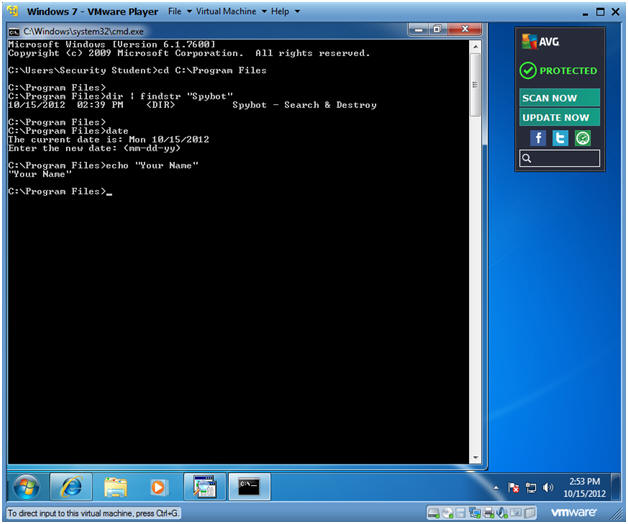
- Instructions: