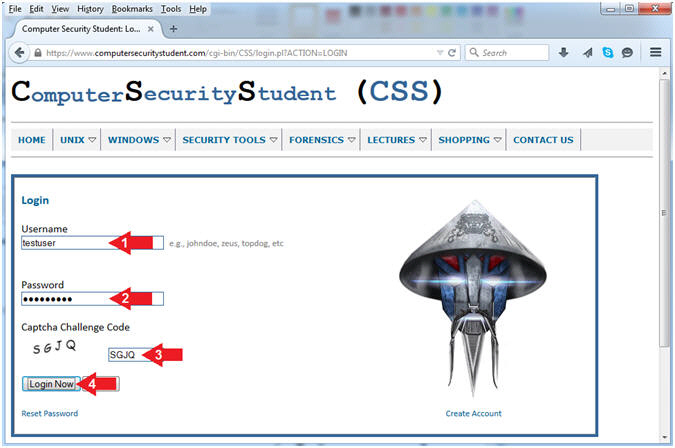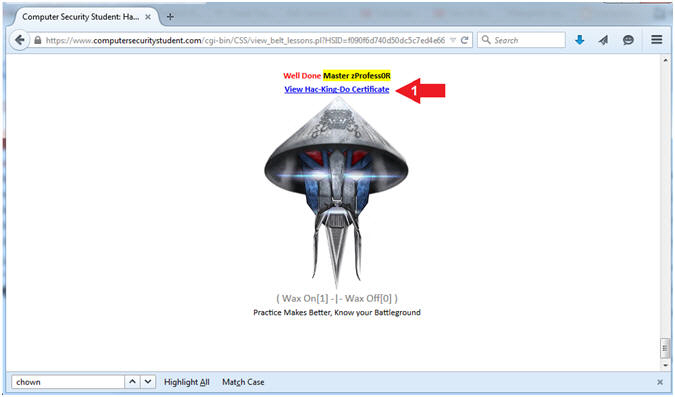(Computer Security Student)
{ How To Access the Hac-King-Do Curriculum }
| Section 0. Legal Disclaimer |
- Description
- This webpage describes how the student/user will access the Hac-King-Do Curriculum.
- The below web link describes the Hac-King-Do Training Certification Program in detail.
- Legal Disclaimer
- As a condition of your use of this Web site, you warrant to Computer Security Student, LLC that you will not use this Web site for any purpose that is unlawful or that is prohibited by these terms, conditions, and notices.
- In accordance with UCC § 2-316, this product is provided with "no warranties, either express or implied." The information contained is provided "as-is", with "no guarantee of merchantability."
- In addition, this is a teaching website that does not condone malicious behavior of any kind.
- You are on notice, that continuing and/or using this lab outside your "own" test environment is considered malicious and is against the law.
- © 2015 No content replication of any kind is allowed without express written permission.
| Section 1. How To Log In |
- Open Firefox
- Instructions:
- Click the Start Button
- Type firefox in the search box
- Click the firefox icon
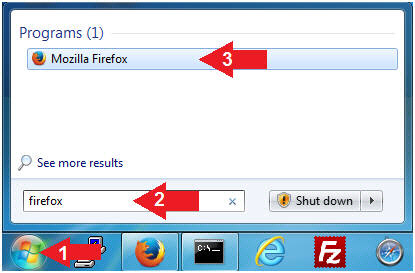
- Instructions:
- Login (Part 1)
- Instructions:
- Navigate to the following URL
- Click on the Login Button
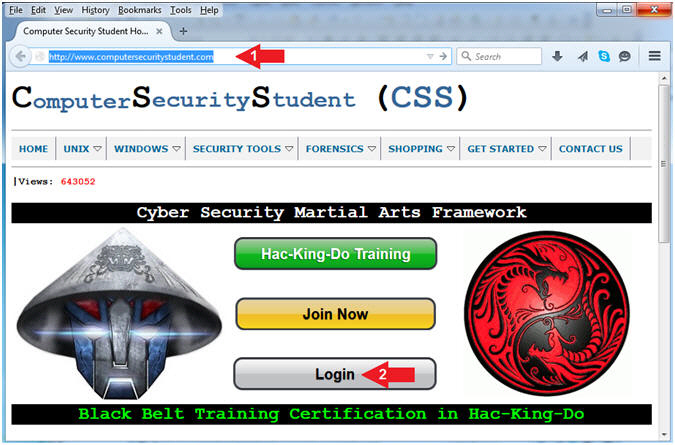
- Instructions:
- Login (Part 2)
- Instructions:
- Username: Supply Your Username
- E.g., testuser
- Password: Supply Your Password
- Captcha Challenge Code: Supply the Code
- E.g., SGJQ
- Click on the Login Now Button
- Username: Supply Your Username
- Instructions:
| Section 2. How To Access the Hac-King-Do Curriculum? |
- View Hac-King-Do Curriculum (Part 1)
- Instructions:
- Click on the left Hac-King-Do Cert Navigation Branch
- Click on Display
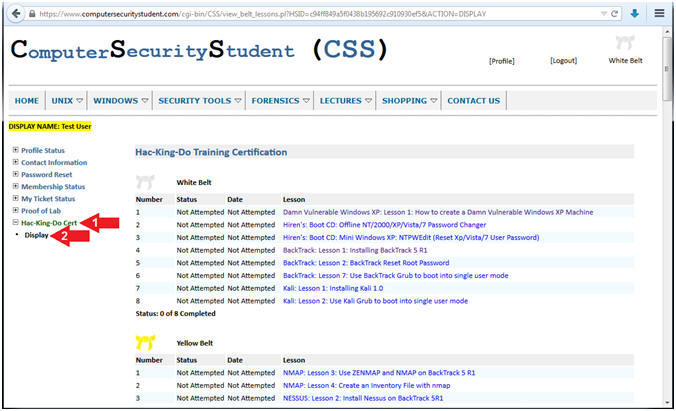
- Instructions:
- View Hac-King-Do Curriculum (Part 2)
- Note(FYI):
- All Lesson under White Belt must be complete to move to the Yellow Belt Rank.
- Each Lesson is sequentially placed on purpose. For Example you cannot work on White Belt Lesson 2 (Clearing the Windows VM Password) without completing White Belt Lesson 1 (Building the Windows VM).
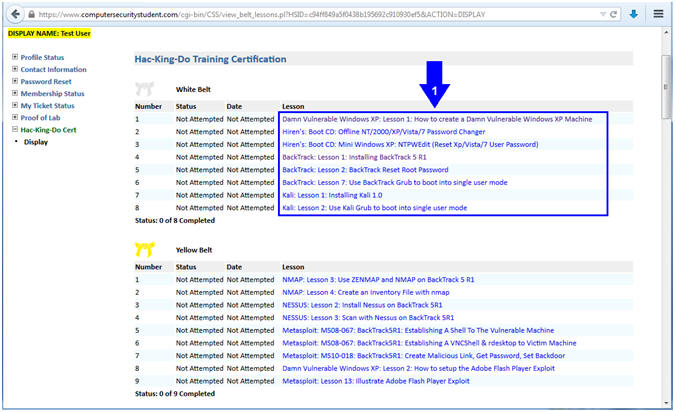
- Note(FYI):
| Section 3. How To Start a Lesson |
- Select A Lesson
- Instructions:
- Click White Belt, Lesson 1
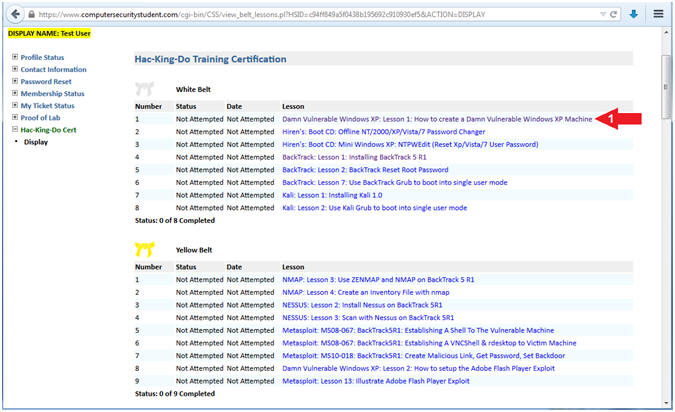
- Instructions:
- Step By Step Directions
- Instructions:
- Notice that each Step within
each Section has instructions with numbered arrows that refer
back to the particular instruction.
- E.g., Instruction #1 (Click the Start Button) has a corresponding numbered arrow pointing at the Start Button.
- Notice that each Step within
each Section has instructions with numbered arrows that refer
back to the particular instruction.
- Note(FYI):
- If you don't understand a particular instruction, please refer to the numbered arrow within the following picture.
- Typically the picture will help resolve confusion.
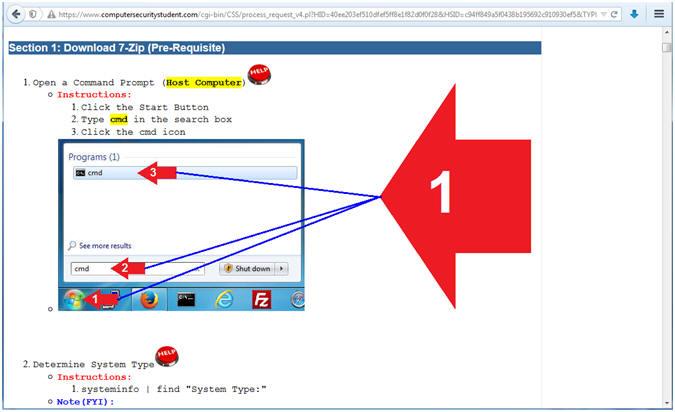
- Instructions:
| Section 3. How To Request Help |
- How to Create a Help Request Ticket
- Note(FYI):
- If the picture did not help resolve the confusion, you can click on the Help Button, to request Help.
- Each Step of Each Section has its' own Help Button.
- Instructions:
- Click here to see detailed instruction on How-To Create a Help Ticket Request.
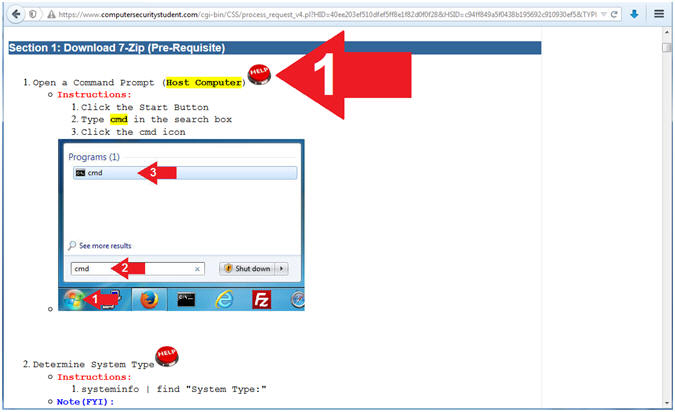
- Note(FYI):
| Section 4. How To Create a Proof of Lab Submission Ticket |
- How to create a Proof of Lab Submission Ticket
- Note(FYI):
- Each Lesson will have a Proof of Lab Section that will contain a Proof of Lab Step and a Proof of Lab Button.
- Before clicking the Submit Proof of Lab Button, you must complete all the Instructions and Proof of Lab Instructions.
- Instructions:
- Click here to see detailed instruction on How-To Create a Proof of Lab Submission Ticket.
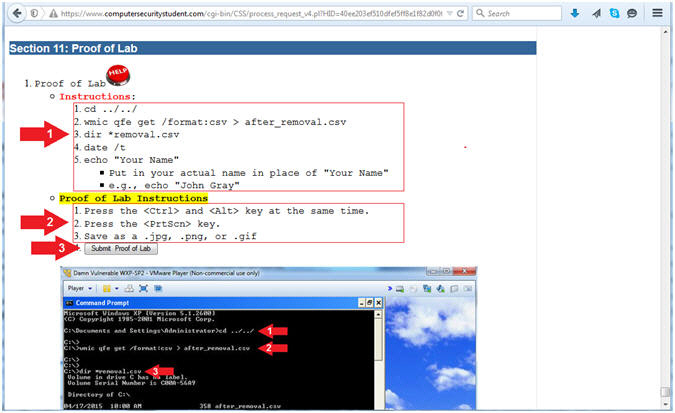
- Note(FYI):
| Section 5. How To View the Training Certificate |
- View Hac-King-Do Training Certificate (Part 1)
- Instructions:
- Click on the left Hac-King-Do Cert Navigation Branch
- Click on Display
- Scroll all the way down
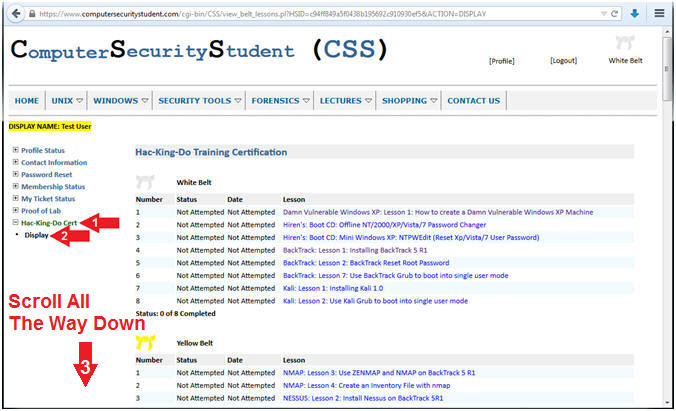
- Instructions:
- View Hac-King-Do Training Certificate (Part 2)
- Instructions:
- Click View Hac-King-Do Certificate
- Instructions:
- View Hac-King-Do Training Certificate (Part 3)
- Note(FYI):
- Once you completed all 100+ Level-1 Black Belt lessons, the Hac-King-Do Master will present a Training Certification of Completion to you.
- The student will see their information embedded in the training certificate.
- Instructions:
- Your Name: E.g., Profess0R Shaieb
- Completion Date: E.g., 2015-03-04 20:52:03
- License: E.g., b0259bdd5a92ba707ab53aa610ccd672
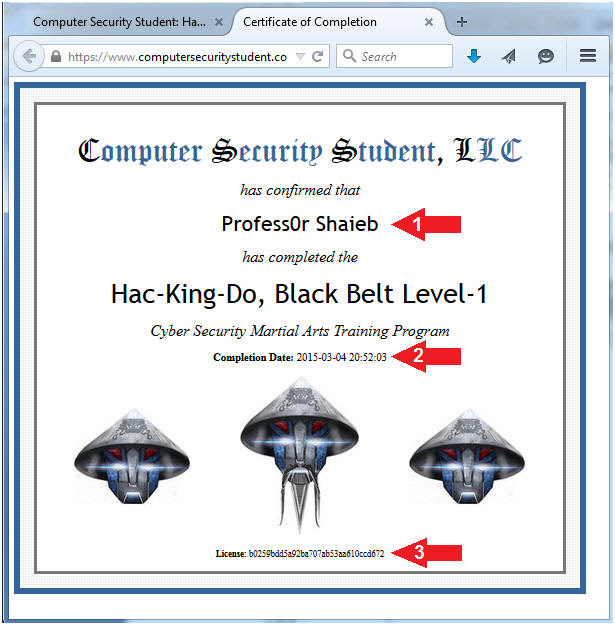
- Note(FYI):