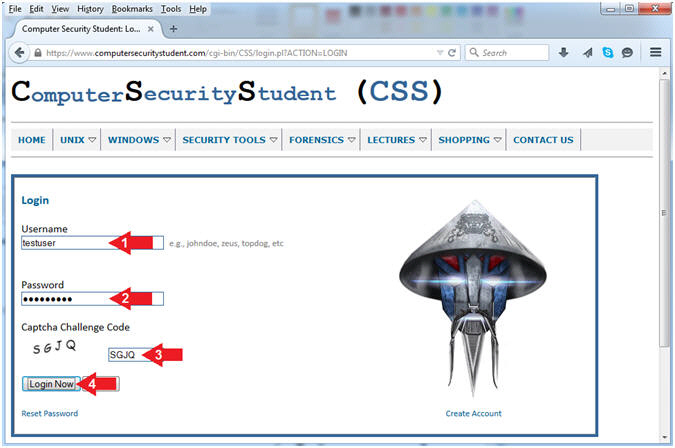(Computer Security Student)
{ How To Change Your Password }
| Section 0. Legal Disclaimer |
- Legal Disclaimer
- As a condition of your use of this Web site, you warrant to Computer Security Student, LLC that you will not use this Web site for any purpose that is unlawful or that is prohibited by these terms, conditions, and notices.
- In accordance with UCC § 2-316, this product is provided with "no warranties, either express or implied." The information contained is provided "as-is", with "no guarantee of merchantability."
- In addition, this is a teaching website that does not condone malicious behavior of any kind.
- You are on notice, that continuing and/or using this lab outside your "own" test environment is considered malicious and is against the law.
- © 2015 No content replication of any kind is allowed without express written permission.
| Section 1. How To Log In |
- Open Firefox
- Instructions:
- Click the Start Button
- Type firefox in the search box
- Click the firefox icon
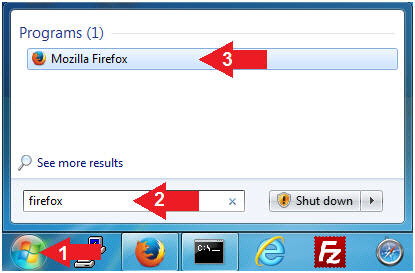
- Instructions:
- Login (Part 1)
- Instructions:
- Navigate to the following URL
- Click on the Login Button
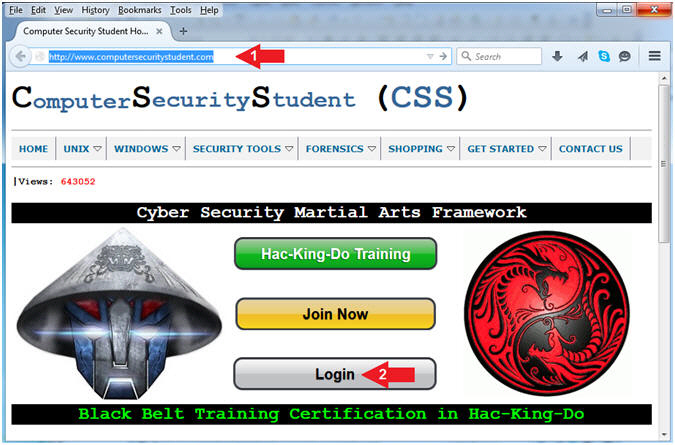
- Instructions:
- Login (Part 2)
- Instructions:
- Username: Supply Your Username
- E.g., testuser
- Password: Supply Your Password
- Captcha Challenge Code: Supply the Code
- E.g., SGJQ
- Click on the Login Now Button
- Username: Supply Your Username
- Instructions:
| Section 2. How To Change Your Password |
- Change Password (Part 1)
- Instructions:
- Click on the left Password Reset Navigation Branch
- Click on Change Password
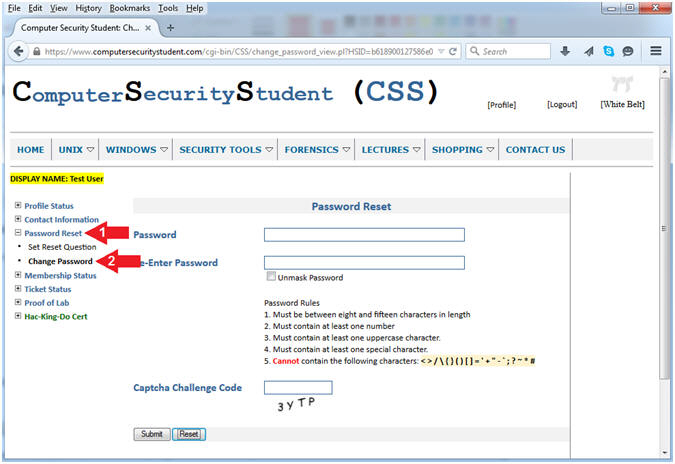
- Instructions:
- Change Password (Part 2)
- Instructions:
- Password: Enter your new password
- Re-Enter Password: Re-Enter your new password
- Captcha Challenge Code: Enter the Captcha Code
- Click the Submit Button
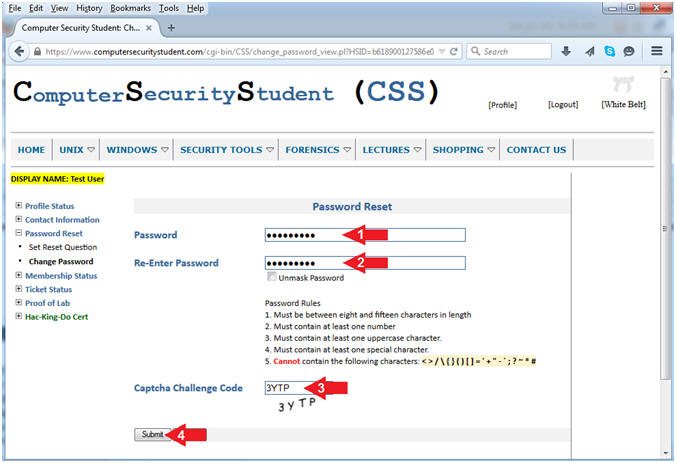
- Instructions:
- Change Password Results
- Note(FYI):
- There should now be a Message stating your password was reset successfully.
- In addition, you will receive an email from ComputerSecurityStudent with the subject "CSS New Password"
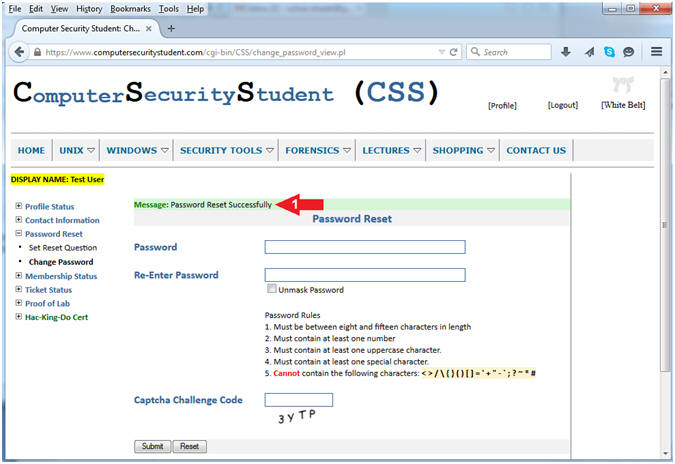
- Note(FYI):
- New Password Change Email
- Instructions:
- You will receive an email from ComputerSecurityStudent with the subject "CSS New Password".
- Note(FYI):
- If the email is not in your inbox, please check your spam folder.
- Store this email in a secure location, because it does contain your new password.

- Instructions: