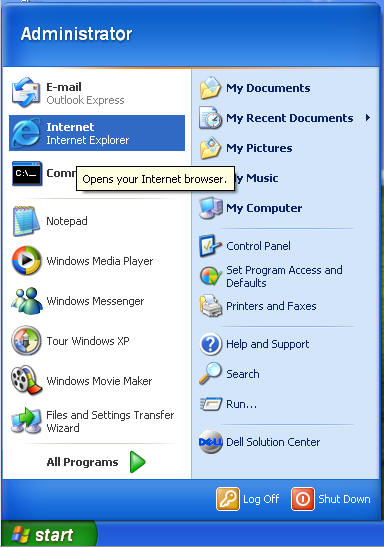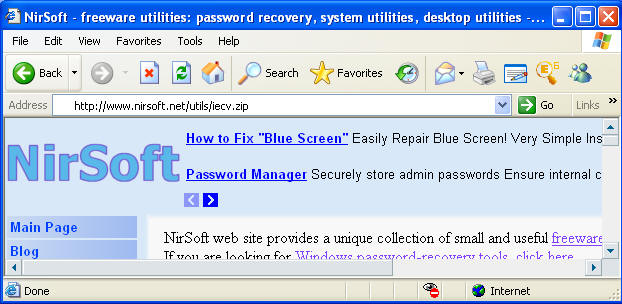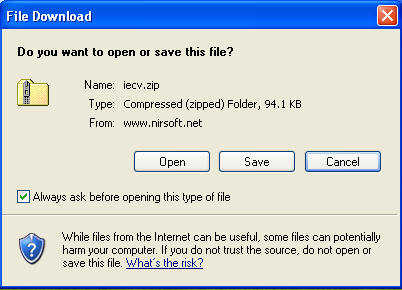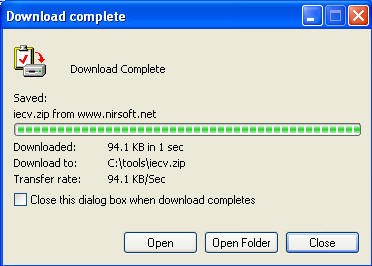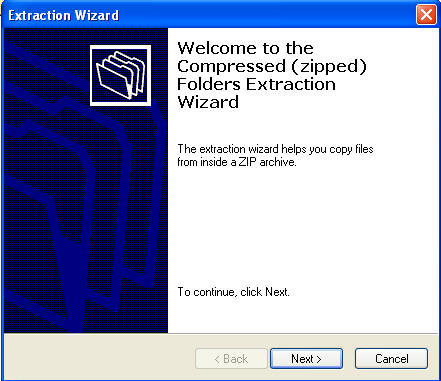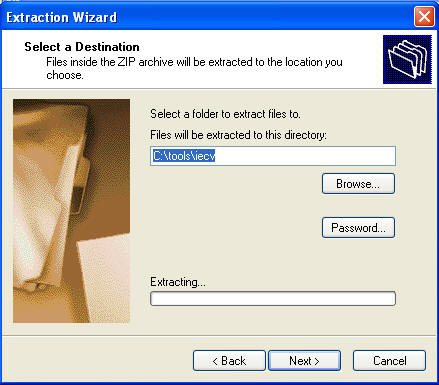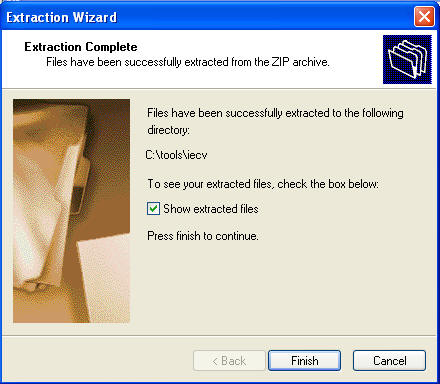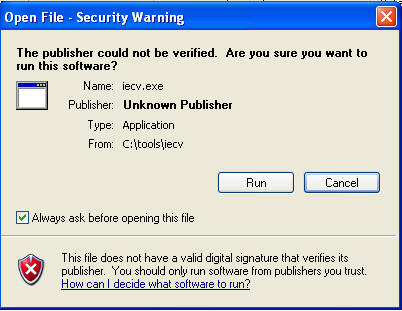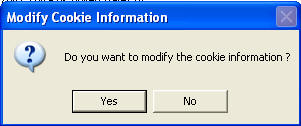(IECookiesView)
{ Viewing Internet Explorer Cookie Details }
| Section 0. Background Information |
- IECookiesView is a small utility that displays
the details of all cookies that Internet Explorer stores on your computer.
In addition, It allows you to do the following actions:
- Sort the cookies list by any column you want, by clicking the column header.
- A second click sorts the column in descending order.
- Find a cookie in the list by specifying the name of the Web site.
- Select and delete the unwanted cookies.
- Save the cookies to a readable text file.
- Copy cookie information into the clipboard.
- Automatically refresh the cookies list when a Web site sends you a cookie.
- Display the cookies of other users and from other computers.
- Open the IECookiesView utility directly from Internet Explorer toolbar. Change the content of a cookie !
- Export your cookies to Netscape/Mozilla cookies file. Block specific Web sites from using cookies through the cookies blocking mechanism of Internet Explorer 6.0.
| Section 1. Play Virtual Machine |
- Play the WindowsVulnerable01 virtual machine. (See Below)
- Note: For those of you that don't have access to class material, this can be Windows XP, 2000, 2003 and 7.
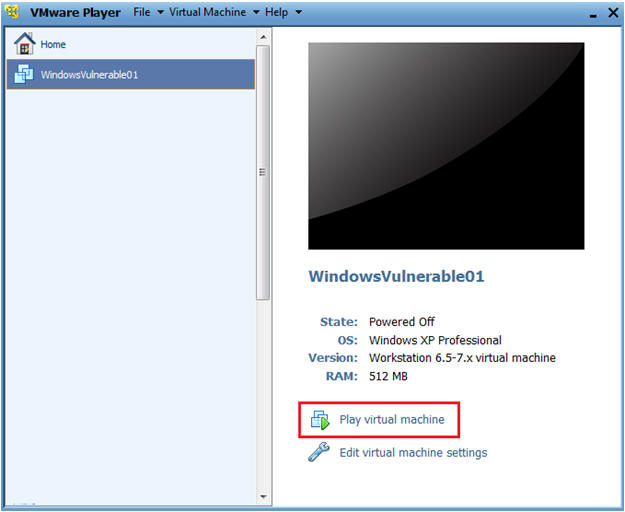
- Login as administrator
- Note: If you do not have access this class or VM, then make sure your user account has administrative privileges that allow you to install software.
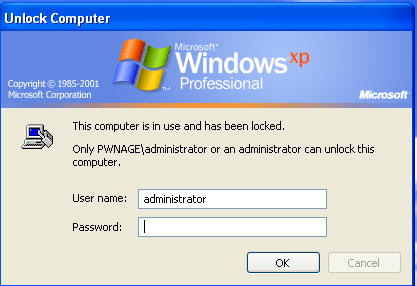
| Section 2. Download and Install |
- Start your Internet Explorer Web Browser
- Go to link -->
http://www.nirsoft.net/utils/iecv.zip
- Click Save
- Save As
- Save iecv.zip to C:\tools\
- Note: If the tools directory does not exist, then create it or name it whatever you want.
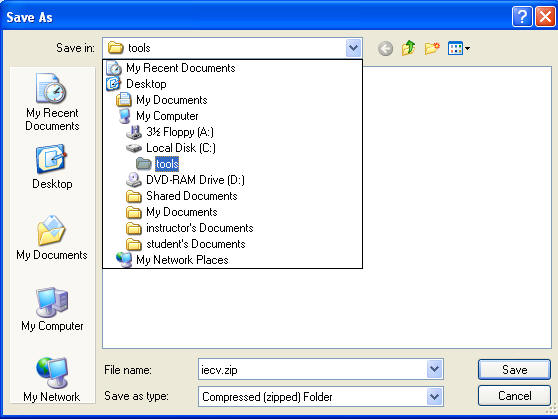
- Click Open Folder
- Extract iecv.zip
- Right Click on iecv.zip
- Select Extract All...
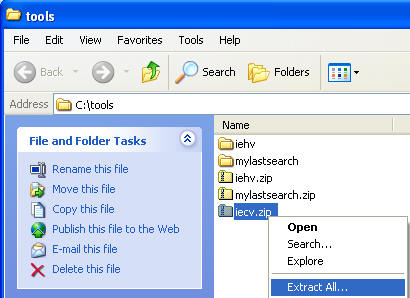
- Select Next
- Select Next
- Click Finished
| Section 3. Create Some Web History. |
- Open Up Internet Explorer.
- Let's Create some "search" history
- Go to: http://www.msnbc.msn.com/
- Note: Notice msnbc.com knows I live in Houston.
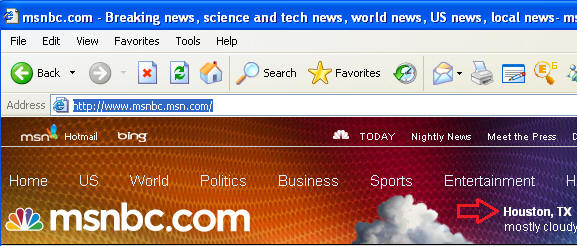
| Section 4. MyLastSearch.exe |
- Start iecv.exe
- Double click on iecv.exe
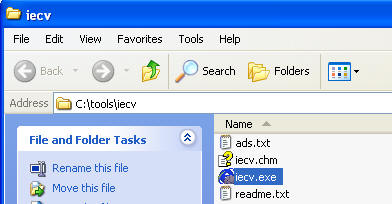
- Click Run
- Sort your result by Created Date.
- Note: Click on Created Date, so most the most recent date is at the top.
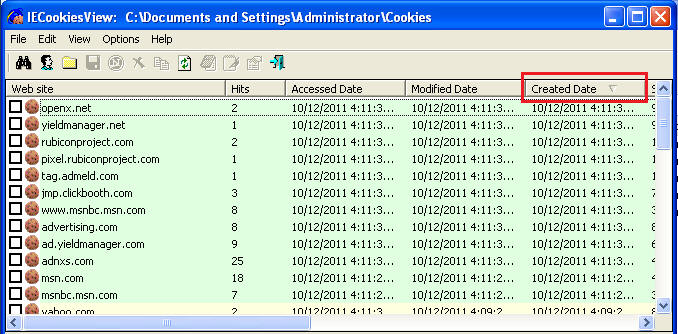
- What is cookies is msnbc.msn.com putting the
machine?
- Highlight: Click on www.msnbc.msn.com to where it is highlighted in blue.
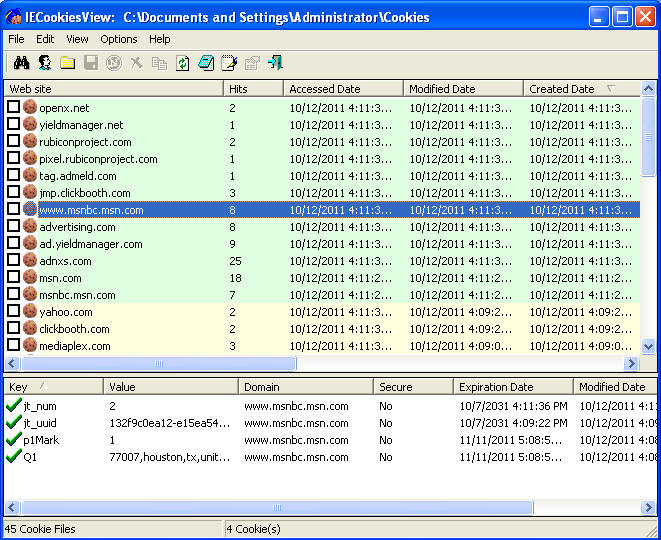
- Viewing a cookie.
- Click On: Right Click on the Q1 Line, and click Properties
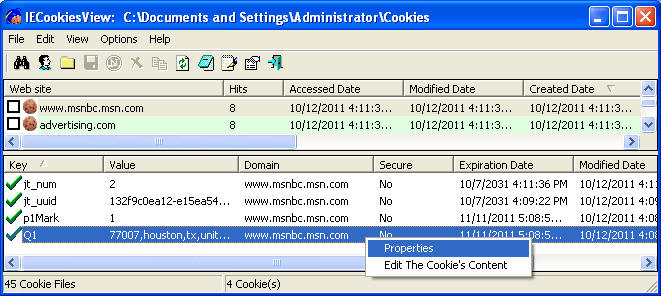
- View Cookie Values
- Notice: See how the Value contains the Zip, City, and State of where msnbc thinks I am located?
- Something to think about: Could you image a website that places cookies on peoples machine from an IP address that is running Windows XP SP2 along with Internet Explorer 6. (Cookies can be scary!!!)
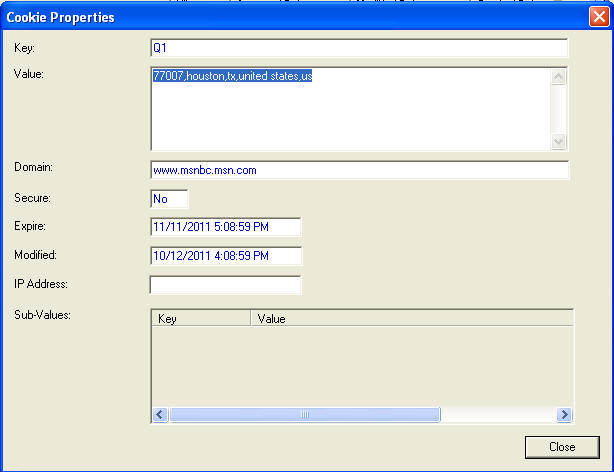
- Edit Cookie Values
- Click On: Right Click on the Q1 Line, and click Edit The Cookie's Content.
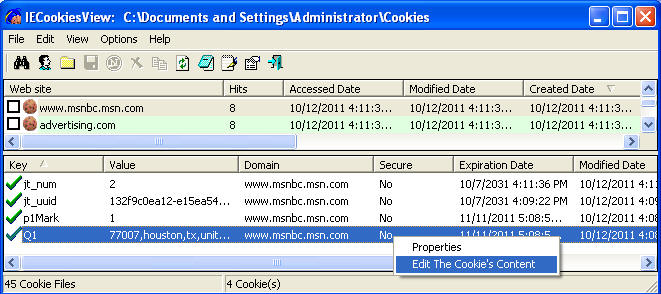
- Make Value Edits
- Value: Change the zipcode, city, and state to whatever you want.
- Click Modify Cookie.
- Proof of Lab: Do a screen print, paste into word document, and upload to Moodle.
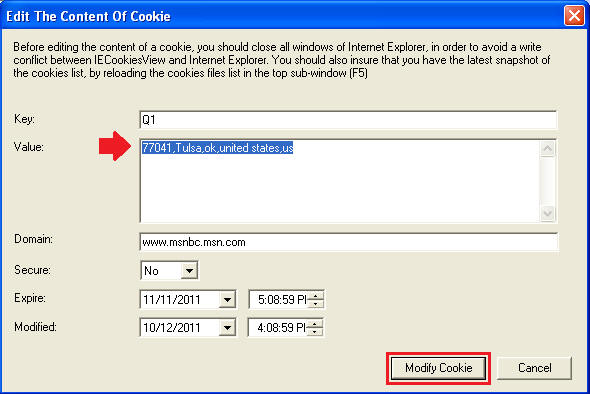
- Select Yes
| Section: Proof of Lab5 |
- Cut and Paste a screen shot found in Section 4, Step 8 in a word and upload to Moodle.