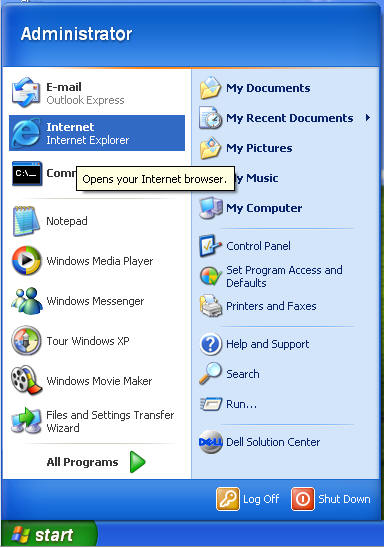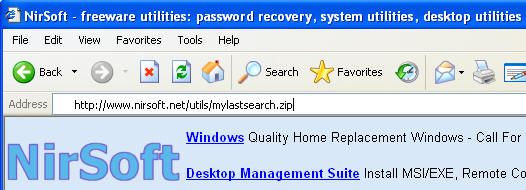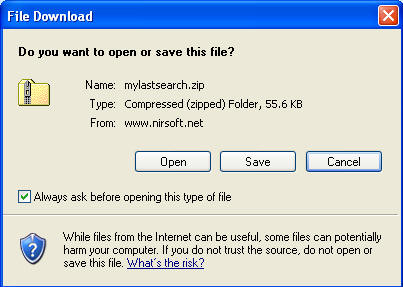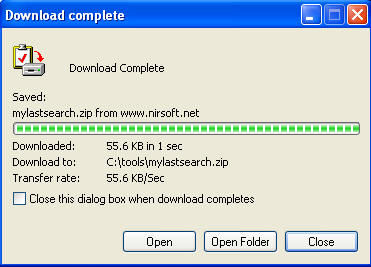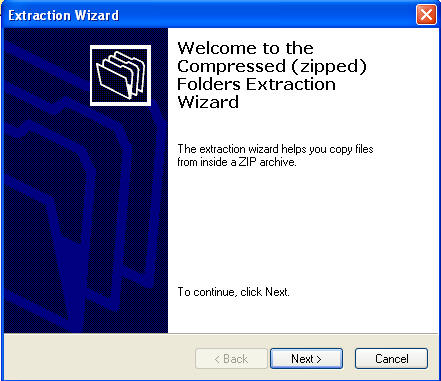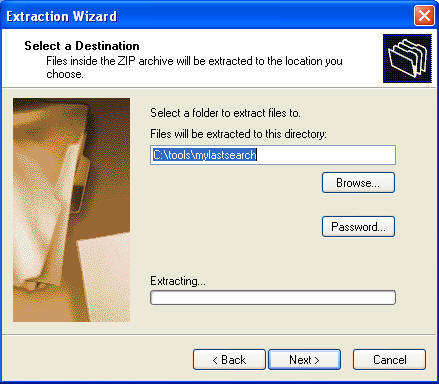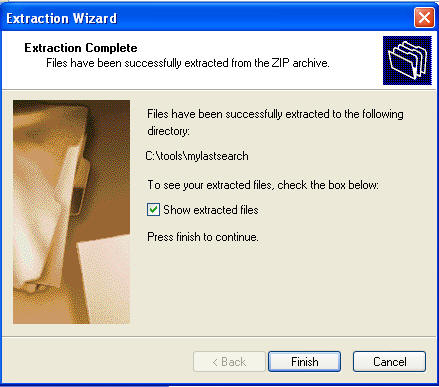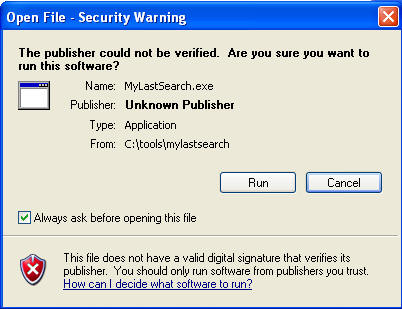(MyLastSearch)
{ Viewing Past Internet Searches }
| Section 0. Background Information |
- MyLastSearch utility scans the cache and history files of your Web browser, and locate all search queries that you made with the most popular search engines (Google, Yahoo and MSN) and with popular social networking sites (Twitter, Facebook, MySpace).
- The search queries that you made are displayed in a table with the following columns: Search Text, Search Engine, Search Time, Search Type (General, Video, Images), Web Browser, and the search URL.
| Section 1. Play Virtual Machine |
- Play the WindowsVulnerable01 virtual machine. (See Below)
- Note: For those of you that don't have access to class material, this can be Windows XP, 2000, 2003 and 7.
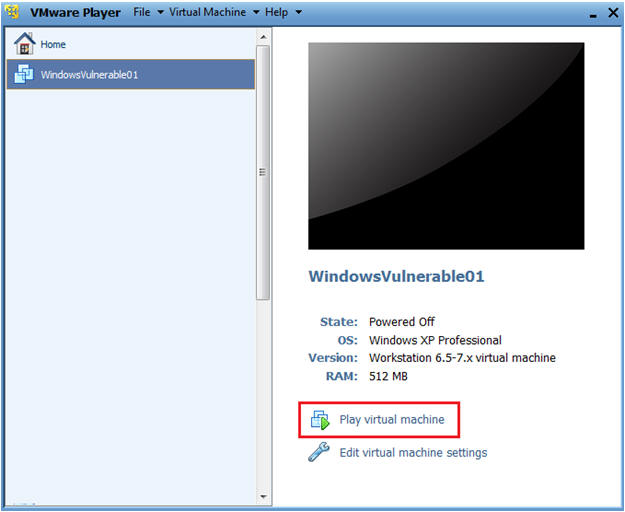
- Login as administrator
- Note: If you do not have access this class or VM, then make sure your user account has administrative privileges that allow you to install software.
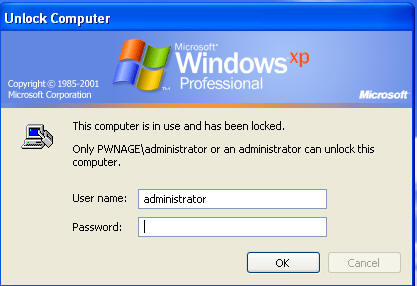
| Section 2. Download and Install |
- Start your Internet Explorer Web Browser
- Go to link -->
http://www.nirsoft.net/utils/mylastsearch.zip
- Click Save
- Save As
- Save mylastsearch.zip to C:\tools\
- Note: If the tools directory does not exist, then create it or name it whatever you want.
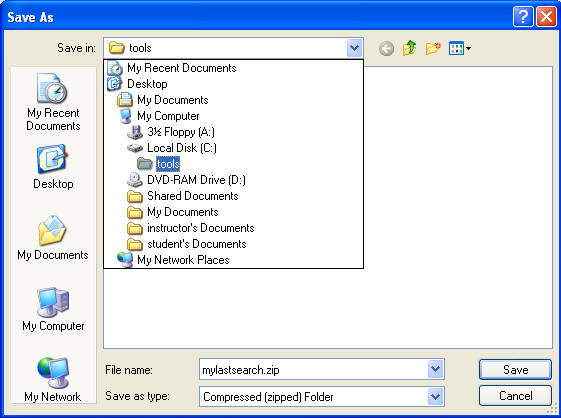
- Click Open Folder
- Extract mylastsearch.zip
- Right Click on mylastsearch.zip
- Select Extract All...
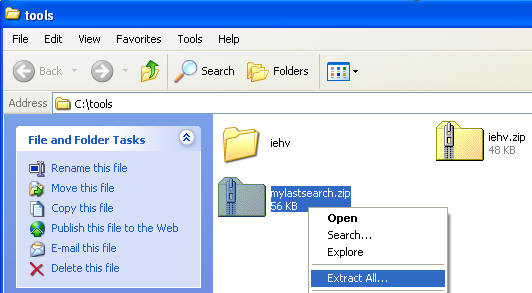
- Select Next
- Select Next
- Click Finished
| Section 3. Create Some Web History. |
- Open Up Internet Explorer.
- Let's Create some "search" history
- Go to http://www.google.com
- Search Term: hack windows xp service pack 2
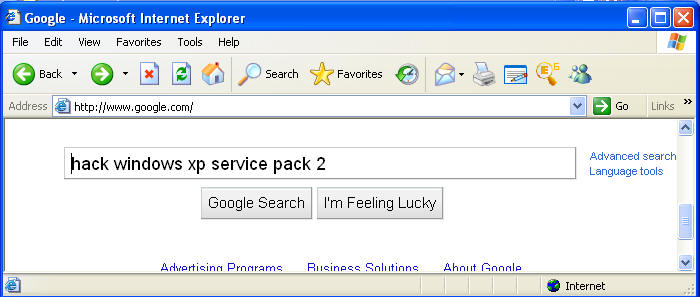
- Go to http://www.google.com
- Search Term: casey anthony chloroform

| Section 4. MyLastSearch.exe |
- Start MyLastSearch.exe
- Double click on MyLastSearch.exe
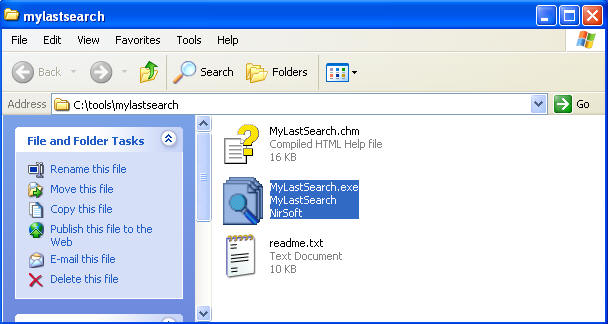
- Click Run
- View Your Search Results
- Note: Do you see similar search results for the string "casey anthony chloroform" and "hack windows xp service pack 2"?
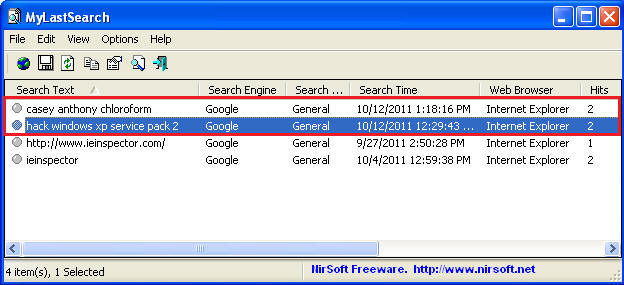
- Let's save the results to a CSV file.
- Step 1:
- Click On: Options --> Add Header Lin to CSV/Tab-Delimited File
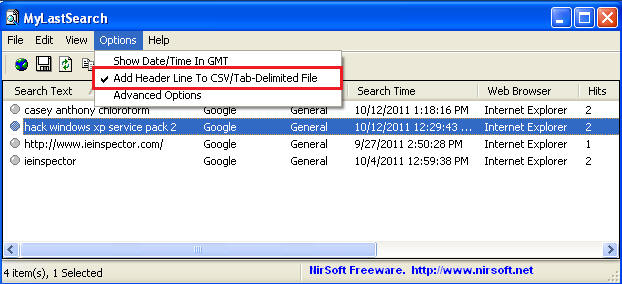
- Step 2:
- Click On: Edit --> Select All
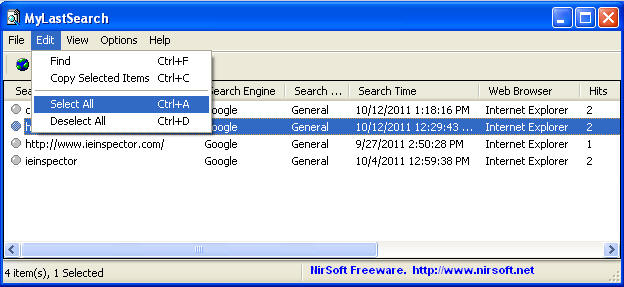
- Step 3:
- Click On: Edit --> Select All
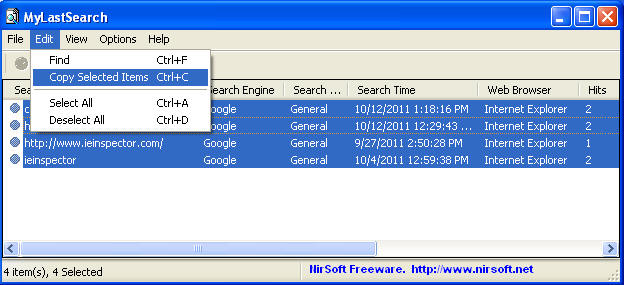
- Step 4:
- Click On: File --> Save Selected Items
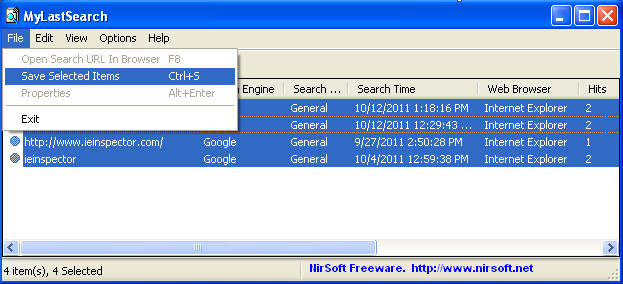
- Step 5:
- Save In: C:\tools\mylastsearch
- File Name: search-YYYYMMDD (e.g., search-20111012)
- Save as type: Comma delimited text file (*.csv)
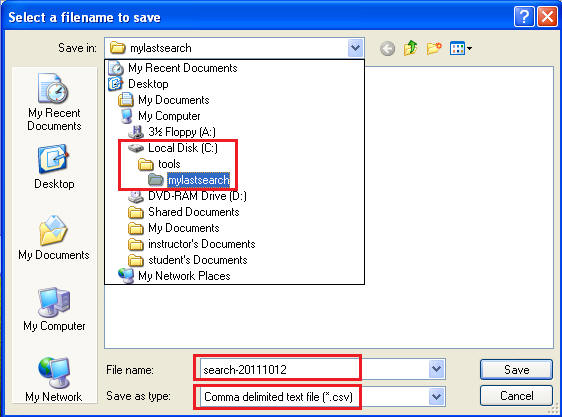
- Step 1:
- Let's View the saved file
- Open a Window's Explorer
- Go to C:\tools\mylastsearch
- Right click on search-YYYYMMDD.csv file and click open
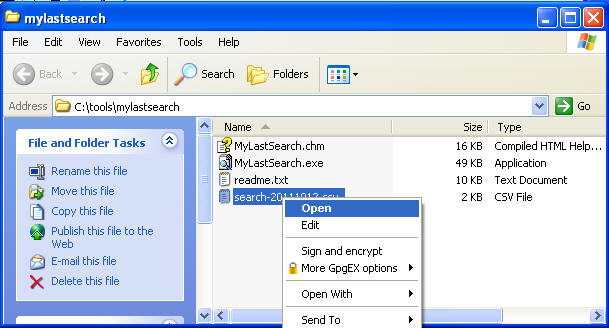
- Proof of Lab
- Highlight the "casey anthony chloroform" record.
- Cut and Paste a screen print into a word document and upload to Moodle.
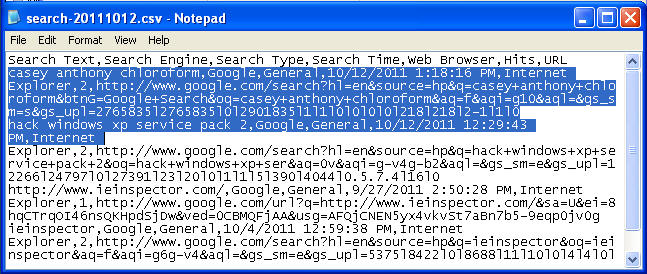
| Section: Proof of Lab5 |
- Cut and Paste a screen shot found in Section 4, Step 6 in a word and upload to Moodle.